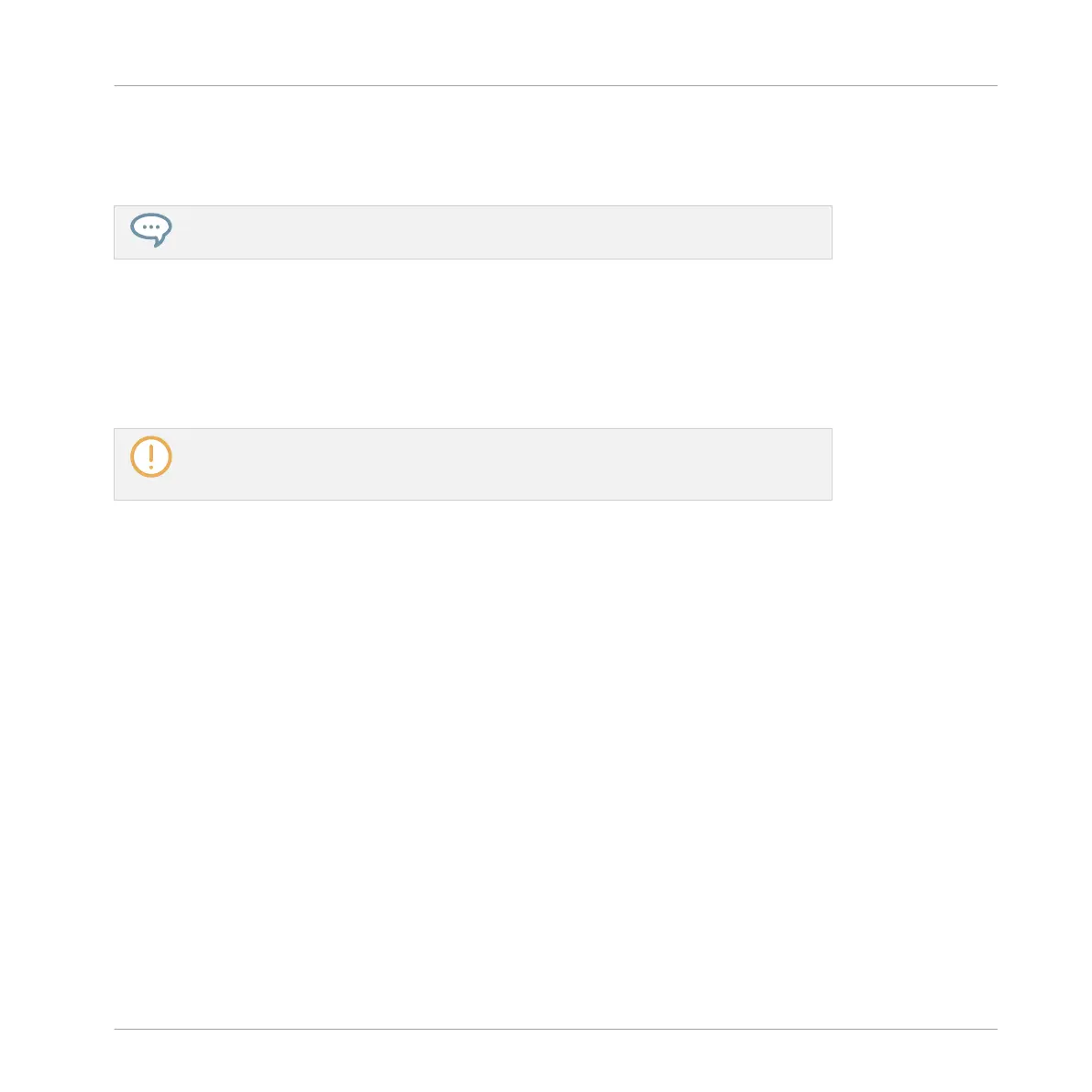Replacing a Plug-in
►
To replace a Plug-in, simply select its slot and load a new Plug-in as described above.
You can also recall the search query that was used to find the Plug-in preset currently
loaded in the Plug-in slot (see section ↑3.8, Using Quick Browse for more information).
6.1.4 Adjusting the Plug-in Parameters
The procedure for adjusting the Plug-in parameters is common to all types of Plug-ins and all
sets of Channel properties. It is described in section ↑2.3.4, Navigating Channel Properties,
Plug-ins, and Parameter Pages in the Control Area.
Native Instruments and External Plug-ins only: You can also adjust the Plug-in parame-
ters via the own user interface of the VST/AU plug-in. More on this in ↑6.2.6, Page 6:
Velocity / Modwheel.
6.1.5 Bypassing Plug-in Slots
You can bypass (or “mute”) any Plug-in slot. When a Plug-in slot is bypassed, the Plug-in it
contains is temporarily removed from the signal flow and does not process the audio passing
through the slot. Instead, the incoming audio is directly sent to the next Plug-in slot for further
processing (or to the channel’s output if you bypass its last Plug-in slot).
Bypassing Plug-in slots can be very useful in various situations, for example:
▪ Bypassing and re-enabling an effect during a live performance.
▪ Comparing the sound with and without an effect.
▪ Troubleshooting complex effect chains and routings (“Where does this strange reverb tail
come from?”).
To bypass a Plug-in, do the following:
1. If you want to bypass a Plug-in of the Master, click the MASTER tab in the top left corner
of the Control area.
Working with Plug-ins
Plug-in Overview
MASCHINE STUDIO - Manual - 300
