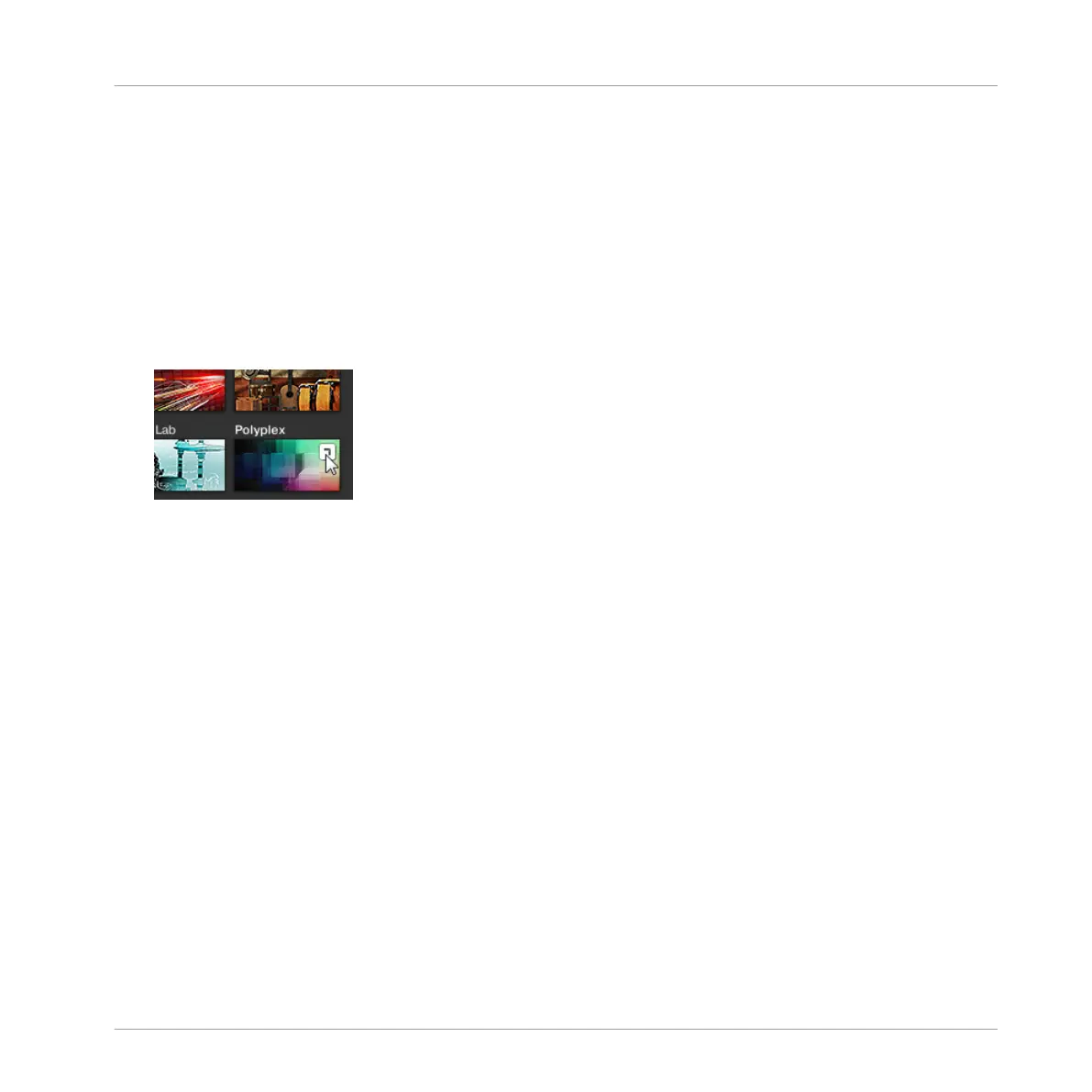►
As with the product selection, you can remove the selected bank by clicking the little
cross next to the bank name in the closed menu.
Loading a Product from the Product Selector
If you wish to not only filter the results list by selecting a product, but also load the product
along with its default preset file, you can do so directly from the Product selector.
►
To load a product with its default preset file, place the mouse over the product entry in
the Product selector and click on the arrow symbol that appears in the upper right corner
of the product entry.
→
The product and the first preset from the results list for this product are loaded, and the
result list only displays preset files only associated with this product.
3.2.2.1 Browsing by Product Category Using MASCHINE STUDIO
The MASCHINE Browser can filter your search by product category.
To filter products by Category in the Browser using MASCHINE STUDIO:
1. Press BROWSE to show the Browser.
2. Press Button 2 to select a product.
⇨ The Browser will now display instrument or effect plug-in presets only depending on your
choice.
3. Press and hold SHIFT to access the filters for CATEGORIES / VENDORS.
4. Press Button 1 to select CATEGORIES if you want to browse by product Category.
5. Turn Knob 1 to select a category from the All Categories list.
6. Turn Knob 2 to filter your selection further by choosing a particular product.
Browser
Searching and Loading Files from the Library
MASCHINE STUDIO - Manual - 132
