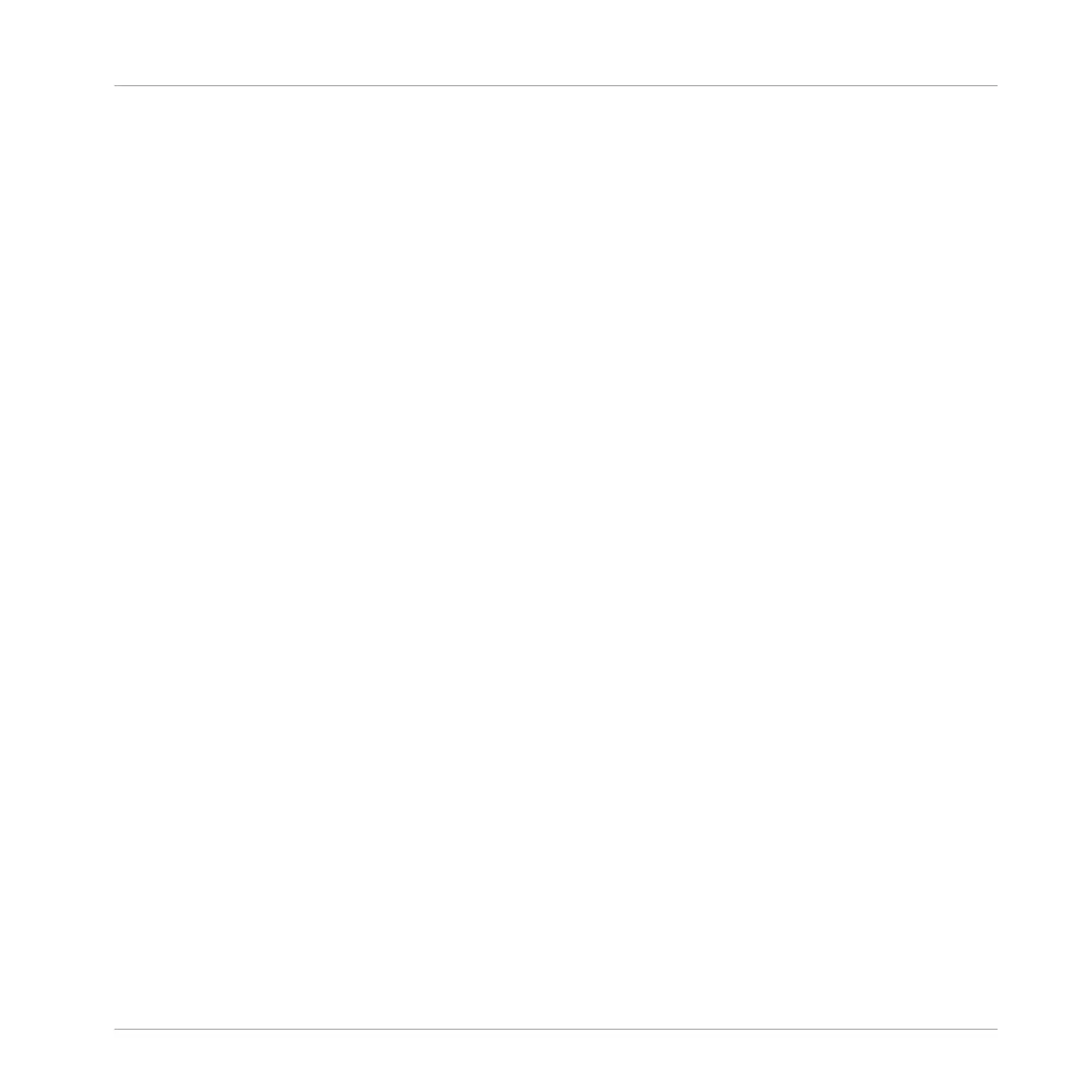(2) Sample View button: Switches the Zone page between Map view and Sample view (5).
(3) Information bar: Displays the file name and the length of the Sample in the focused Zone.
Click and hold the little play icon on the left to play back the whole Sample on the Cue bus
(see section ↑9.2.6, Using the Cue Bus for more information). Click the little circle (or pair of
circle) at the far right to switch the waveform display (1) between single-channel and two-
channel display.
(4) Zone List: Shows all Zones in a list. The Zone List can be shown/hidden by clicking the
Zone List button (1). Click an entry in the list to set the focus to that Zone. You can also select
multiple Zones, move them via drag and drop, and add/delete Zones in the list. See section
↑14.5.3, Selecting and Managing Zones in the Zone List for a complete description of the
Zone List.
(5) Map view / Sample view: The Map view is the default view (pictured above). It shows and
lets you edit all Zones contained in your Sound. The Sample view shows the waveform of the
Sample for the focused Zone and lets you edit some of its settings. Click the Sample View but-
ton (2) to switch between the Map view and the Sample view (the Sample view is visible when
the Sample View button is enabled). The Map and Sample views are explained in detail in sec-
tion ↑14.5.4, Selecting and Editing Zones in the Map View and ↑14.5.5, Editing Zones in the
Sample View, respectively.
(6) Zone settings: Displays the parameters for the focused Zone. See section ↑14.5.6, Adjusting
the Zone Settings for a detailed description of the available parameters.
14.5.3 Selecting and Managing Zones in the Zone List
The Zone List shows all Zones of the focused Sound.
Sampling and Sample Mapping
Mapping Samples to Zones
MASCHINE STUDIO - Manual - 862
