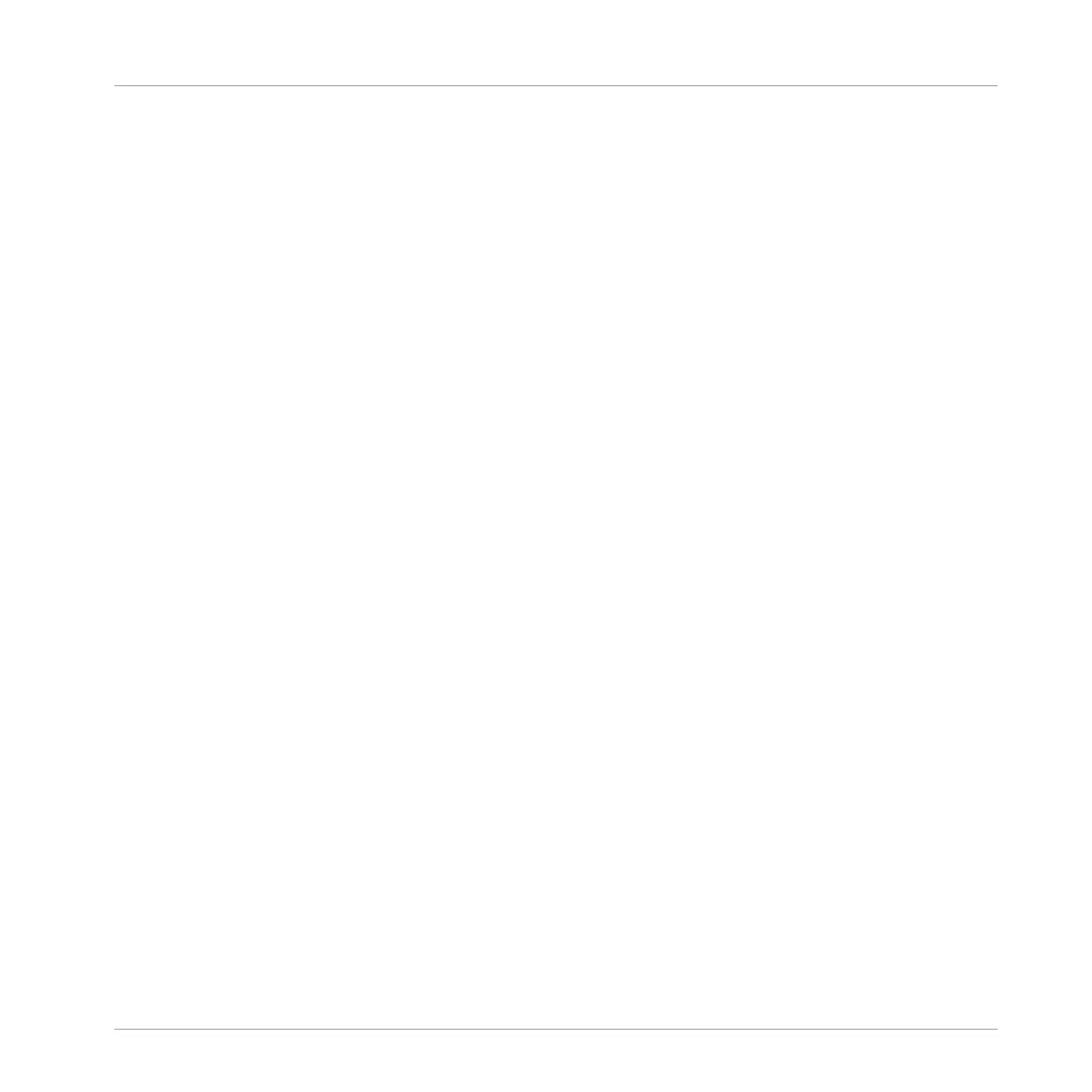click Patterns in the grid to assign them to the Scene (assigned Patterns are brightly lit). To
un-assign an assigned Pattern, simply click on it. To create new Patterns in this view, double-
click in an empty grid cell.
▪ A new button has been added for toggling between Ideas and Arranger Views. Keyboard
shortcuts of CMD+1 and CMD+2 allow for switching to Ideas View and Arranger View, re-
spectively.
▪ On the controller, Ideas and Arranger Views can be accessed via the NAVIGATE screen or
quickly toggled by pressing SHIFT+SCENE.
▪ In the Ideas View, right-clicking on a Scene and selecting Append to Arrangement will cre-
ate a new Section at the end of the arrangement and will assign the Scene to it.
▪ You can mute Groups in the Ideas View by left-clicking, or solo by right-clicking, on the
Group Names (e.g. A1, B1, etc.)
For more information on Ideas view read: ↑13.2, Using Ideas View.
Arranger View
In Arranger View, arrangements are created by making Sections and selecting a Scene to use
in each of the Sections. This allows for the same Scene to be used multiple times in the ar-
rangement, each with their own independent lengths. It’s also possible to assign no Scene to
the Section (for silence). From the hardware controllers, the SCENE button is used to access
Sections when Arranger View is active.
▪ When creating a new Section in the Arranger View, it will be empty (no Scene) by default.
Scenes can be assigned by right-clicking on the Section and choosing a Scene from Select
in the menu.
▪ On the controller, Scene assignment, Section Position and Length can be set using the
knobs below the displays.
For more information on Arranger view read: ↑13.3, Using Arranger View.
Loading Groups with Routing
A +ROUTING button has been added to Group Browser. When active, Audio and MIDI routings
saved in the Group will be loaded with the Group. When deactivated, Audio and MIDI routings
will not be loaded (thus preserving any existing Audio and MIDI routings set by the user). For
more information read: ↑3.3.4, Loading Groups with Routing.
Welcome to MASCHINE
New Features in MASCHINE 2.6.5
MASCHINE STUDIO - Manual - 29
