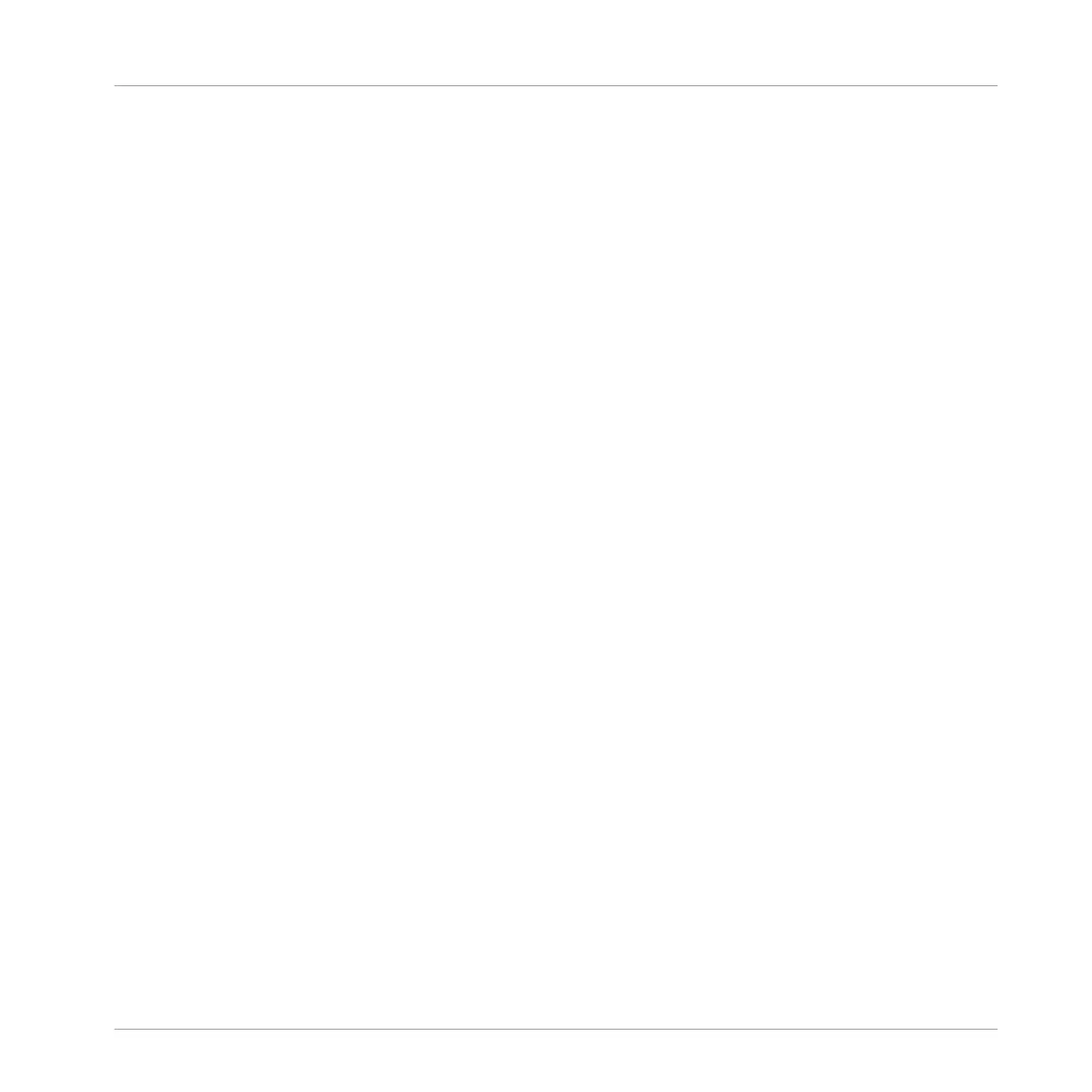(10) MIDI and Audio Dragger: The MIDI Dragger and the Audio Dragger allow you to conveniently
drag and drop MIDI or audio from your Patterns to your desktop or host software, respectively.
See section ↑7.8.1, Exporting Audio from Patterns and ↑7.8.2, Exporting MIDI from Patterns
for more information.
(11) Control Lane: The Control Lane provides a visual overview and editing tools for the modula-
tion and the MIDI/host automation of each parameter. See section ↑7.5, Recording and Editing
Modulation and ↑8.2, Using MIDI Control and Host Automation for more information.
(12) Horizontal zooming scroll bar: Click the main part of the scroll bar and drag your mouse
horizontally to scroll through the Event area on the horizontal axis (time), or drag it vertically to
zoom in/out on this time axis. You can also click the left or right handle of the scroll bar and
drag it horizontally to zoom in/out while keeping the opposite border of the display at a fixed
position in the Pattern. Double-click the main part of the bar to reset the zoom and display the
entire Pattern. In Keyboard view (2) you will find a vertical zooming scroll bar with similar func-
tionality at the right of the Pattern Editor. See section ↑7.1.2, Navigating the Event Area for
more information.
(13) Edit Mode selector: The Edit Mode selector lets you choose from three different modes
when editing the content of the Pattern: Select, Paint, and Erase mode. See ↑7.4.1, Editing
Events with the Mouse: an Overview for more information.
(14) Step Grid settings: Use the Step Grid button to enable/disable the Step Grid, and the Step
Size menu to change the Step Grid resolution. See section ↑7.1.7, Adjusting the Step Grid and
the Nudge Grid for more information.
(15) Control Lane button: Click the Control Lane button to show/hide the Control Lane (11).
7.1.1.1 Patterns on the MASCHINE STUDIO Controller
Your controller provides numerous modes to work on your Patterns:
▪ The Pattern Arrange mode allows you to quickly visualize the content of your Patterns and
gives you access to various edit commands (see below).
▪ The Pattern mode allows you to select and manage your Patterns: ↑7.7, Managing Patterns.
▪ The Control mode (default mode of your controller) allows you to record Patterns in real
time using various recording modes: ↑7.2, Recording Patterns in Real Time. It also allows
you to record modulation for your Pattern: ↑7.5, Recording and Editing Modulation.
Working with Patterns
Pattern Basics
MASCHINE STUDIO - Manual - 338
