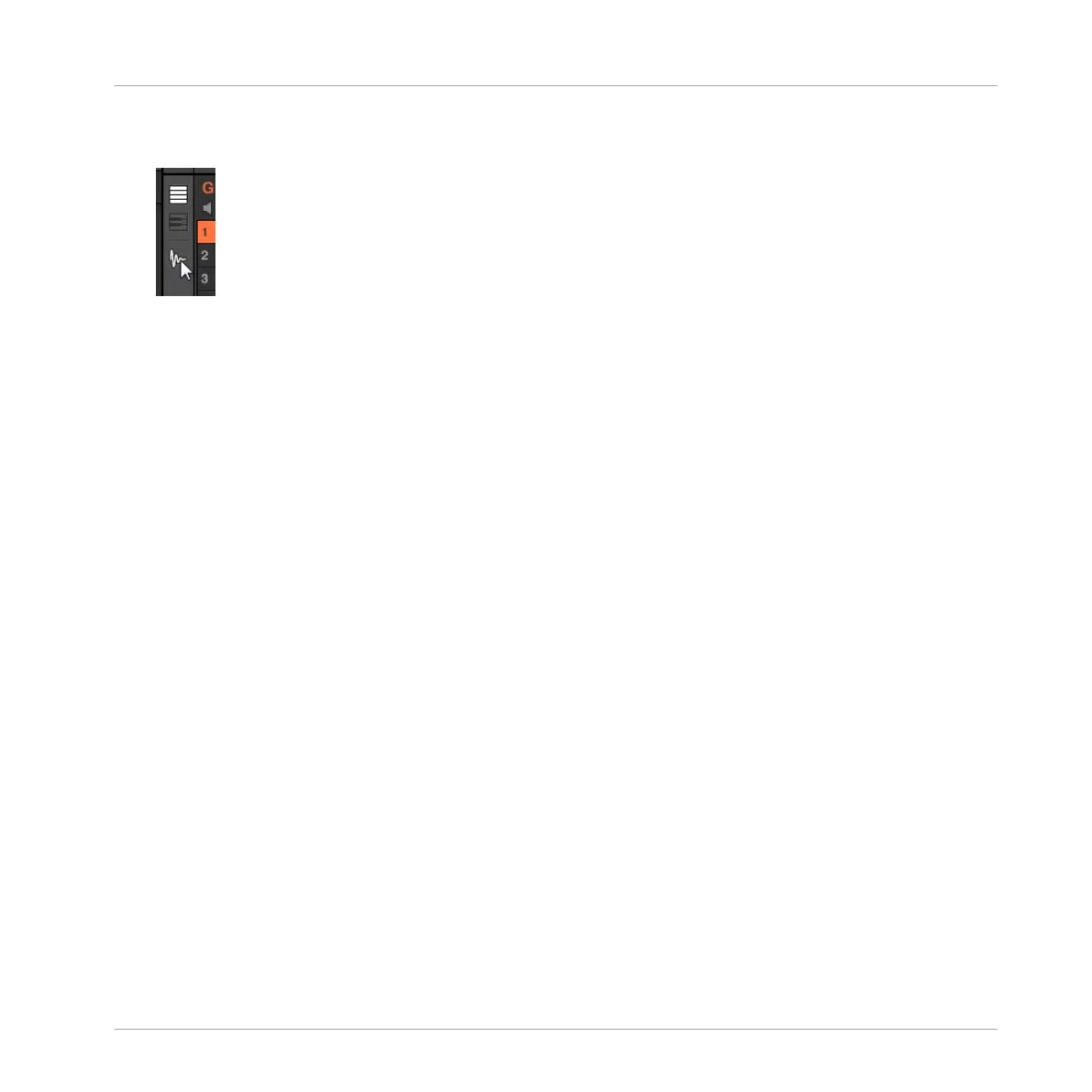2. Click the Sample Editor button on the left of the Pattern Editor to switch to the Sample
Editor.
The Sample Editor appears and displays the Sample content of the focused Sound.
3. In the Sample Editor, click the desired tab at the top to access the corresponding page:
▪ The Record page allows you to record new Samples: ↑14.2, Recording a Sample.
▪ The Edit page allows you to apply destructive edits to existing Samples: ↑14.3, Editing a
Sample.
▪ The Slice page allows you to create Slices from your existing Samples: ↑14.4, Slicing a
Sample.
▪ The Zone page allows you to assign your Samples to particular note and velocity ranges
(called Zones) in your Sound and to adjust various playback settings for each Zone individ-
ually: ↑14.5, Mapping Samples to Zones.
Entering Sampling Mode on the Controller
The equivalent to the Sample Editor on your controller is the Sampling mode. To enter Sam-
pling mode, do the following:
1. With your controller in Control mode, press the pad of the desired Sound to put it under
focus. For more details on how to set the focus to a Sound, please see section ↑2.3.1,
Setting the Focus on a Group or a Sound.
Sampling and Sample Mapping
Opening the Sample Editor
MASCHINE STUDIO - Manual - 807
