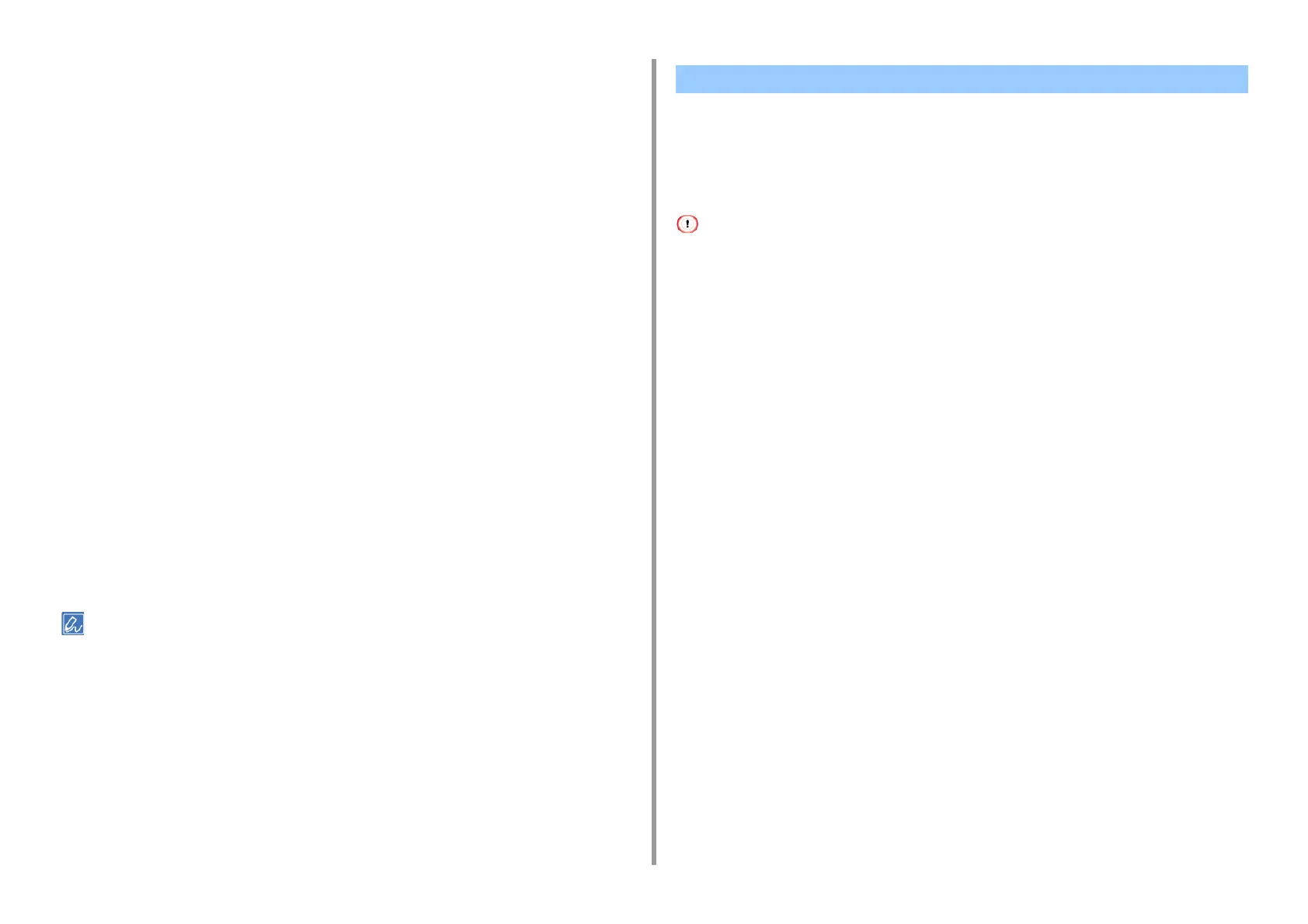- 100 -
4. Print
For Windows PS Printer Driver
1
Open the file to print.
2
Select [Print] from the [File] menu.
3
Click [Preferences].
4
Select the [Color] tab.
5
Select the amount of toner to save from [Toner Saving].
6
Change other settings if necessary, and then click [OK].
7
Click [Print] on the [Print] screen.
For Mac OS X
1
Open the file to print.
2
Select [Print] from the [File] menu.
3
Select [Print Options] from the panel menu.
4
Select the amount of toner to save from [Toner Saving] in the [Quality2] tab.
5
Change other settings if necessary, and then click [Print].
If setting details are not displayed in the print dialog box, click [Show Details] at the bottom of the dialog box.
• For Windows PCL Printer Driver
• For Windows PS Printer Driver
•For MacOSX
You can print multiple pages of a document onto a single side of a sheet of paper.
• This function reduces the page size of your document for printing. The center of the printed image may not be in the
center of the paper.
• This function may not be available for some applications.
For Windows PCL Printer Driver
1
Open the file to print.
2
Select [Print] from the [File] menu.
3
Click [Preferences].
4
Select the number of pages to print on each sheet at [Finishing Mode] on the
[Setup] tab.
5
Click [Options].
6
Set each setting at [Page Borders], [Page layout], and [Bind Margin], and then
click [OK].
7
Change other settings if necessary, and then click [OK].
8
Click [Print] on the [Print] screen.
For Windows PS Printer Driver
1
Open the file to print.
2
Select [Print] from the [File] menu.
Combining Multiple Pages onto One Sheet of Paper
