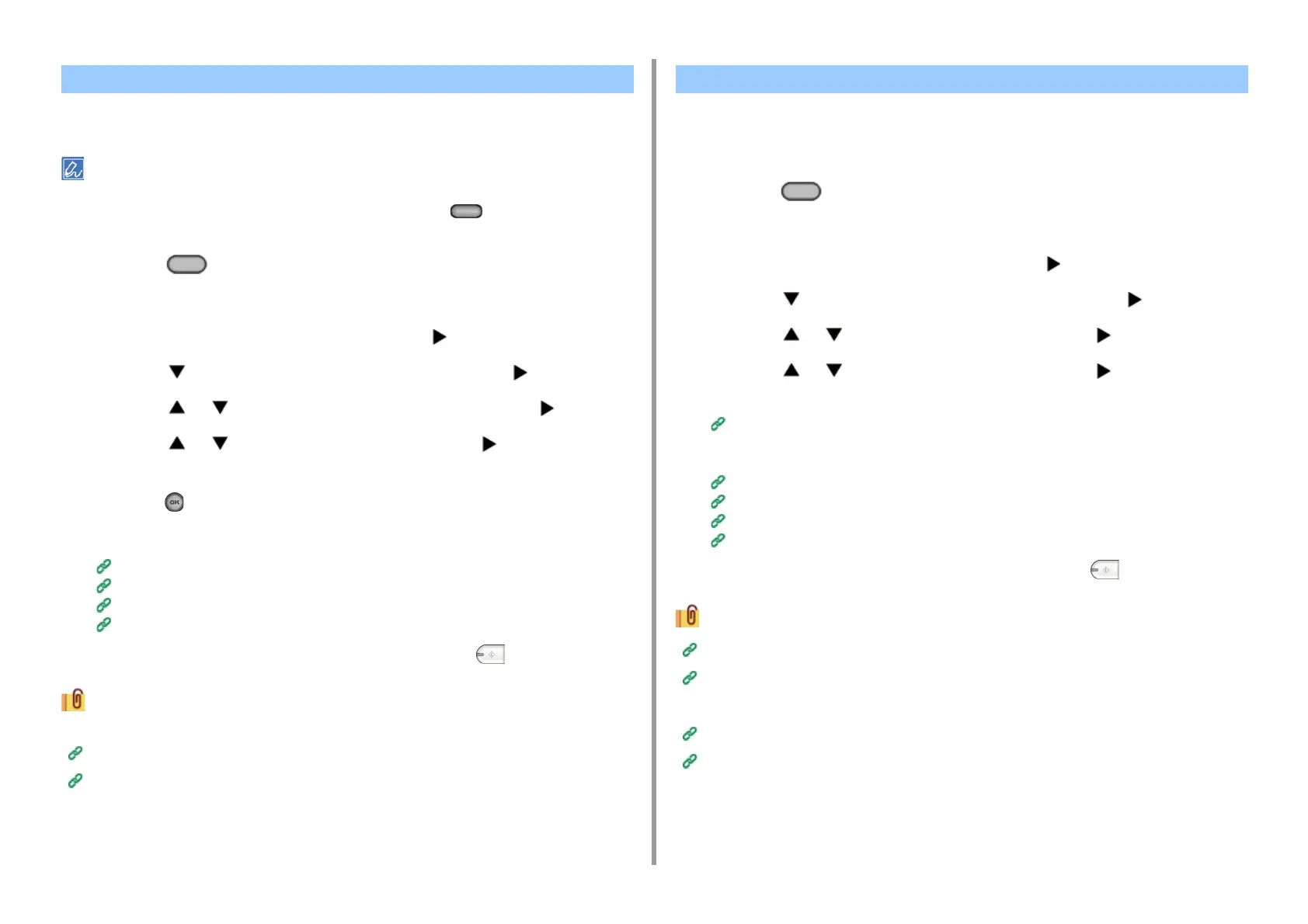- 151 -
5. Fax
A black shadow may be scanned around the edges of the scanned document. The edge
erase function allows you to erase the black shadow.
• [Edge Erase] is set to [OFF] by factory default.
• The default value of the edge width to erase can be changed by pressing the (SETTING) button on the
operator panel and selecting [Admin Setup] > [Fax Setup] > [Default Settings] > [Edge Erase] > [ON] > [Width].
1
Press the (FAX) button on the operator panel.
2
Set a document in the ADF or on the document glass.
3
Check that [Fax] is selected, and then press the button.
4
Press the button to select [Fax Functions] and press the button.
5
Press the or button to select [Edge Erase] and press the button.
6
Press the or button to select [ON] and press the button.
7
Use the numeric keypad to enter a value from 2 to 50 mm in [Width] and then
press the (OK) button.
8
Specify a destination.
Entering Fax Number to Send a Fax (User's Manual)
Specifying a Destination from Phone Book
Specifying a Destination Using One-touch Button
Specifying a Destination from Transmission History and Reception History
9
Change other settings if necessary, and then press the (MONO) button.
You can change other settings for fax transmissions.
Setting Scanning for Transmission
Entering Fax Number to Send a Fax (User's Manual)
You can set the machine so that a sender name (originator) can be printed on sent faxes.
[TTI] is enabled by factory default, resulting in the name that you specify with [Sender ID]
printed.
1
Press the (FAX) button on the operator panel.
2
Set a document in the ADF or on the document glass.
3
Check that [Fax] is selected, and then press the button.
4
Press the button to select [Fax Functions] and press the button.
5
Press the or button to select [TTI] and press the button.
6
Press the or button to select [ON] and press the button.
You can change the sender name (originator) to use.
Easy Setup
7
Specify a destination.
Entering Fax Number to Send a Fax (User's Manual)
Specifying a Destination from Phone Book
Specifying a Destination Using One-touch Button
Specifying a Destination from Transmission History and Reception History
8
Change other settings if necessary, and then press the (MONO) button.
Changing the Sender Name That is Printed on Faxes
Registering the Sender Name (Originator)
You can change other settings for fax transmissions.
Setting Scanning for Transmission
Entering Fax Number to Send a Fax (User's Manual)
Erasing Edge Shadows When Sending (Edge Erase) Disclosing a Sender Name (Originator) to the Recipient
