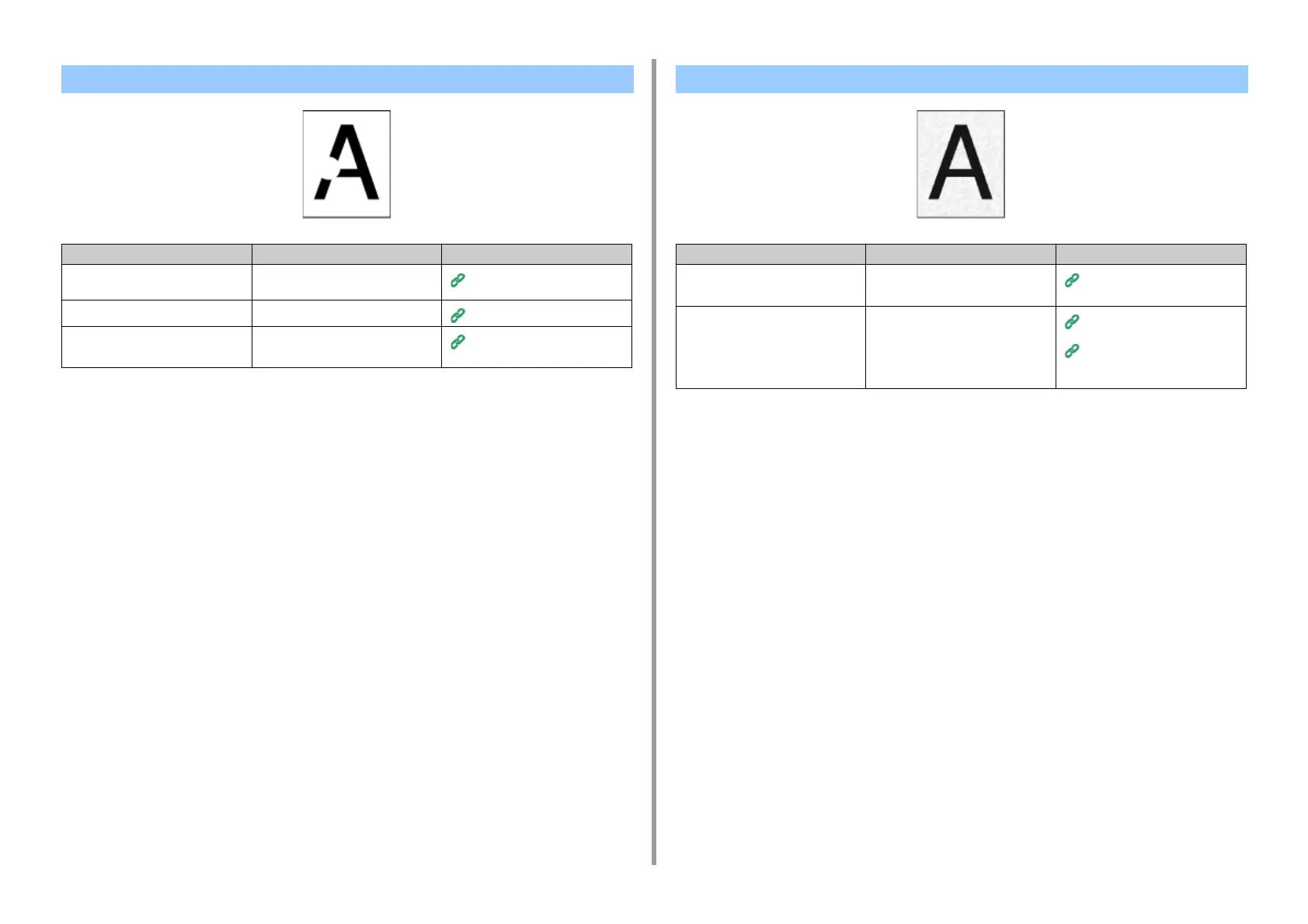- 242 -
7. Troubleshooting
White Patches Appear
Cause Solution Reference
The paper is damp. Replace the damp paper with new
paper.
Loading Paper (User's Manual)
The paper is unsuitable. Use recommended paper.
Loading Paper (User's Manual)
The document glass is dirty. Clean the document glass.
Cleaning the Document Glass
(User's Manual)
The Entire Page is Dirty
Cause Solution Reference
The document glass is dirty. Clean the document glass.
Cleaning the Document Glass
(User's Manual)
The image on the back side of a
duplex document is printed.
If the duplex document is thin, the
image on the back side may be
printed. Lighten the density.
Change Show-Through Removal
setting or lighten the density.
Adjusting the Density (Density)
Removing Show-Through (Show-
Through Removal)
