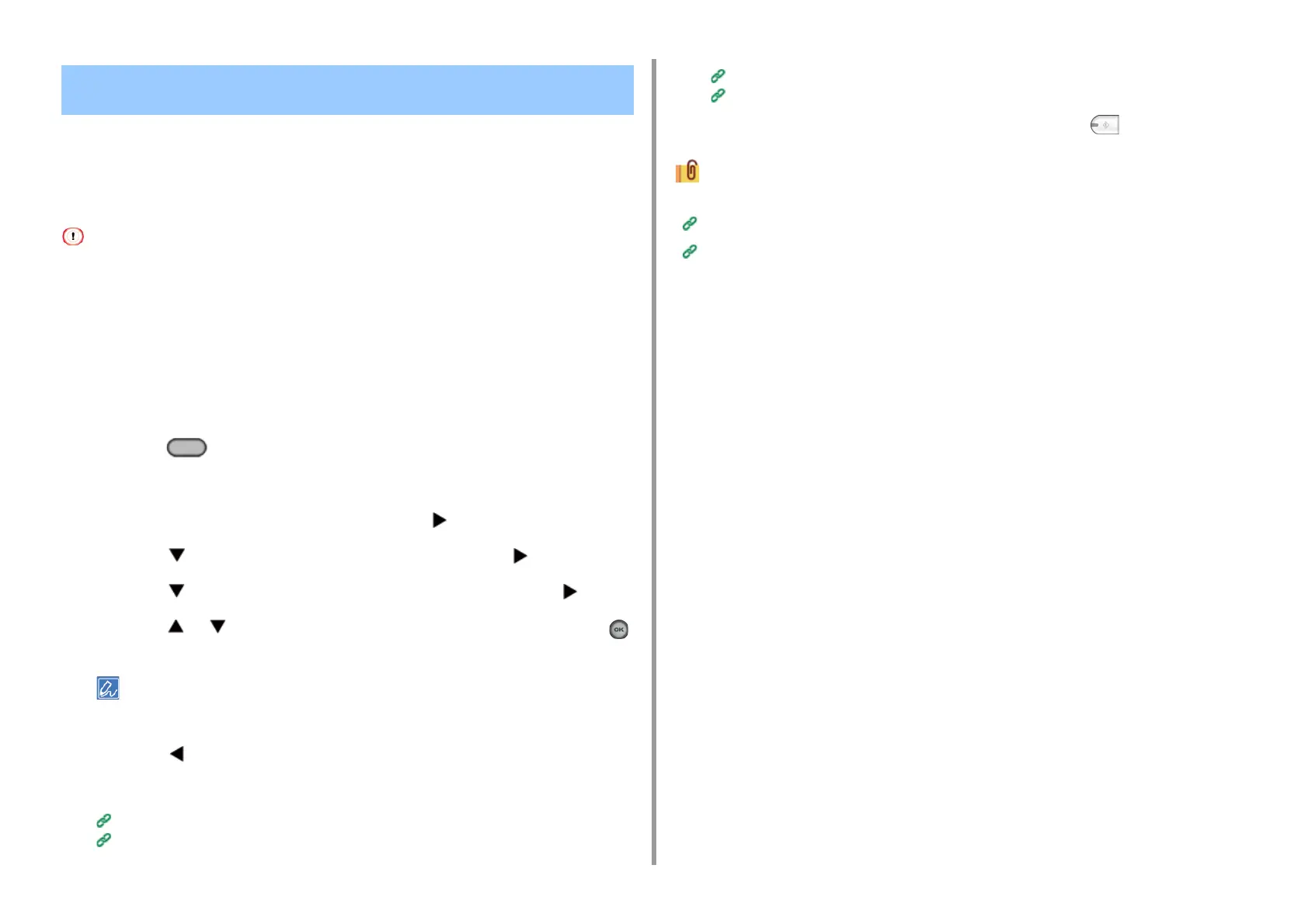- 150 -
5. Fax
To adjust a level of the document background removal, you can select Auto, OFF, or
adjustments in six levels.
If you select [Auto], the background is automatically removed in a level that suits the
document.
• If a greater (brighter) value of the background removal is set, fine lines, texts or light colors may not be reproduced
depending on the document.
• In the following cases, background color may not be correctly detected and the background may not be eliminated
successfully.
- When a custom-size document is loaded
- When a document with the front edge folded is loaded
- When a document missing the front edge or an oblique document is loaded
- When a document having a hole near the front edge is loaded
- When a document is placed without aligning it with the guide on the document glass
1
Press the (FAX) button on the operator panel.
2
Set a document in the ADF or on the document glass.
3
Check that [Fax] is selected, and then press the button.
4
Press the button to select [Fax Functions] and press the button.
5
Press the button to select [Background Removal] and press the button.
6
Press the or button to select the value you want to set and press the
(OK) button.
To increase a level of the document background removal, select [4], [5], or [6]. To decrease a level of the
document background removal, select [2], [1], or [OFF] (no removal).
7
Press the button until the start screen is displayed.
8
Specify a destination.
Entering Fax Number to Send a Fax (User's Manual)
Specifying a Destination from Phone Book
Specifying a Destination Using One-touch Button
Specifying a Destination from Transmission History and Reception History
9
Change other settings if necessary, and then press the (MONO) button.
You can change other settings for fax transmissions.
Setting Scanning for Transmission
Entering Fax Number to Send a Fax (User's Manual)
Scanning a Document with a Colored Background Clearly
(Background Removal)
