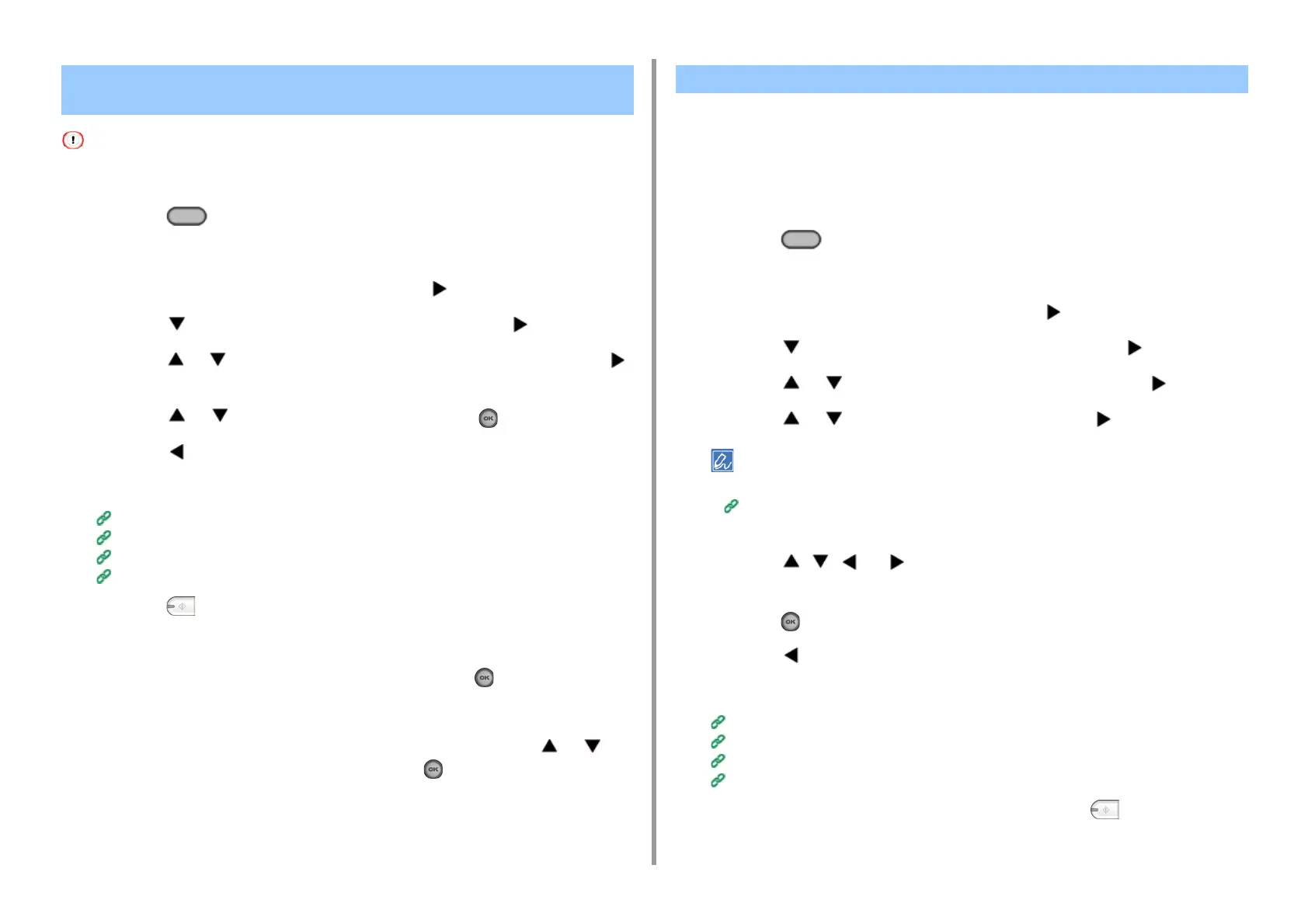- 157 -
5. Fax
For continuous scanning, the settings related to the image settings, such as resolution, density, and scan size, cannot
be changed.
1
Press the (FAX) button on the operator panel.
2
Set a document in the ADF.
3
Check that [Fax] is selected, and then press the button.
4
Press the button to select [Fax Functions] and press the button.
5
Press the or button to select [Continuous Scan(ADF)] and press the
button.
6
Press the or button to select [ON] and press the (OK) button.
7
Press the button.
8
Specify a destination.
Entering Fax Number to Send a Fax (User's Manual)
Specifying a Destination from Phone Book
Specifying a Destination Using One-touch Button
Specifying a Destination from Transmission History and Reception History
9
Press the (MONO) button to start scanning the first document.
10
When [Please set next document] is displayed, set the next document.
11
Check that [Start Scan] is selected, and then press the (OK) button.
12
Repeat steps 10 and 11 for each fax transmission document if necessary.
13
When scanning all sets of the documents is complete, press the or
button to select [Scan Complete] and press the (OK) button.
You can send a fax at specified date and time. If you specify time to send a fax, the fax data
is saved in the memory of this machine and the fax is automatically sent at the specified date
and time.
You can set up to 20 fax transmissions with the acceptable range of reservation up to 1
month later.
1
Press the (FAX) button on the operator panel.
2
Set a document in the ADF or on the document glass.
3
Check that [Fax] is selected, and then press the button.
4
Press the button to select [Fax Functions] and press the button.
5
Press the or button to select [Delayed Tx] and press the button.
6
Press the or button to select [ON] and press the button.
• To change the specified reservation time, cancel it and make a new reservation.
Cancelling a Fax Transmission (User's Manual)
• You can reserve a different fax transmission even if the machine is sending a fax.
7
Press the , , , or button to set the date and time to send.
Date and time are displayed in order of date, time, and minute.
8
Press the (OK) button.
9
Press the button to go back to the standby screen.
10
Specify a destination.
Entering Fax Number to Send a Fax (User's Manual)
Specifying a Destination from Phone Book
Specifying a Destination Using One-touch Button
Specifying a Destination from Transmission History and Reception History
11
Change other settings if necessary, and then press the (MONO) button.
Scanning Multiple Documents Continuously with the ADF
(Continuous Scan (ADF))
Sending at a Specified Date and Time (Delayed Tx)
