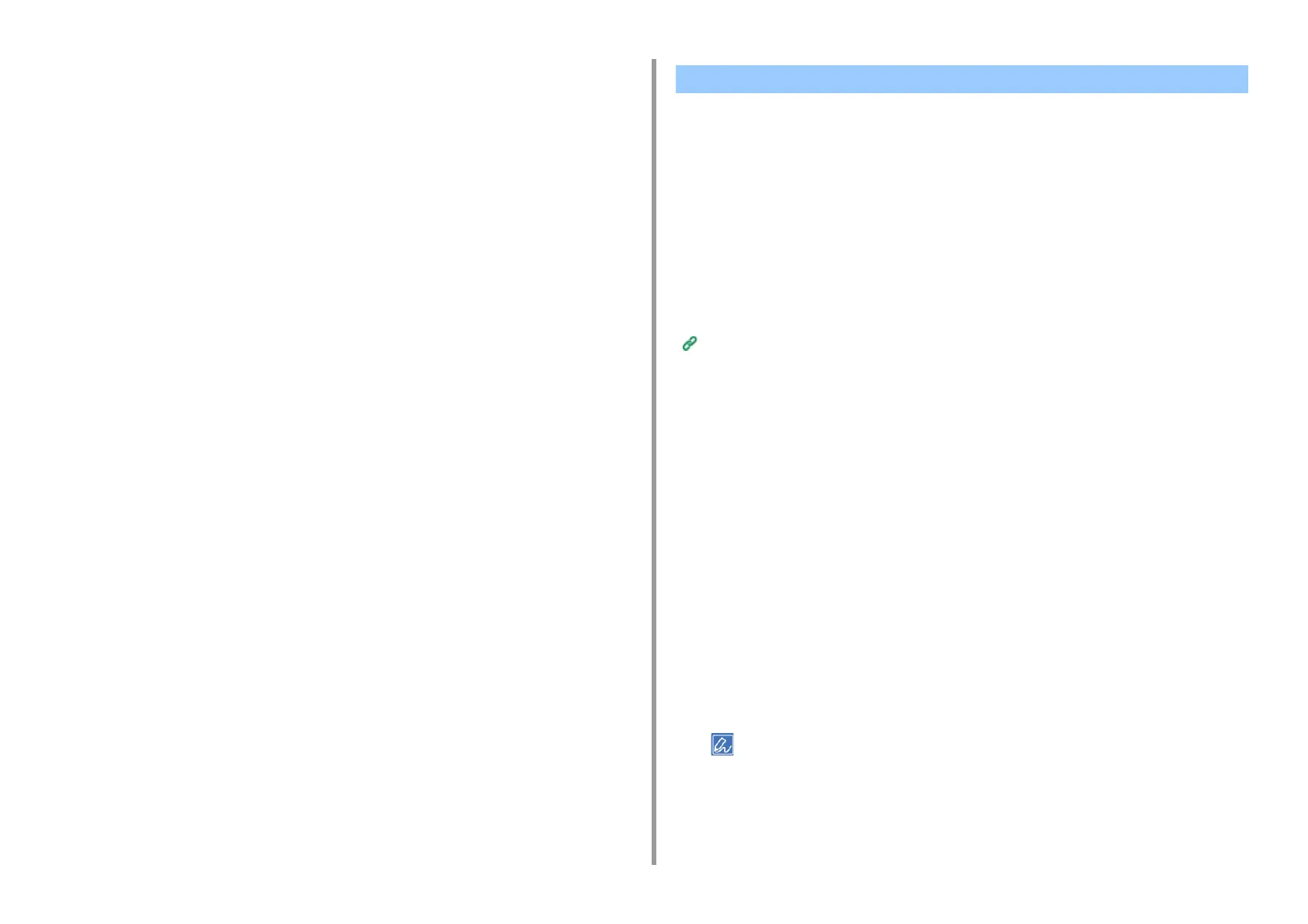- 93 -
4. Print
4
Click [Watermark] on the [Job Options] tab.
5
Click [New].
6
Enter text that is printed as a watermark in [Text] in [Watermarks].
7
Set [Font], [Size], or other settings if necessary, and then click [OK].
8
Check that the watermark to print is selected, and then click [OK].
9
Change other settings if necessary, and then click [OK].
10
Click [Print] on the [Print] screen.
• Registering Forms
• For Windows PCL Printer Driver
• For Windows PS Printer Driver
You can print overlays (such as logos or forms) on a document. An overlay is a group of
forms. You can register four forms to an overlay. The forms are overlaid in order of
registration and printed. The form that is registered last is printed on the top.
Registering Forms
Before printing overlay, create a form and register it in this machine.
Registering Forms (Form Overlay)
For Windows PCL printer driver users, follow the following steps to register forms.
1
Create a form you want to register to the printer on the application.
2
Select [Print] from the [File] menu.
3
Click [Preferences].
4
Click [Overlays] on the [Extend] tab.
5
Select [Register print document as a new form].
6
Click [OK].
7
Change other settings if necessary, and then click [OK].
8
Click [Print] on the [Print] screen.
9
Enter [Form name] and [ID] you want to register to the printer in [New Form].
The printing position for overlay can be specified.
10
Select the pages of the document on which you want to print the overlay from
[Print on Pages] as registration information on the driver. To apply an overlay
Overlaying Forms or Logos (Overlay)
