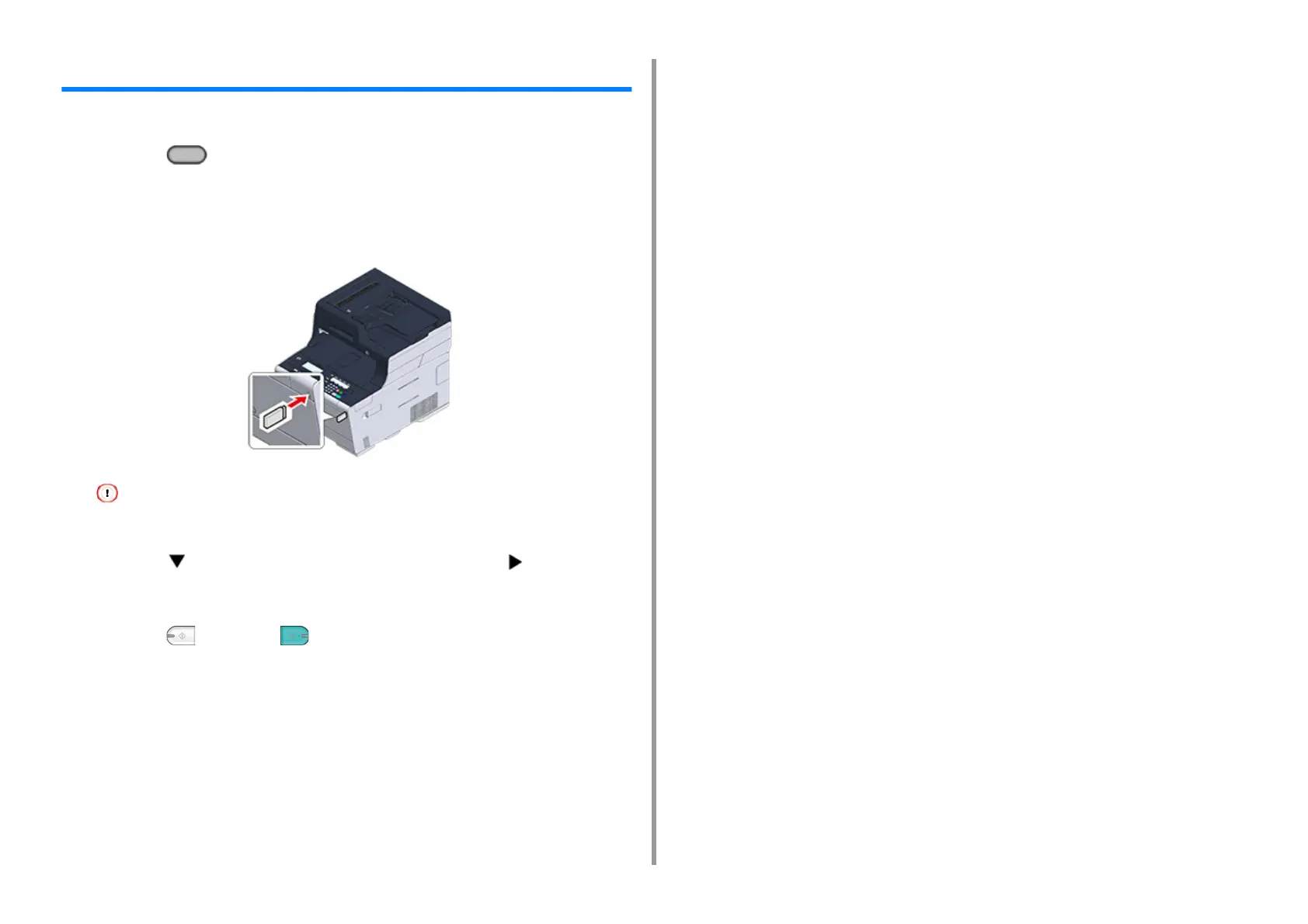- 72 -
3. Scan
Saving Scanned Data to USB Memory
To save scanned data to USB Memory, follow the procedure below.
1
Press the (SCAN) button on the operator panel.
2
Set a document in the ADF or on the document glass.
3
Insert USB Memory into the USB port.
Insert USB Memory straight into the USB port. Inserting USB Memory at a wrong angle may damage the USB
port.
4
Press the button to select [USB Memory] and press the button.
5
Set scan settings if necessary.
6
Press the (MONO) or (COLOR) button.
7
When a message is displayed to inform you that you can remove USB
Memory from the port, remove it.
