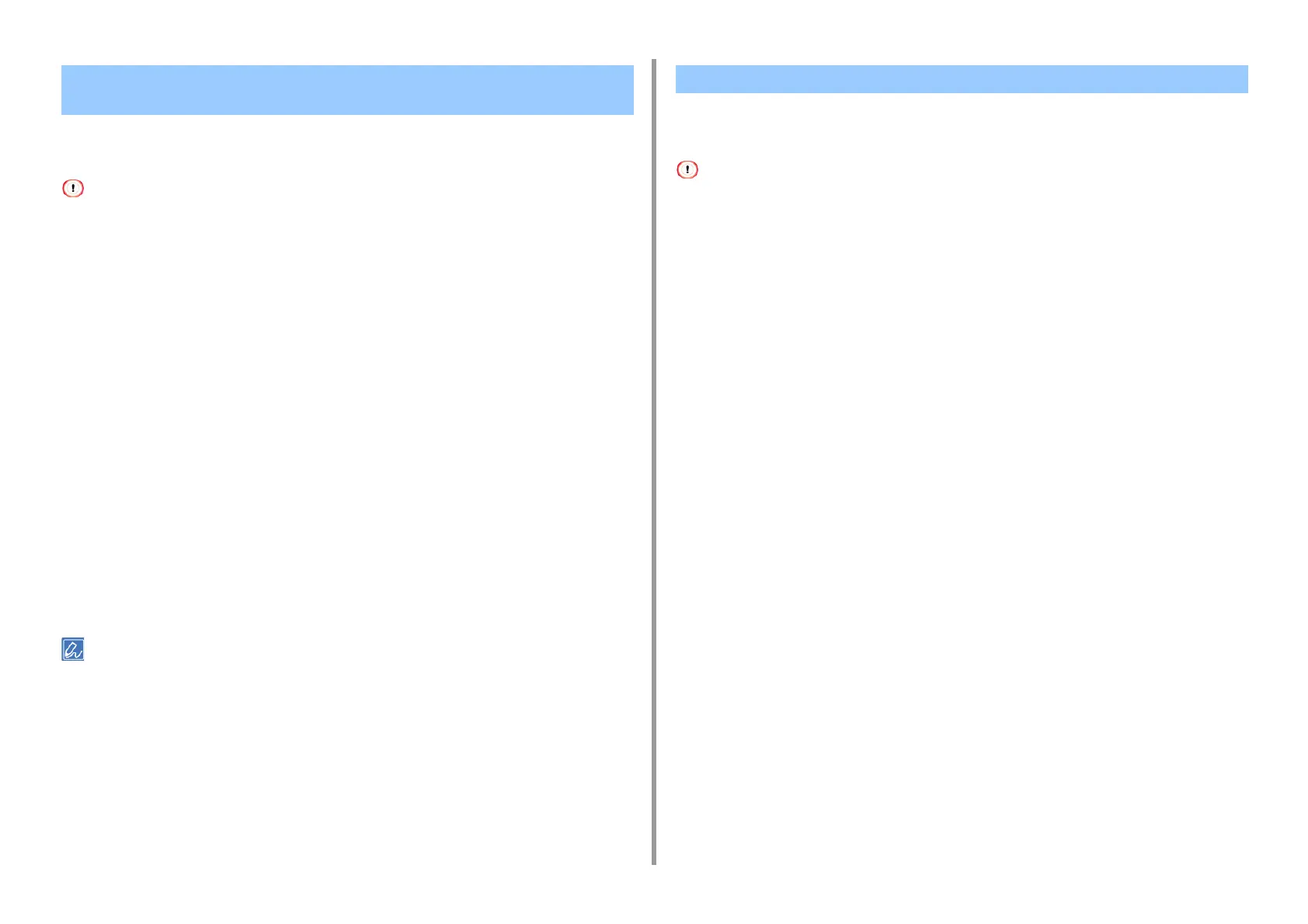- 92 -
4. Print
You can create a poster by printing a document onto multiple sheets of paper, and then
combining the sheets afterwards.
• This function is not available when you are using the IPP network.
• This function is not available with the Windows PS printer driver or on Mac OS X.
For Windows PCL Printer Driver
1
Open the file to print.
2
Select [Print] from the [File] menu
3
Click [Preference].
4
Click [Poster Print] from [Finishing Mode] on the [Setup] tab.
5
Click [Options].
6
Set values to [Enlarge], [Add Registration Marks], and [Add Overlap] if
necessary, and then click [OK].
7
Change other settings if necessary, and then click [OK].
8
Click [Print] on the [Print] screen.
• To make an A3 poster using two sheets of A4 paper, select [A4] for the paper size, and the select [2] for [Zoom].
• If this function is not available with the Windows PCL printer driver, select [Start] > [Devices and Printers], right-click
the [OKI MC563 PCL6] icon, and then select [Printer properties] > the [Advanced] tab > [Print processor] >
[OKX05HPP] > [OK].
• For Windows PCL Printer Driver
• For Windows PS Printer Driver
• This function is not available on Mac OS X.
• Watermarks are not printed properly for booklet printing.
• If the [Background] check box is selected on the [Watermark] screen for Windows PS printer driver, a watermark may
not be printed depending on the application. In such a case, clear the [Background] check box.
For Windows PCL Printer Driver
1
Open the file to print.
2
Select [Print] from the [File] menu.
3
Click [Preferences].
4
Click [Watermark] on the [Extend] tab.
5
Click [New].
6
Enter text that is printed as a watermark in [Text] in [Watermarks].
7
Set [Font], [Size], or other settings if necessary, and then click [OK].
8
Check that the watermark to print is selected, and then click [OK].
9
Change other settings if necessary, and then click [OK].
10
Click [Print] on the [Print] screen.
For Windows PS Printer Driver
1
Open the file to print.
2
Select [Print] from the [File] menu.
3
Click [Preferences].
Dividing a Document to Print on Some Sheets for Making a
Poster
Adding Semi-transparent Text (Watermarks)
