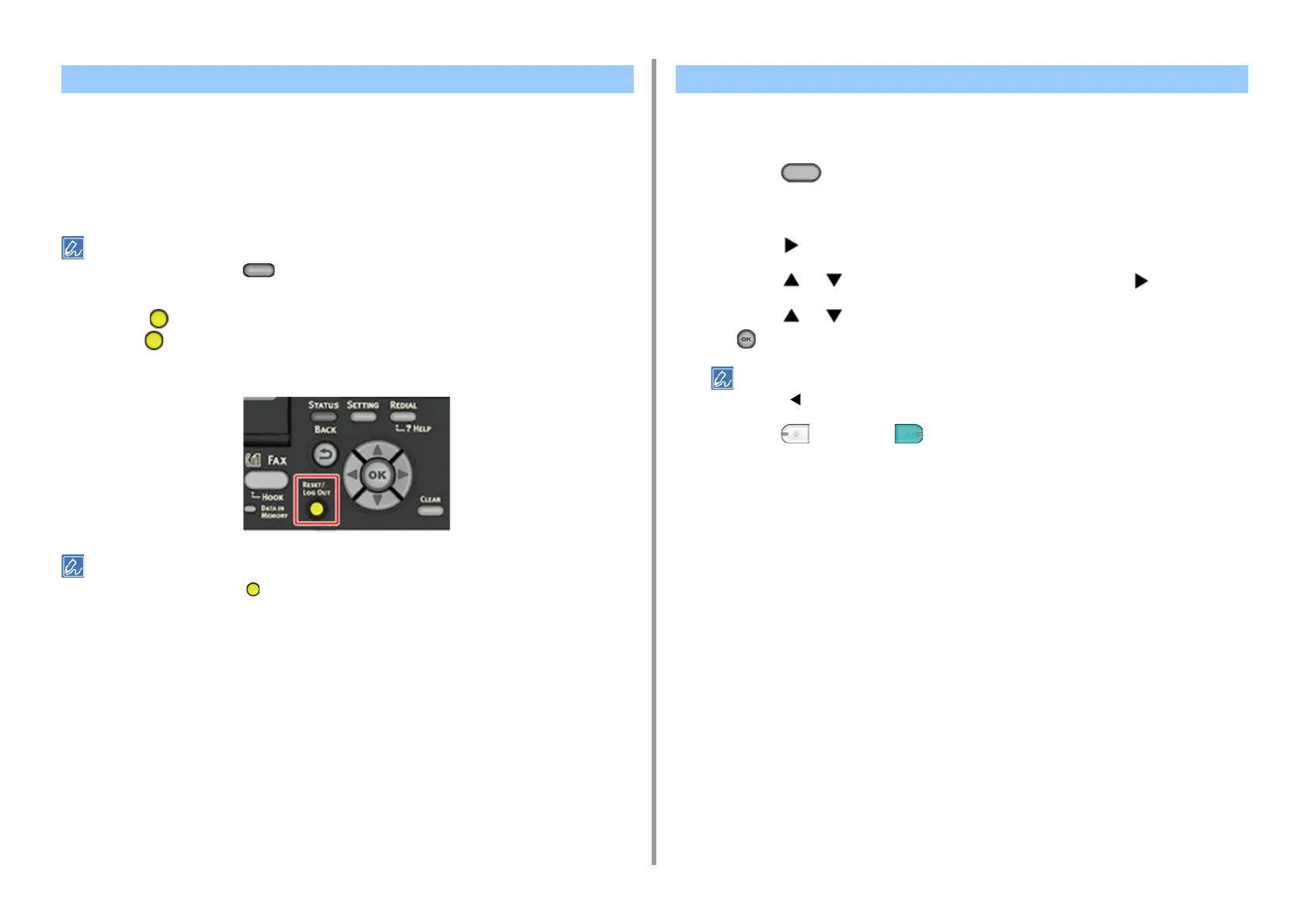- 32 -
2. Copy
You can reset the copy function you changed to their default settings in the following ways.
• Auto Reset
If you do not perform any operation for a certain period of time, all the copy settings
for your copy job return to their default settings. The auto reset time is set to
3 minutes by factory default.
To set the auto reset time, press the (SETTING) button on the operator panel and select [Admin Setup] >
[Manage Unit] > [Operation Clear] and set [Operation Timeout].
• Using the (RESET/LOG OUT) Button
Press the (RESET/LOG OUT) button on the standby screen or setting item
screen to initialize the copy function.
When copying is complete, press the (RESET/LOG OUT) button to reset the default settings for the next user.
You can select [Portrait] or [Landscape] for the document orientation. Specify the appropriate
orientation to get the copy result you want.
1
Press the (COPY) button on the operator panel.
2
Set a document in the ADF or on the document glass.
3
Press the button.
4
Press the or button to select [Direction] and press the button.
5
Press the or button to select the document orientation, and then press
the (OK) button.
If you press the button, the screen returns to the previous screen without saving the changes.
6
Press the (MONO) or (COLOR) button.
Resetting Copy Settings (Reset) Changing the Document Orientation (Direction)
