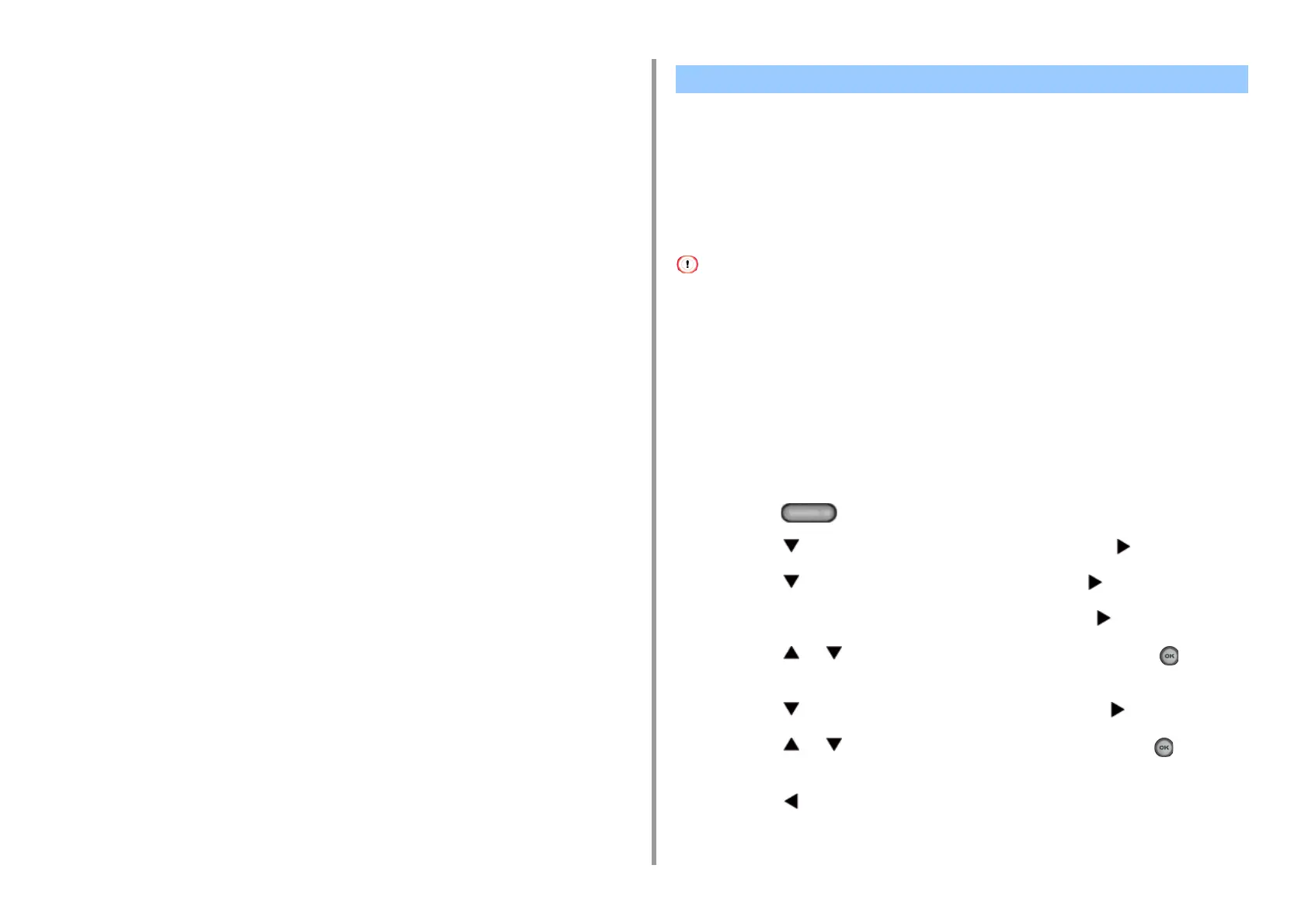- 81 -
4. Print
3
Replace the fuser unit to the machine.
For details, see "Replacing the Fuser Unit".
4
Attach the envelope lever to the MP tray.
• Loading Labels
• For Windows PCL Printer Driver
• For Windows PS Printer Driver
•For MacOSX
Set a paper size and paper type for the MP tray from the operator panel. Then, set a paper
size, paper tray, and other printing settings with a printer driver.
Duplex printing is not available for labels.
Loading Labels
When printing on labels, change the paper type and paper size setting, and use the MP tray
and rear output tray.
1
Load labels in the MP tray.
2
Open the rear output tray.
3
Press the (SETTING) button on the operator panel.
4
Press the button to select [Paper Setup] and press the button.
5
Press the button to select [MP Tray] and press the button.
6
Check that [Paper Size] is selected, and then press the button.
7
Press the or button to select [A4] or [Letter] and press the (OK)
button.
8
Press the button to select [Media Type] and press the button.
9
Press the or button to select [Labels], and then press the (OK)
button.
10
Press the button until the home screen is displayed.
Printing on Labels
