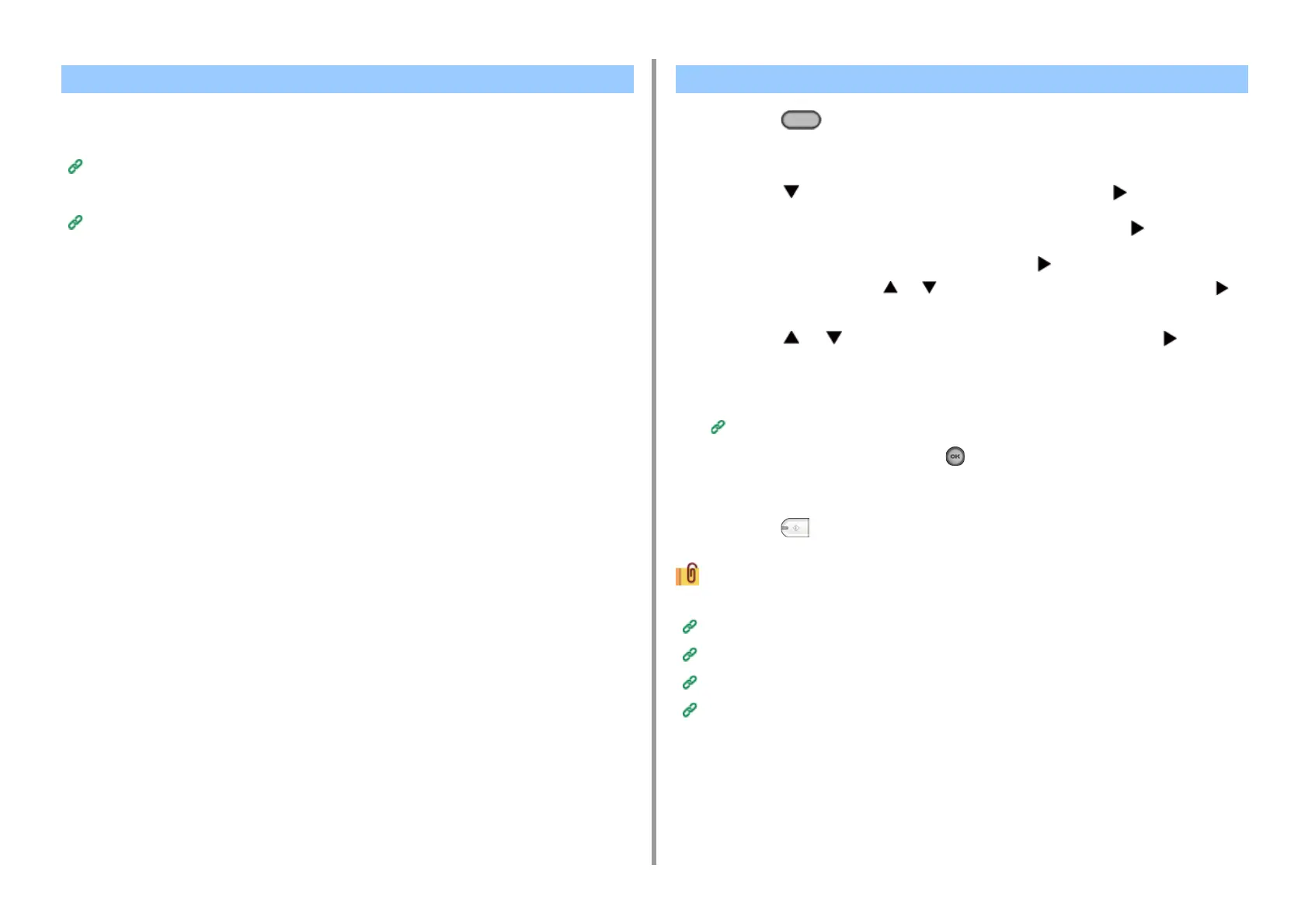- 136 -
5. Fax
A received Internet Fax is automatically printed.
To receive Internet Faxes, you must set the e-mail reception settings in advance.
Before Using Scan To E-mail (User's Manual)
If you want to forward an Internet Fax, you can use the auto delivery function.
Forwarding Received Document Data to an E-mail Destination or Shared Folder (Auto Delivery)
1
Press the (FAX) button on the operator panel.
2
Set a document in the ADF or on the document glass.
3
Press the button to select [Internet Fax] and press the button.
4
Check that [Add Destination] is selected, and then press the button.
5
Check that [To] is selected, and then press the button.
For [Cc] or [Bcc], press the or button to select [Cc] or [Bcc], and press the
button.
6
Press the or button to select [Manual Input] and press the button.
7
Enter an e-mail address.
You can enter up to 80 characters.
Entering Characters (User's Manual)
8
Select [Enter], and then press the (OK) button.
9
Set scan settings if necessary.
10
Press the (MONO) button.
Specifying a destination in other methods
Specifying a Destination from Address Book/Group List
Selecting a Destination Using One Touch Buttons
Selecting a Destination from Transmission History
Searching for a Destination in the LDAP Server
Receiving an Internet Fax Entering a Destination E-mail Address
