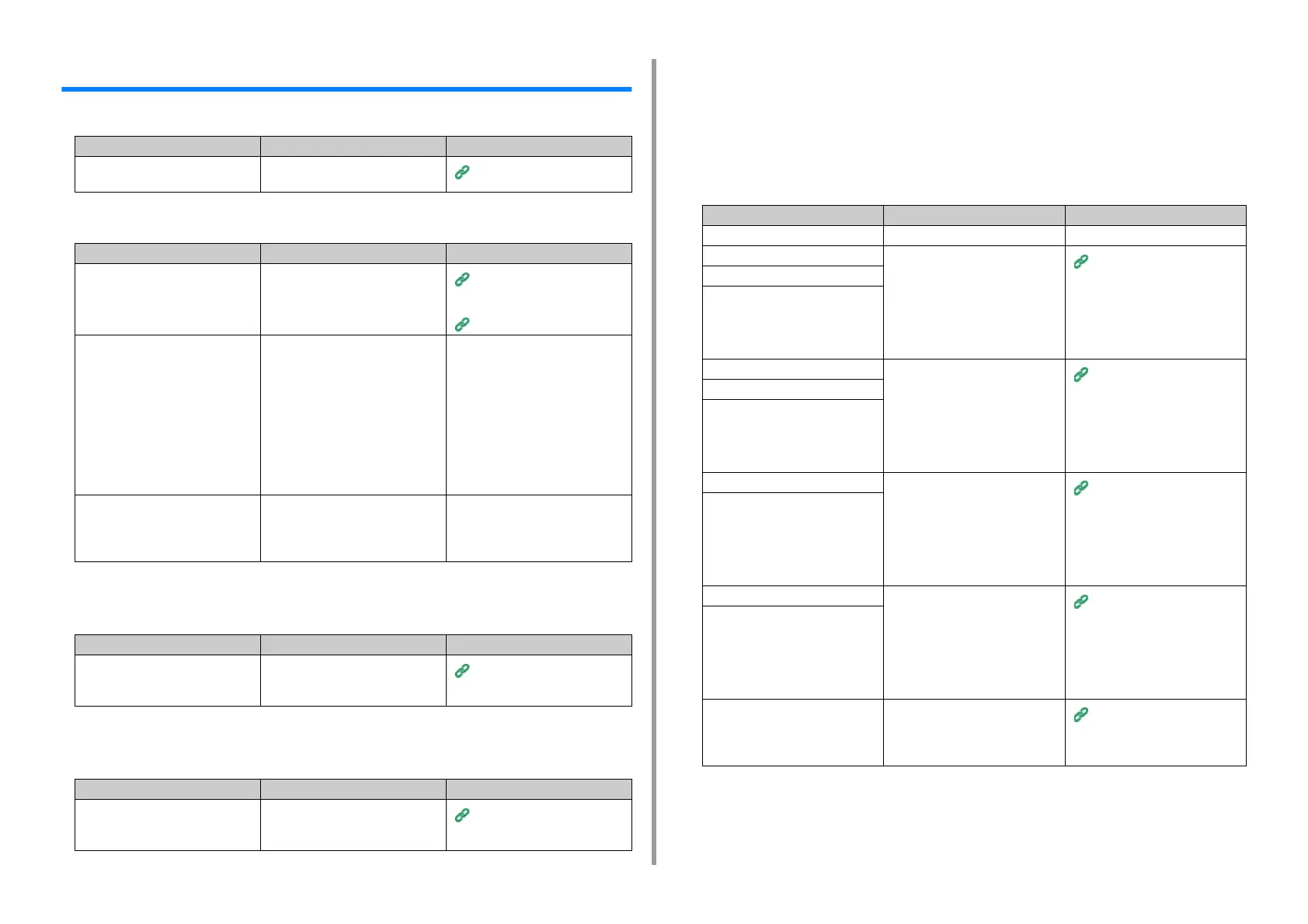- 256 -
7. Troubleshooting
Google Cloud Print Problems
• The machine cannot be registered in Google Cloud Print.
• Unable to print.
• Even after the machine was deleted from Google Cloud Print, the registration
information remains on the management screen.
• Even after the machine was deleted from Google Cloud Print, the registration
information remains in the machine.
• An error code is displayed on the panel
If an error occurs, the error code (8-digit alphanumeric value) is displayed on the
display screen of the machine. Check the first three characters, or last two digits
of the error code, and then follow the procedure of the error code list.
• Error code list
An "x" in the error code list means any alphanumeric characters.
Point to check Solution Reference
Is the machine connected to a
network?
Register again from the beginning.
Setting Google Cloud Print
Point to check Solution Reference
Is the machine registered in Google
Cloud Print correctly?
Register the machine in Google
Cloud Print correctly.
Checking Google Cloud Print
Registrations
Setting Google Cloud Print
Is there any error in the connection
status of the machine?
Open the Web page of this machine,
and check the connection by
following the procedure below.
Log in as the administrator and select
[View Info] > [Network] > [Google
Cloud Print], and then check [XMPP
Status] and [HTTP Status]. If
[Error(error code)] is displayed, refer
to "Error code is displayed" in this
topic.
-
Do you use a corporate internal
network?
Check that the XMPP(5222) port is
opened.
For detail on the network, contact
your network administrator.
-
Point to check Solution Reference
Did you delete the registration
information with the machine
connected to a network?
Delete the machine on the
management screen of Google Cloud
Print.
Checking That Deletion is
Complete
Point to check Solution Reference
Did you delete the machine on the
management screen of Google Cloud
Print?
Delete the registration information
from the operator panel of the
machine.
Checking That Deletion is
Complete
Error code Solution Reference
00000000 The machine is operating normally. -
10axxx13 A connection error with the HTTP
server (server authentication error).
Access the Web page (http://(IP
address of this machine) of the
machine, and then check the
imported CA license. Alternatively,
update the firmware.
About Importing the CA
Licenses of the Proxy Server
10bxxx13
10cxxx13
10axxx16 A connection error with the proxy
server (server authentication error).
Access the Web page (http://(IP
address of this machine) of the
machine, and then check the
imported CA license. Alternatively,
update the firmware.
About Importing the CA
Licenses of the Proxy Server
10bxxx16
10cxxx16
103xxx83 A connection error with the XMPP
server (server authentication error).
Access the Web page (http://(IP
address of this machine) of the
machine, and then check the
imported CA license. Alternatively,
update the firmware.
About Importing the CA
Licenses of the Proxy Server
10bxxx83
103xxx86 A connection error with the proxy
server (server authentication error).
Access the Web page (http://(IP
address of this machine) of the
machine, and then check the
imported CA license. Alternatively,
update the firmware.
About Importing the CA
Licenses of the Proxy Server
10bxxx86
xxxxxx11 An error with the DNS server has
occurred.
Check the DNS server setting of the
machine.
Checking Google Cloud Print
Registrations
