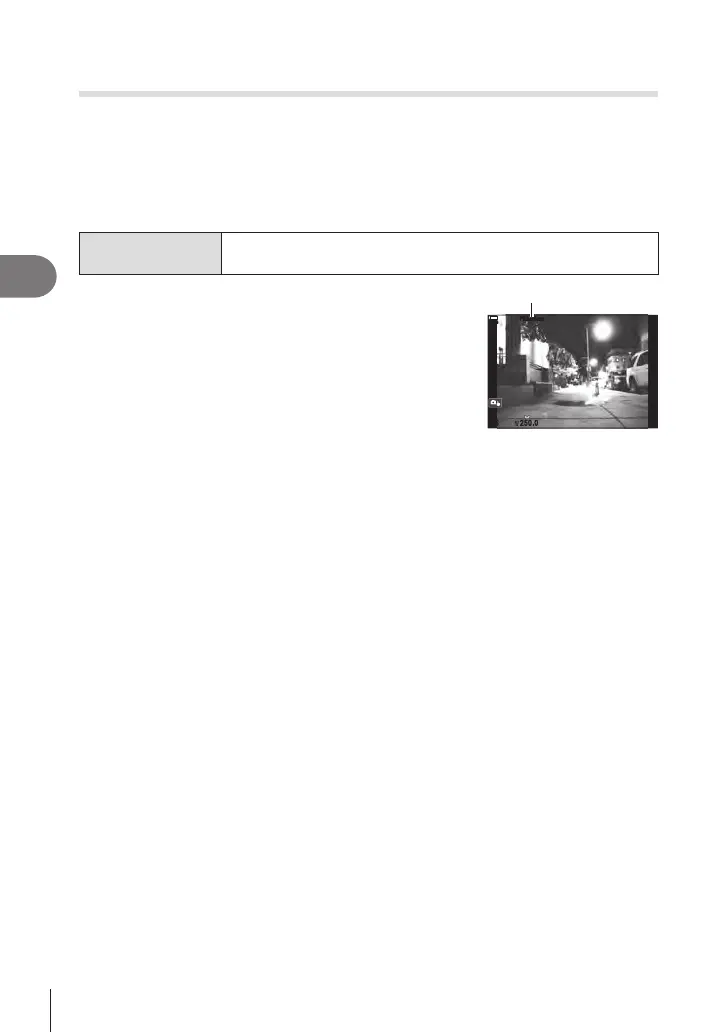108
EN
Shooting Settings
4
Reducing Flicker Under LED Lighting
(KFlicker Scan / nFlicker Scan)
PASMB
n
Banding may occur in photographs taken under LED lighting. Use [KFlicker Scan] /
[nFlicker Scan] to optimize shutter speed while viewing banding in the display.
# K
: This item can be used in S, M, and silent mode and with Pro Capture shooting.
n
: This item can be used when [nMode] (movie exposure mode) is [S] or [M].
# The range of available shutter speeds is reduced.
Menu
MENU n
_
n4. Exposure n KFlicker Scan
MENU n
n
n1. Basic Settings/Image Quality n nFlicker Scan
• When set to [On], “FlickerScan” will be displayed.
FlickerScan
100
%
100
%
1
/
1
/
250.0
FlickerScanFlickerScan
# Focus peaking and the LV super control panel are not available in the icker scan display.
To view these items, rst press the INFO button to exit the icker scan display.
Choosing the Shutter Speed
• Choose a shutter speed using the front or rear dial or the FG buttons. If desired,
the shutter speed can be selected by keeping FG pressed.
• You can also rotate the front dial to adjust shutter speed in the exposure increments
selected for [EV Step] (P. 107).
• Continue adjusting shutter speed until banding is no longer visible in the display.
Magnifying the display (P. 80) makes it easier to check for banding.
• Press the INFO button; the display will change and the
“FlickerScan”
will no longer
be displayed. You can adjust aperture and exposure compensation. Do so using the
front or rear dial or the arrow pad.
• Press the INFO button repeatedly to return to the icker scan display.
