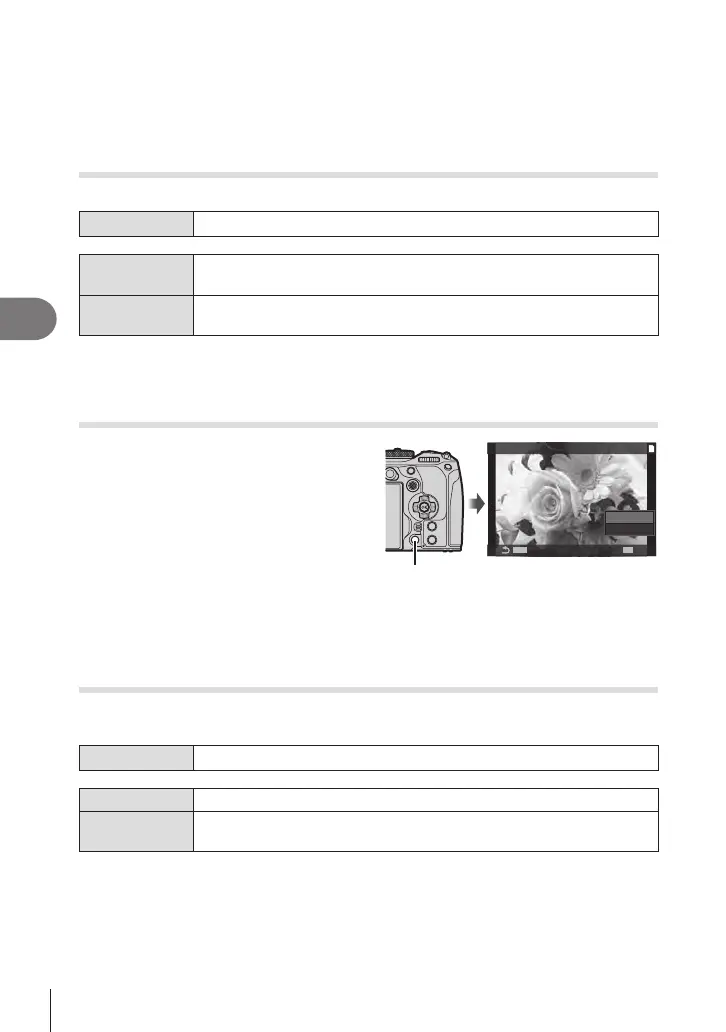194
EN
Playback
5
4
Highlight [Yes] and press the Q button.
• The picture will be copied to the other card.
%You can also copy all images on a card to the other card at a time. g [Copy All ]
(P. 194)
Copying all images on a card (Copy All)
All images can be copied between the cards inserted in the camera (card slot 1 and 2).
Menu
MENU n q n 1. File n Copy All
7
All images are copied from the card in card slot 1 to the card in card slot
2.
8
All images are copied from the card in card slot 2 to the card in card slot
1.
# Copying ends when the destination card is full.
# If the destination card is an SD card or an SDHC card, movie les exceeding 4 GB will not
be copied.
Deleting Pictures (Erase)
1
Display an image you want to delete
and press the
D
button.
2
Select [Yes] and press the Q button.
• The image will be deleted.
# You can erase images without the
conrmation step by changing the
button settings. g “Disabling Deletion
Conrmation (Quick Erase)” (P. 195)
MENUMENU
OK
Erase
No
Yes
D button
%You can choose whether deleting pictures recorded in RAW+JPEG image quality modes
deletes both copies, only the JPEG copy, or only the RAW copy. g “RAW+JPEG
Deletion Options (RAW+JPEG Erase)” (P. 195)
Deleting All Pictures (Erase All)
Delete all pictures. Protected pictures will not be deleted. You can also exclude the
pictures which have been assigned rating stars (P. 196) and delete all other pictures.
Menu
MENU n q n 1. File n Erase All
Erase Delete all pictures including those with rating stars assigned.
Save
Keep the pictures with rating stars assigned, and delete all other
pictures.
• If memory cards are inserted in both slots, you will be prompted to choose a slot. Choose
a slot and press the Q button.
# If you choose [Save] and execute [Erase All], it may take some time depending on the
speed class of the card and the number of pictures on the card.
