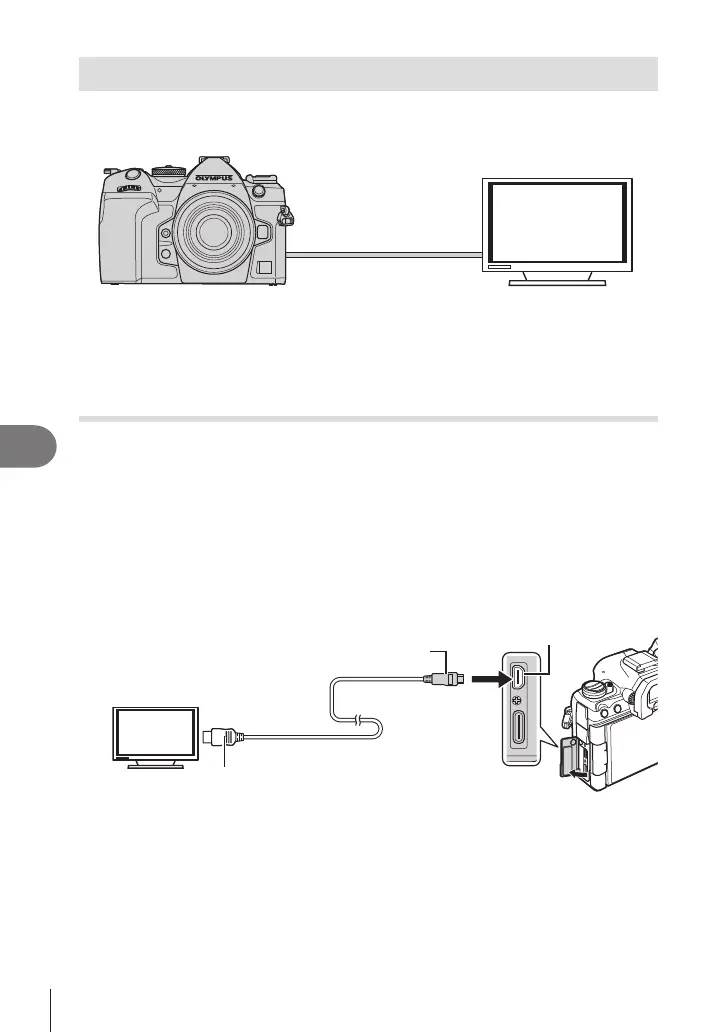288
EN
Connecting the Camera to External Devices
8
Connecting to TVs or External Displays via HDMI
Pictures can be displayed on televisions connected to the camera via HDMI. Use the
television to display pictures to an audience.
You can also lm movies while the camera is connected to an external monitor or video
recorder via HDMI.
• HDMI cables are available from third-party suppliers. Use an HDMI-certied cable.
• When the movie resolution is [4K] and playback frame rate is [60p] in [n
K], use an
HDMI cable compliant to HDMI 2.0 or later.
Viewing Pictures on a TV (HDMI)
Photos and movies can be viewed on a high-denition TV connected directly to the
camera by means of an HDMI cable.
For information on output signal setting, see “External Monitor Display Options (HDMI
Settings)” (P. 251).
Connecting the Camera to a TV
Connect the camera using an HDMI cable.
1
After conrming that the camera is o, connect it to the TV using an HDMI cable.
• When attaching the USB cable, use the supplied cable protector and cable clip to
prevent damage to the connectors. g “Attaching Cable Protectors” (P. 19)
HDMI cable
(Connect to the HDMI connector on
the TV.)
HDMI connector
Type D
Type A
2
Switch the TV to HDMI input and turn the camera on.
• The TV will show the contents of the camera monitor. Press the q button to view pictures.
# For information on switching to HDMI input, see the manual provided with the TV.
# Depending on TV settings, the image may be cropped and some indicators may not be visible.
# HDMI cannot be used while the camera is connected to a computer via USB.
# If [Record] is selected for [nHDMI Output] (P. 182) > [Output Mode], the signal will be
output at the current movie frame size. No image will be displayed if the TV or cable does
not support the selected frame size.
# If [4K] or [C4K] is selected, 1080p priority format will be used during still photography.
