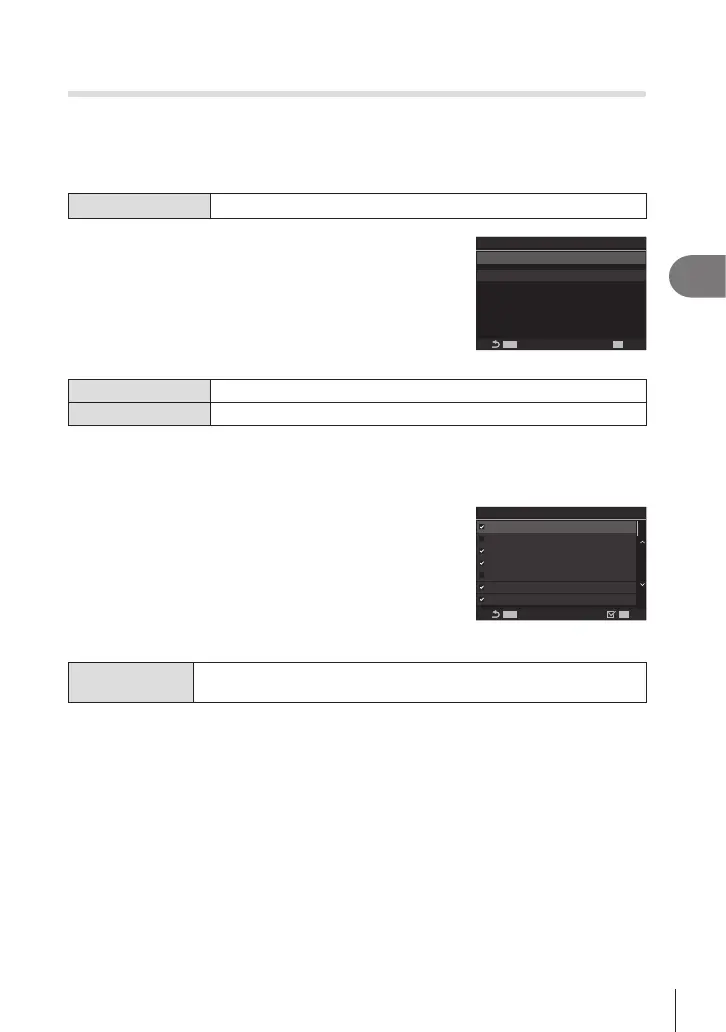177
EN
Shooting Settings
4
Recording copies of one picture with dierent art lters applied
(ART BKT)
PASMB
n
Create multiple pictures of each picture, each with a dierent art lter applied.
Enabling art lter bracketing
Menu
MENU n
‘
n3. Bracketing n ART BKT
1
Use FG to select [ART BKT] and press the Q
button.
2
Use FG to select [On] and press the Q button.
MENU
ART BKT
MENU
OK
ART BKT
ART BKT Setting
Off
ART BKT setting screen
O Pictures are taken without using this function.
On Pictures are taken with multiple art lters applied.
3
The display returns to the ART BKT setting screen.
Conguring art lter bracketing
1
Select [ART BKT Setting] on the ART BKT setting
screen and press the Q button.
2
Select an art lter that you want to apply, and put a
check (v) next to it.
• Select an option using FG and press the Q button to
put a check (v) next to it.
To remove the check, press the Q button again.
MENUMENU
OK
ART BKT Setting
Pop Art
[
Pop Art
\
Soft Focus
Pale&Light Color
[
Pale&Light Color
\
Light Tone
Grainy Film
[
ART BKT Setting
Select the art lters that you want to apply. Picture modes such as
[Vivid], [Natural] and [Flat] can also be selected.
# When there is a large number of art lters to be applied, it may take a long time to record the
pictures after shooting.
# With the exceptions of exposure bracketing (P. 174) and ash bracketing (P. 175), art lter
bracketing cannot be combined with other forms of bracketing.
Shooting
1
Press the MENU button to close the ART BKT setting screen and return to
shooting screen.
2
The camera takes one picture when the shutter button is pressed all the way
down and automatically creates multiple copies, each with a dierent art lter
applied.
