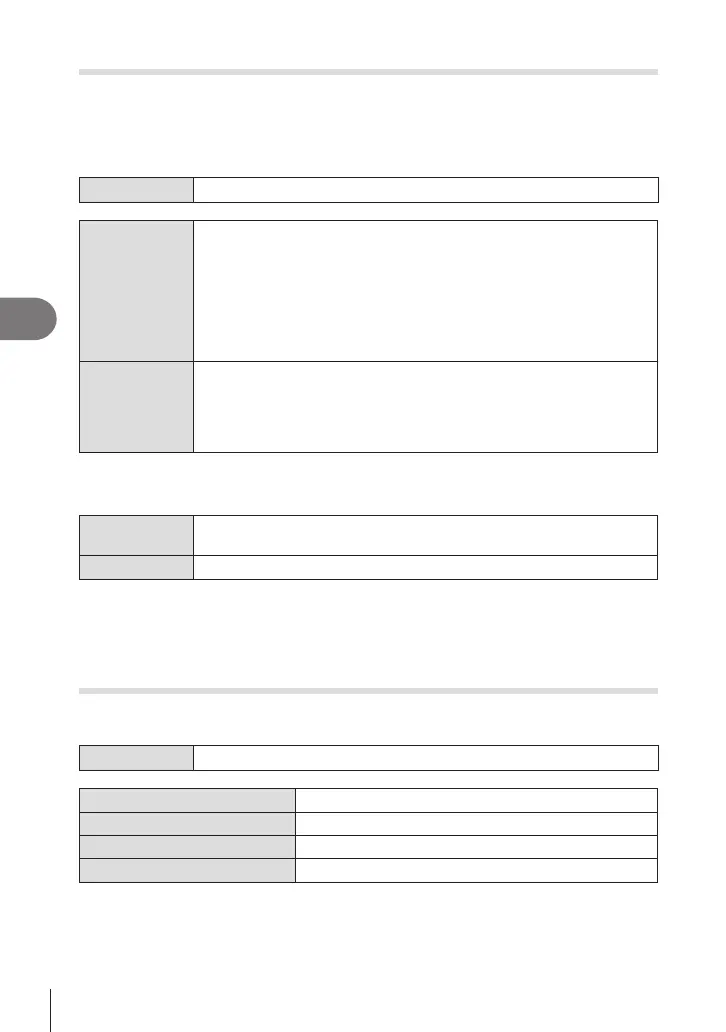198
EN
Playback
5
Print order (DPOF)
You can save digital “print orders” to the memory card listing the pictures to be printed
and the number of copies of each print. You can then have the pictures printed at a
print shop that supports DPOF. A memory card is required when creating a print order.
Conguring print orders
Menu
MENU n q n 1. File n <
<
Press HI to select the frame that you want to set as print reservation,
then press FG to set the number of prints. To set print reservation
for several pictures, repeat this step. Press the Q button when all the
desired pictures have been selected, and then select the date and time
format.
[No]: The pictures are printed without the date and time.
[Date]: The pictures are printed with the shooting date.
[Time]: The pictures are printed with the shooting time.
<ALL
Select this when you want to set print orders to all of the pictures. Select
the date and time format.
[No]: The pictures are printed without the date and time.
[Date]: The pictures are printed with the shooting date.
[Time]: The pictures are printed with the shooting time.
# When printing images, the setting cannot be changed between the images.
Setting print orders
Set
Print orders will be set. Settings will be reected on the pictures saved
on the currently selected card.
Cancel Print orders will not be set.
# The camera cannot be used to modify print orders created with other devices. Creating a
new print order deletes any existing print orders created with other devices.
# Print orders cannot include RAW images or movies.
Resetting all protection/share orders/print orders/ratings
(Reset All Images)
You can reset all protection/share orders/print orders/ratings from pictures on a card in
one slot at once.
Menu
MENU n q n 1. File n Reset All Images
Reset Print Orders Resets all print orders.
Reset Protect Resets all protection.
Reset share Order Resets all share orders.
Reset Ratings Resets all ratings.
• If memory cards are inserted in both slots, you will be prompted to choose a slot. Choose
a slot and press the Q button. Then the conrmation screen will be displayed.
# When there are a lot of rated pictures, [Reset Ratings] will take a long time.
