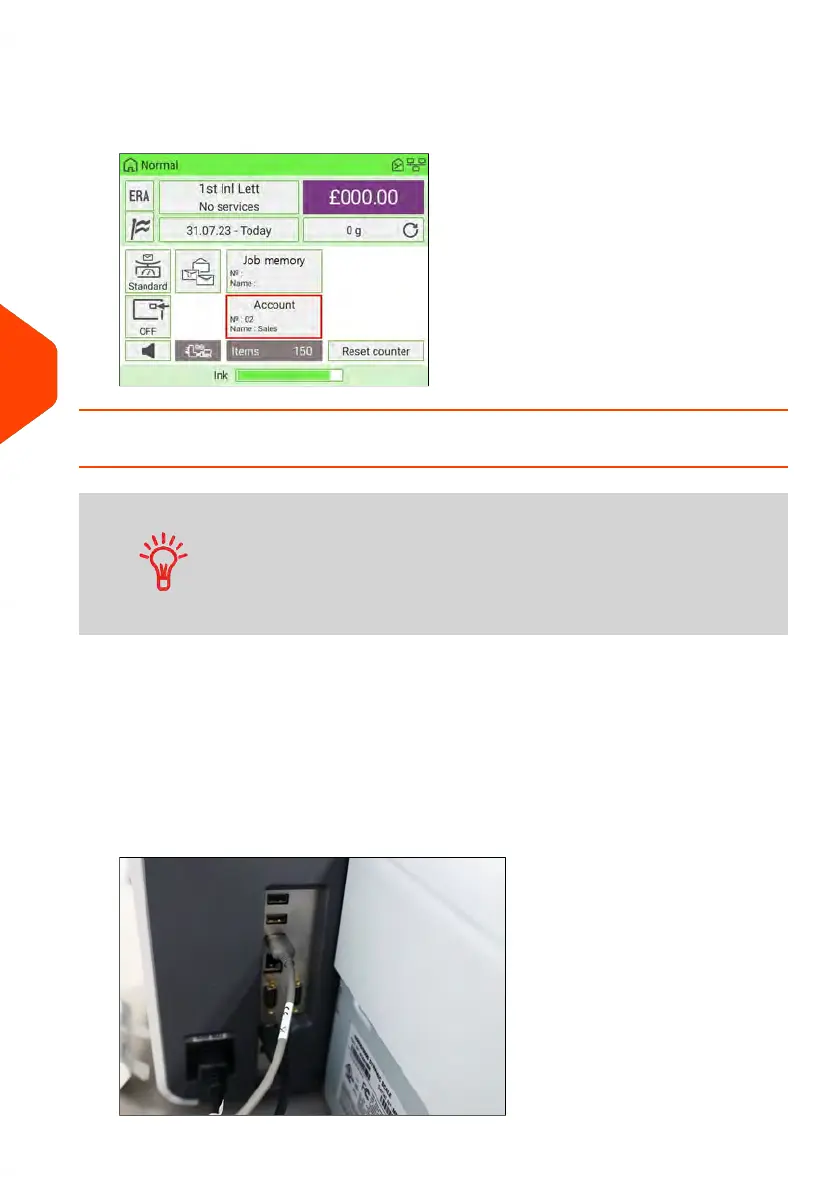2. Select the account you want to use and the selected account is automatically
accepted.
The newly selected account is now activated.
How to Change Account using a Barcode Scanner
• Before using a barcode scanner with the system, it must
be set up and configured by a service technician. Refer to
the Troubleshooting section in the Service Manual for
details.
• The barcode sheet of accounts that you create should use
the Code 3 of 9 barcode font.
A barcode scanner can be used for “One Click” entry of accounts into your Mailing
System. You can change the account to charge to any account created.
In this example, we will change from "Marketing (account 01)" to "Sales (account 02)".
Ensure you are on the homepage.
To change accounts using a barcode scanner:
1. If not already done, connect the barcode scanner to the mailing system via a USB
port.
206
| Page 206 | Jan-15-2024 09:55 |
6
Accounts and Access Control
