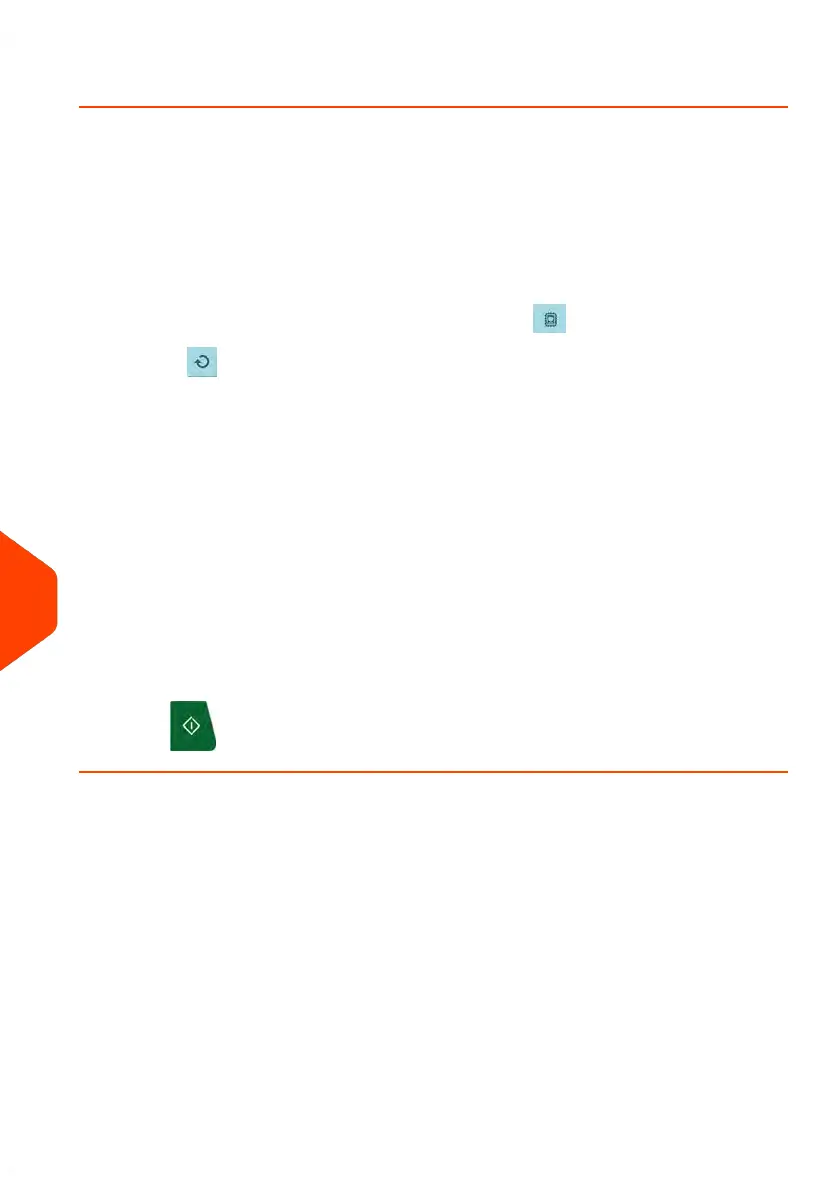How to Print Normal Mail with Inserter Electronic Connection
Make sure that your Mailing System is on the Normal homepage:
1. From the Inserter main menu screen, select Job menu
If the system prompts you for a PIN code, enter 2546.
2. Select Edit Job, then press [OK].
The Job settings screen displayed.
3.
Select Mailing settings button (similar to this icon ).
Use the to choose "Mailing system" option.
This enables the mailing system to print the envelopes according to the local
mailing system settings. When you press the [OK] button, you can choose a
franking job from the franking machine.
You can also use 2 remaining franking modes:
- Pass through: franking off
- Inserter: the mailing system will print the envelopes according to the size data
communicated by the inserter. When you press the [OK] button, you can enter
the weight of single documents and envelopes and the envelope width.
4. Use the arrow buttons to select a mailing system job.
Press [OK].
5. Job settings screen is displayed.
Press [OK].
6. Press Escape to return Main menu screen.
7.
Press to start the printing process.
Using Mechanical Connection
If the Mailing System and the inserter are not electronically connected, you need to
enable “Inserter Mode ON” to use the Mailing System with the inserter.
As Supervisor, you can set the “Inserter Mode ON” as the default mode.
358
| Page 358 | Jan-15-2024 09:55 |
11
Configuring your Mailing System
