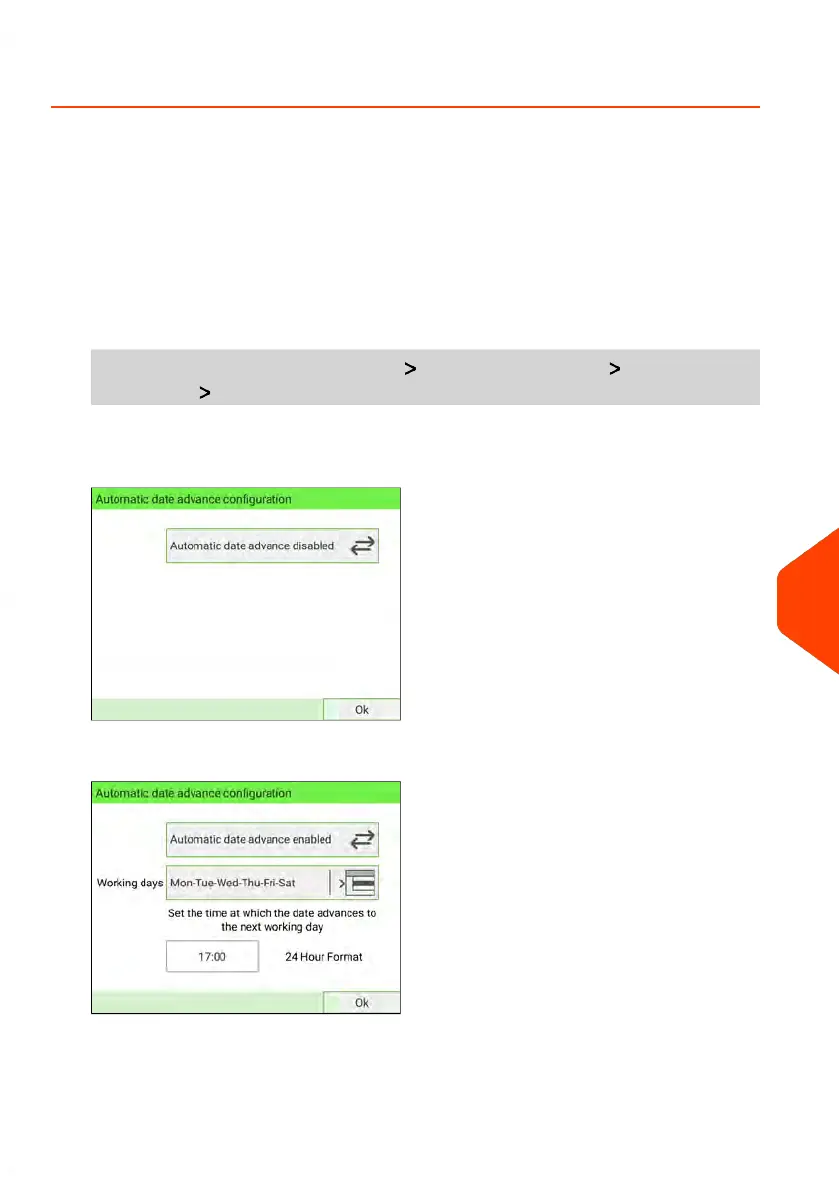How to Set the Automatic Date Advance Feature
The Automatic Date Advance function automatically proposes changing the date
printed on mailpieces at a preset time to the next 'working day' date.
Example: You can set the system to change dates at 17:00 hours and set Saturdays
and Sundays to be non-working days. From Friday 17:00 hours to Sunday 23:59, the
system will print Monday's date on the envelopes, after a confirmation message to the
user.
To set the Automatic Date Advance time and days:
1. As Supervisor (see Log in as Supervisor on page 277):
From the main menu, select the path: Default User Settings Default Imprint
Parameters Automatic Date Advance
The Automatic Date Advance Configuration window appears:
2. Press the Automatic date advance disabled button to switch to Enabled status.
3. Enter the Automatic Date Advance time (00:00 hours is not allowed).
11
Configuring your Mailing System
313
| Page 313 | Jan-15-2024 09:55 |
