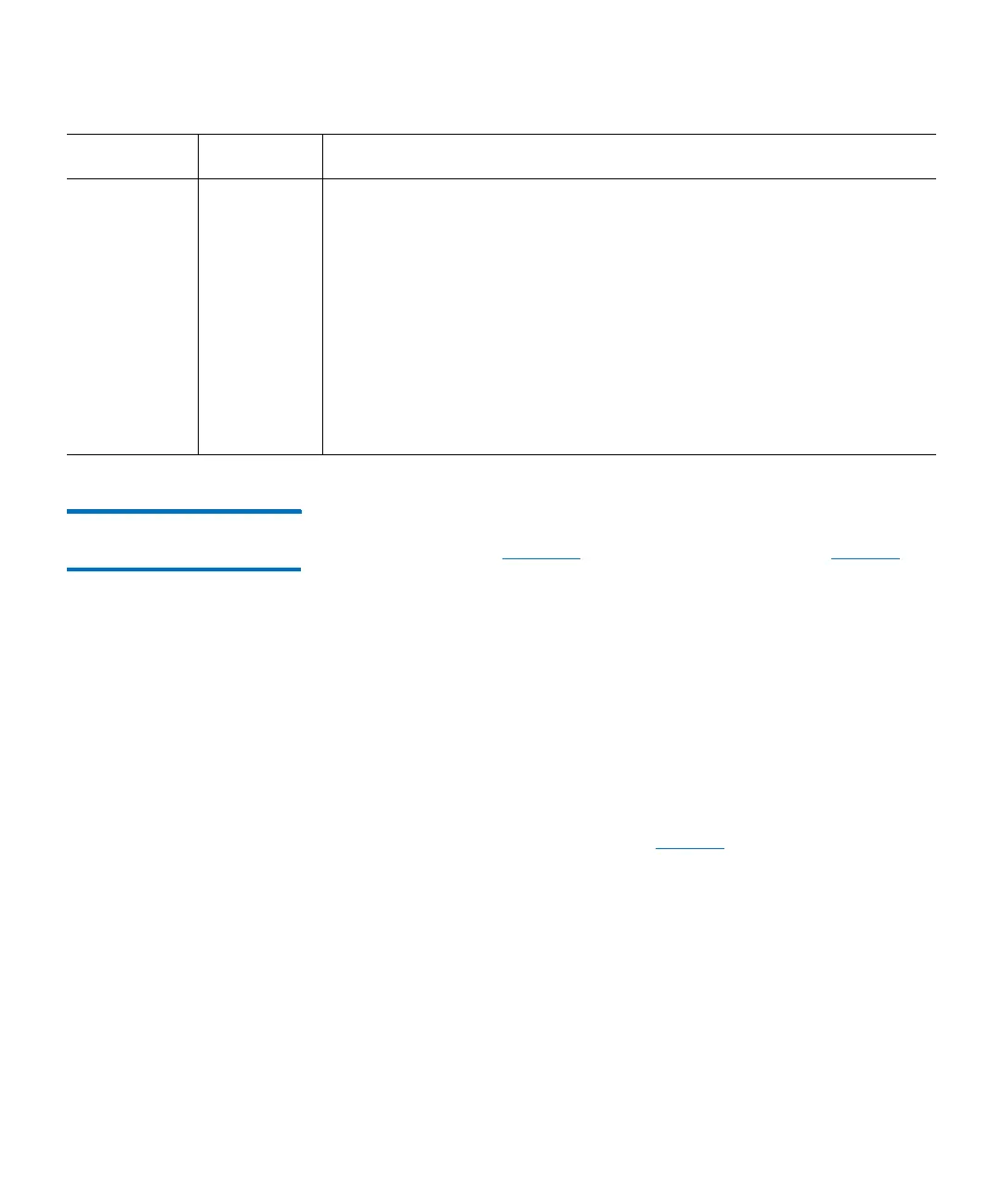Chapter 2: Troubleshooting Your Library
Interpreting LEDs
112 Quantum Scalar i6000 User’s Guide
Interpreting Gen 2
Robot Status LEDs
The Gen 2 robot has six status LEDs on the front plate of the picker on
the robot itself (see
Figure 34). These LEDs are described in Tab l e 22.
If there are no problems with the robot, the LEDs should display as
follows:
• If this is a left-side robot, the Left Position LED should be ON
• If this is a right-side robot, the Right Position LED should be ON
• The Sensors Engaged, Robot Power, and Robot Rail Engaged LEDs
should all be ON
• The Sensors Disengaged LED should be OFF
If any of the LEDs are incorrectly illuminated, Quantum Support will
need to troubleshoot, adjust, and possibly replace components to make
sure all LEDs are correctly illuminated.
Tab l e 22 describes what the LEDs
mean and how to troubleshoot them.
Blue
(bottom
LED)
Fault • Solid on — indicates any of the following conditions:
• Power supply output is outside of specifications
• Current limit has been exceeded
• Temperature limit has been exceeded
• Fan failed while AC input is present and above minimum operating
voltage
• AC input is below minimum operating voltage
• PDU is on, but the Power button on the library’s indicator panel is
off
• Solid off — no faults are detected
LED Color Represents Possible States and Explanations