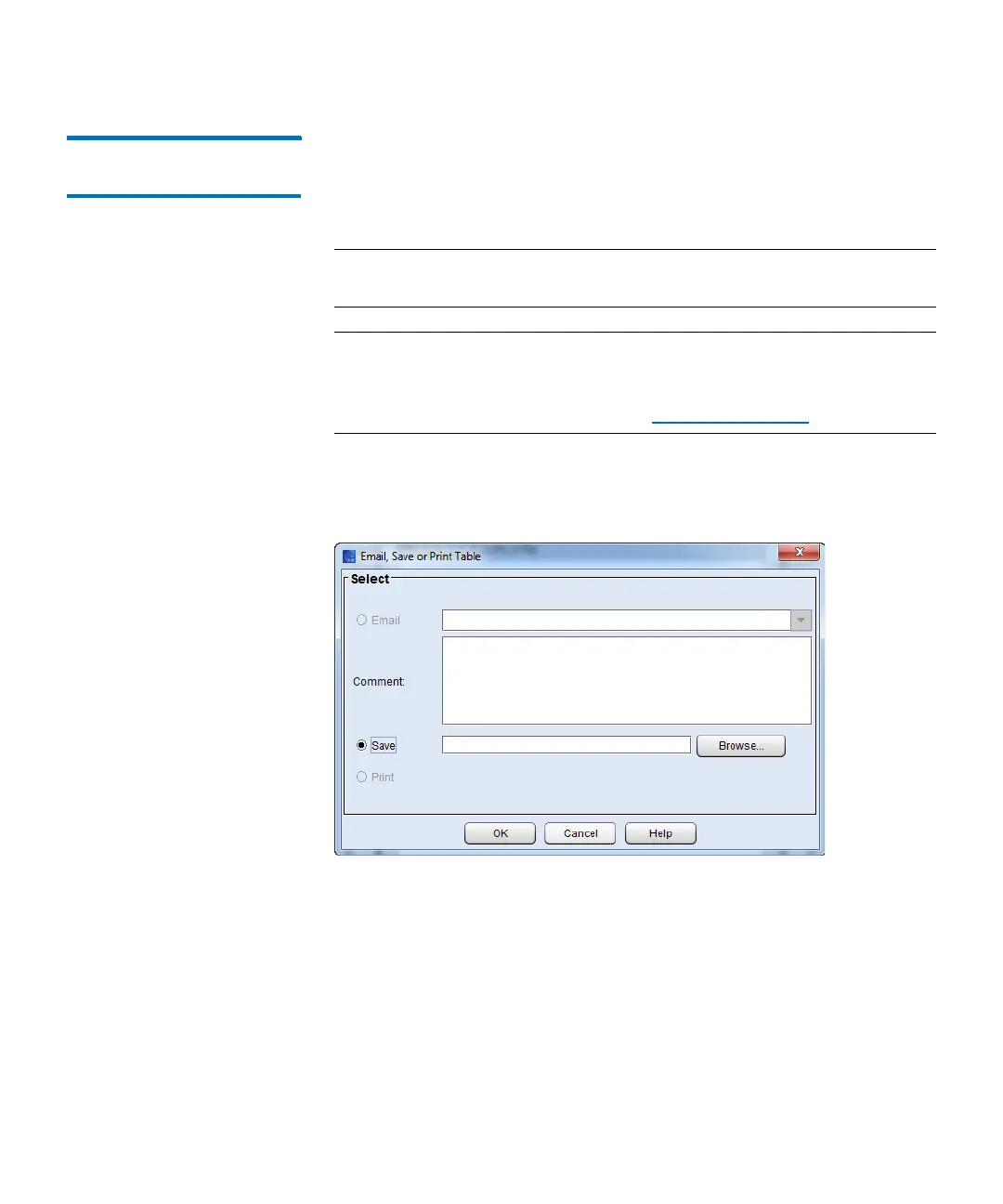Chapter 2: Troubleshooting Your Library
Working With Command History Logs
Quantum Scalar i6000 User’s Guide 119
Mailing and Saving
Logs
The Send button on the log-list view of the Command History Log
dialog box enables you to send logs to e-mail addresses. If you are
accessing the LMC from a remote client, Send also enables you to save
the information to a file.
Note: You can mail or save logs from a remote client. However, you
cannot save logs from the library’s touch screen.
Note: Before you perform the following procedure, you must make
sure that e-mail is appropriately configured in the LMC so that
the library can send logs to the recipient. For more information
about configuring e-mail, see Configuring E-mail on page 187.
1 From the log-list view of the Command History Log dialog box,
click a log file to highlight it, and then click Send. The Email, Save
or Print Table dialog box appears.
2 Perform one of the following tasks:
• To indicate that you want to send the log as an e-mail message
to a recipient, select Email, and then either type an e-mail
address in the Email text box or select an existing address from
the drop-down list. You can type a comment in the Comment
text box to send with the log.
• To indicate that you want to save the log, select Save, and then
either type in the Save text box a path and a file name to which