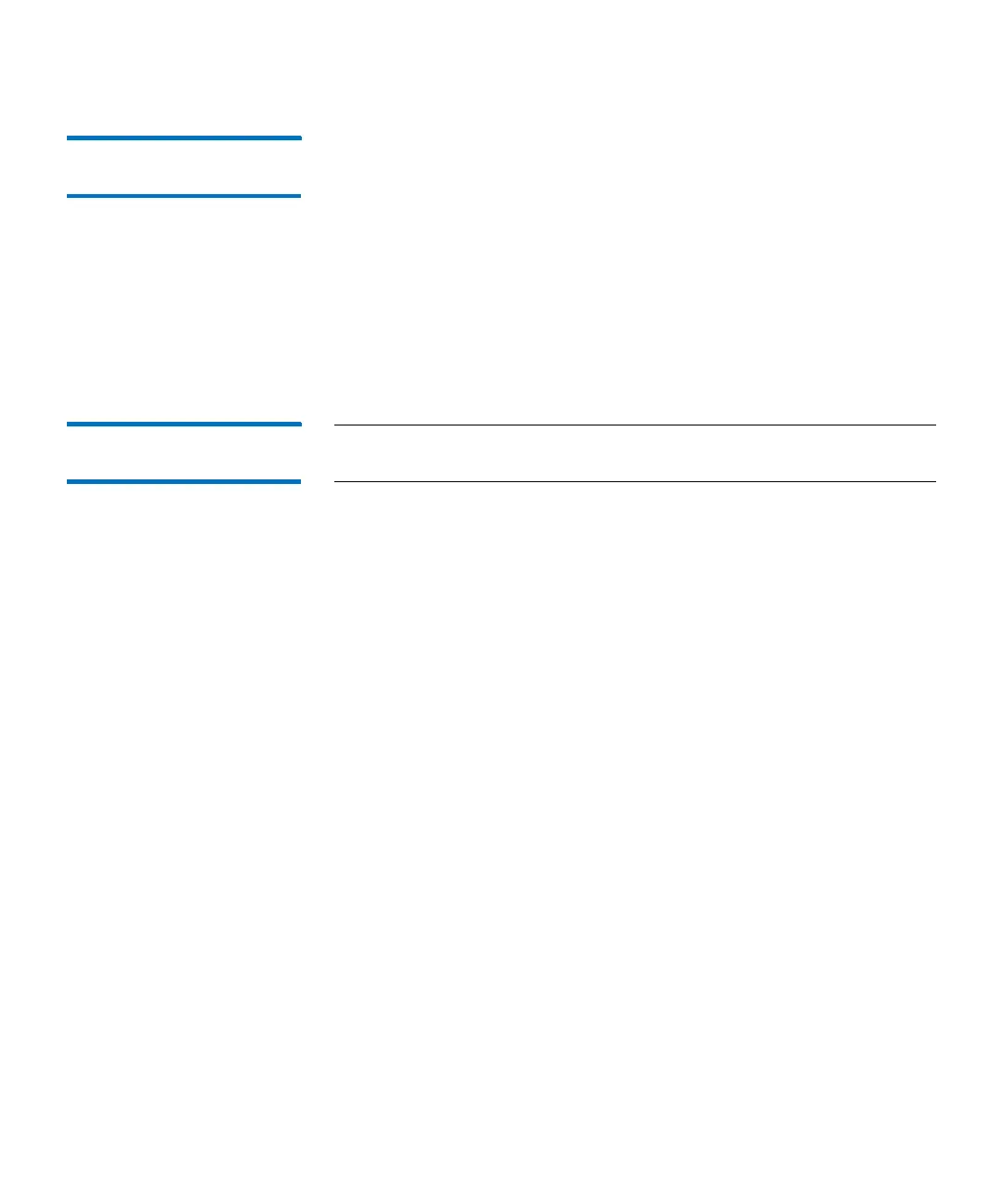Chapter 3: Configuring Your Library
Setting Up the Network Configuration
Quantum Scalar i6000 User’s Guide 171
Viewing the Current
Network Port Settings
To view the current settings on the library’s network Ethernet port,
select Setup > Network Configuration > IPv4 Configuration. The
Current Port Settings section of the dialog displays the following
information:
• Port Speed — Current speed
• Auto Negotiate — On or off
• Duplex — Half or full
• Link — Indicates whether the Ethernet link is up (yes or no)
Changing the Internal
IP Network Address
Note: The Change Internal IP dialog box is accessible only from the
library’s touch screen.
The default internal network subnet setting for the library is 192.19.X.X.
Attaching the library to a 192.19.X.X external network can cause library
and network problems. The Change Internal IP dialog box enables you
to change the library’s internal IP addressing so that conflicts do not
occur.
Keep in mind the following considerations:
• You only need to change the default internal IP setting if your
external network is 192.19.X.X.
• Do not set up internal IP addressing to conflict with existing external
IP addressing. If you set up the same IP subnet for both the internal
and external IP networks (for example, 192.19.X.X), the library will
become unusable.
• If you change the internal IP addressing, and then later a user uses
the Network Configuration dialog box (Setup > Network
Configuration) to assign to the library a static IP address that
conflicts with the internal network, the assignment request will fail
and the library will issue a ticket.
• If you change the internal IP addressing, and if Dynamic Host
Configuration Protocol (DHCP) is enabled and DHCP assigns to the
library an IP address that conflicts with the internal network,
address conflicts could occur between internal library devices and
external customer devices and the library will issue a ticket.