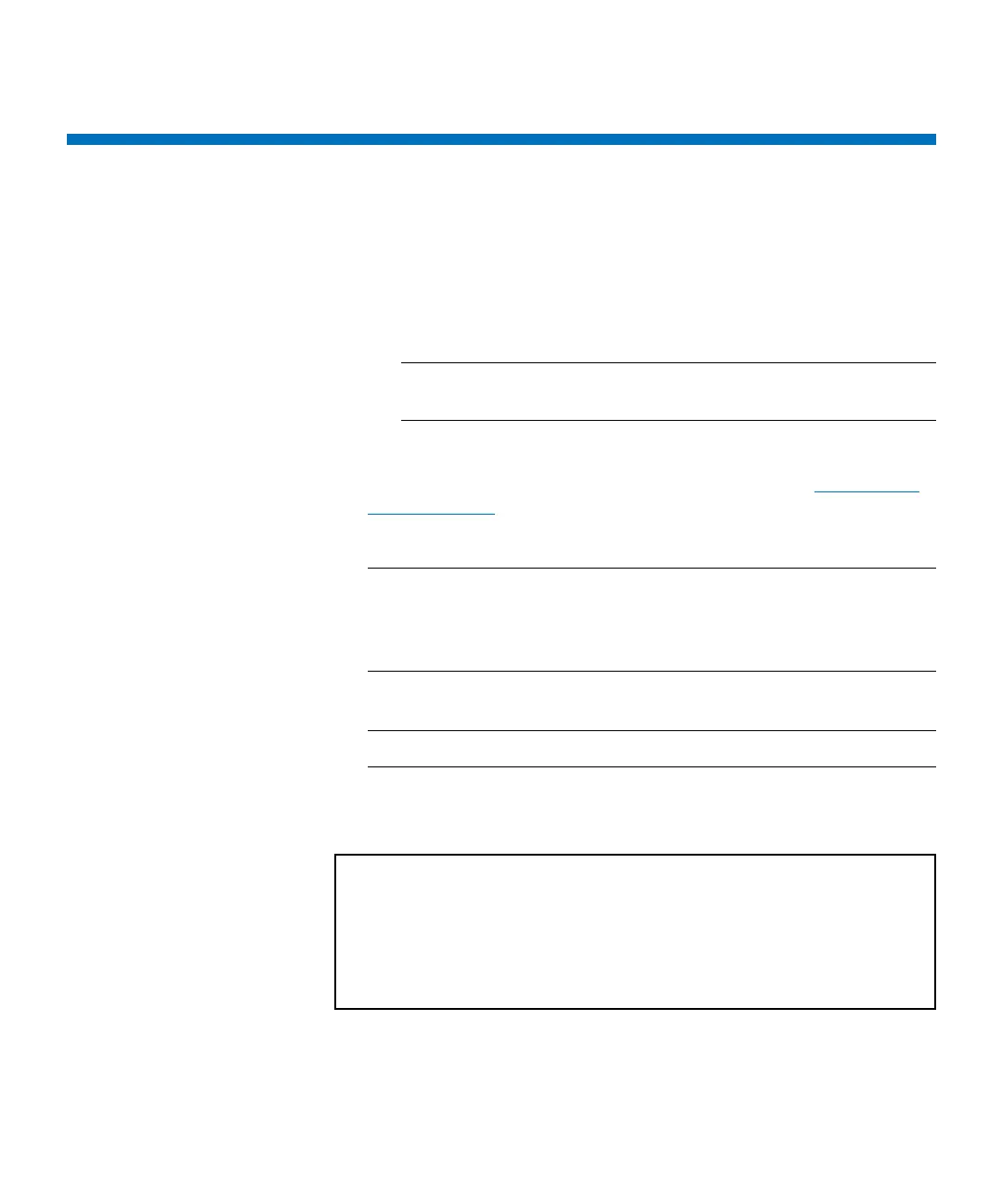Chapter 14: Using the Command Line Interface
Logging on to the CLI
498 Quantum Scalar i6000 User’s Guide
Logging on to the CLI
1 Enable CLI on the library:
a From the LMC, select Setup > Security.
b Under CLI, select the Enable radio button.
c Under SSH, select the Enable radio button.
Note: Both the CLI and SSH must be enabled in order to use
the command line interface.
d Click OK.
For more information on library security settings, see Configuring
Library Security on page 235.
2 Use SSH to access the CLI.
Note: When using Putty or Tera Term on Windows, enter the user
name and password in boxes.
When using Linux, log in as: ssh admin@library_<ip>
(where <ip> is the IP address of the library).
3 When prompted for the user name, type: admin.
Note: The only user name supported on the CLI is admin.
4 When prompted for the password, type the admin password
configured on the library. The main CLI screen appears.
Welcome to the XXX Library Command Line Interface.
Type 'help' at the prompt for context-sensitive help.
/>