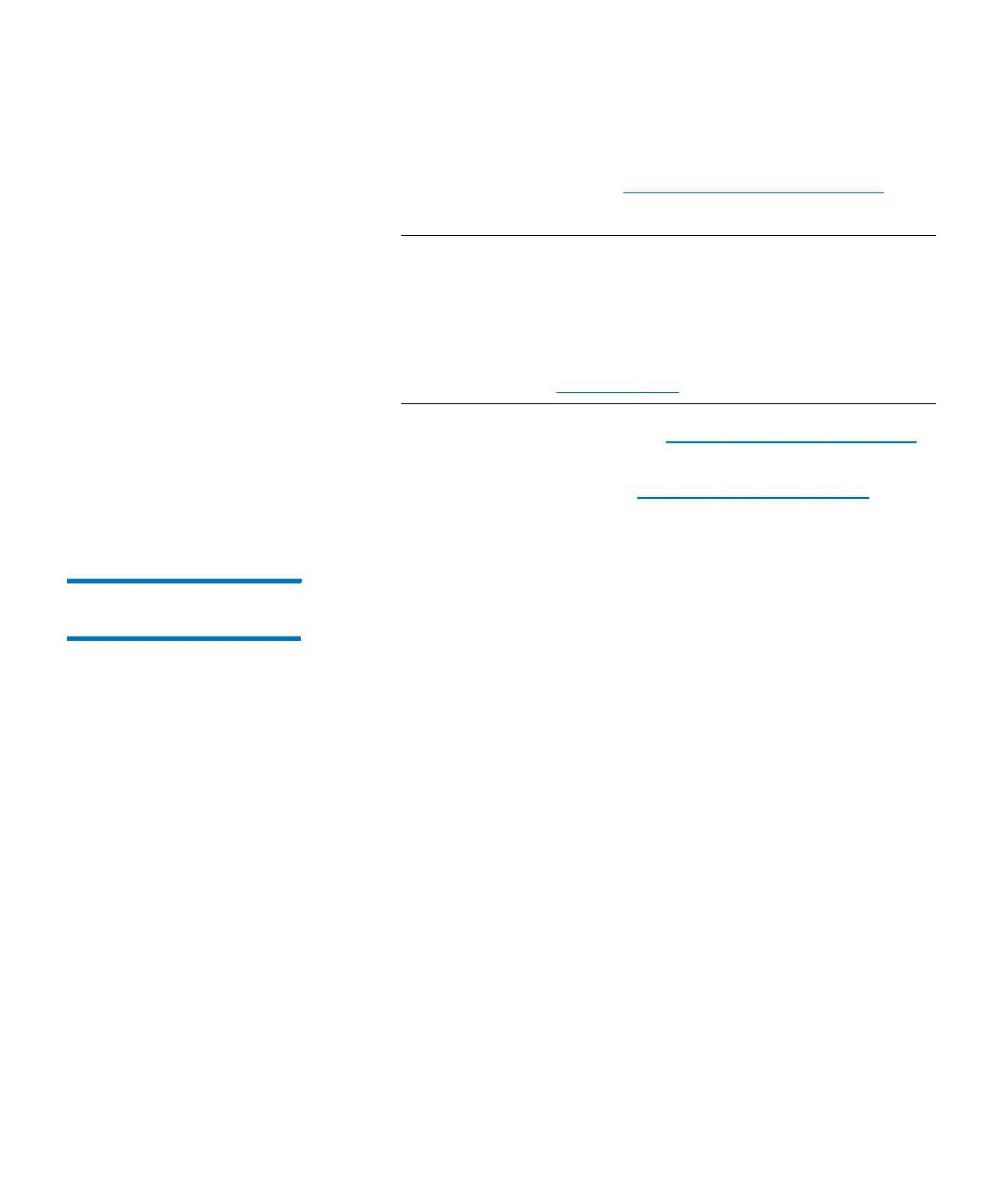Chapter 2: Troubleshooting Your Library
Working With Tickets
62 Quantum Scalar i6000 User’s Guide
If you run a verification test and the results are all good, the
library automatically transitions the ticket to the Verified state.
For more information, see
Working With Verification Tests on
page 622.
Note: If the library does not have a verification test for the
FRU, after you resolve the issue, you must manually
transition the ticket to the Closed state by using the
Close Ticket button. After you close the ticket, the
library transitions it to the Verified state if it is able to
do so. For more information about manually closing a
ticket, see Closing Tickets on page 83.
• Display report information (see Viewing Ticket Details Reports
on page 63)
• Display the repair page (see Viewing Ticket Repair Pages on
page 67)
Viewing History Ticket
Details
To display the detailed information for a particular history ticket,
perform the following steps:
1 On the Ticket List dialog box in the FRU History Ticket List area of
the Details tab, click the appropriate ticket row to highlight it and
click Show.
The history ticket details appear in the Ticket # area. However, the
list of tickets in the FRU History Ticket List remains the same as
what the initial ticket displayed. This list does not change. The
Report and Repair tabs show information that is specific to the
history ticket, but the Close Ticket and FRU Test buttons at the