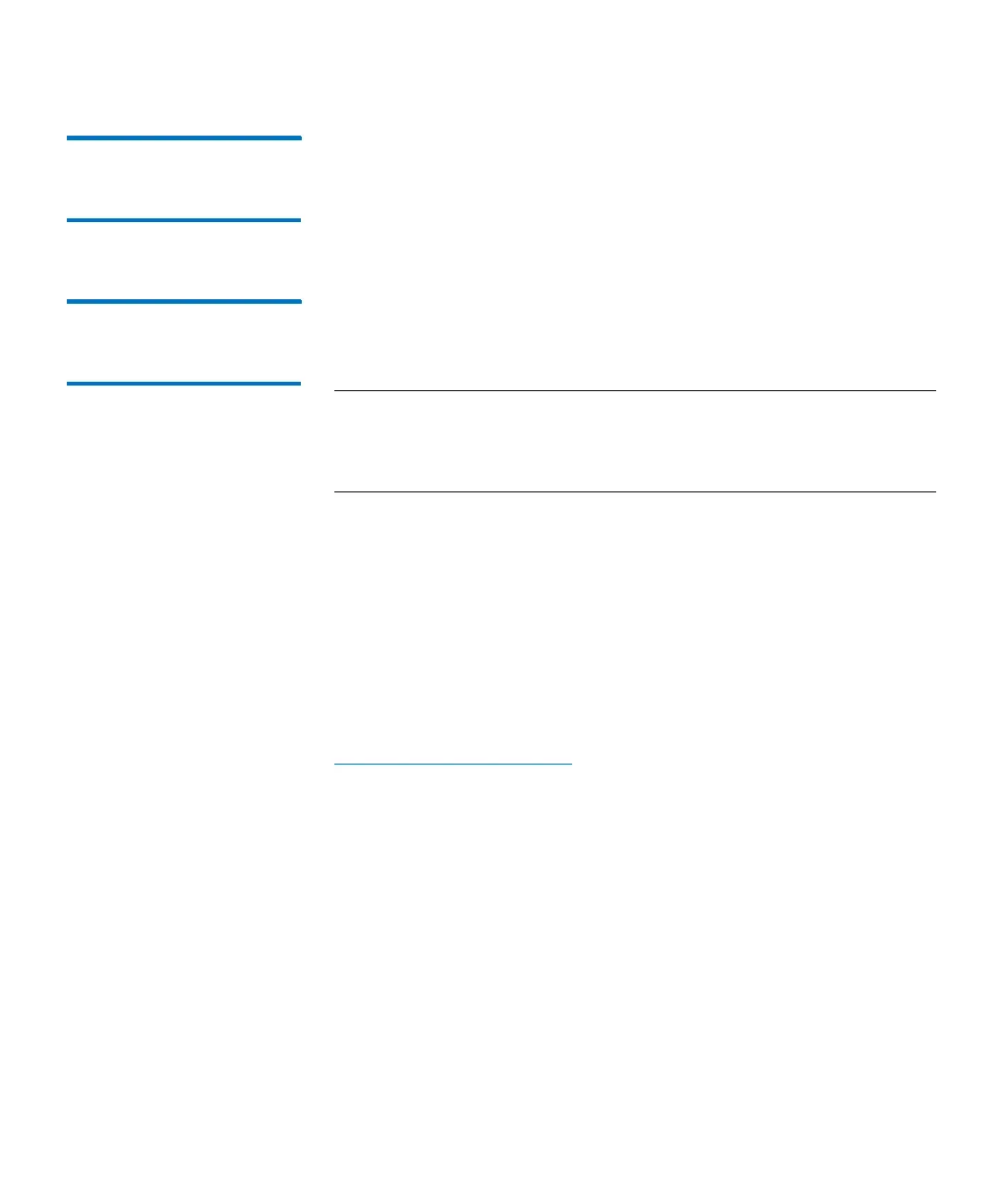Chapter 13: Running Your Library
Logging On and Off
436 Quantum Scalar i6000 User’s Guide
Logging Off From the
Touch Screen (Local
Client)
1 Select Operations > Log Off or select the Log Off button on the
toolbar. A message appears that asks you whether you are sure that
you want to log off.
2 Select Yes. The Scalar i6000 Logon dialog box appears.
Logging On From a
Web Browser (Remote
Client)
You can access all features of the LMC from a host computer using a
standard Web browser. The host computer must have network access to
the library, and you must know the IP address of the library.
Note: If you do not know the IP address of the library, log on to the
library using the touch screen. Click Setup > Network
Configuration, and then write down the value in the IP
Address field.
Software Requirements
Before logging on from the Web browser, make sure the host computer
meets the following software requirements:
• Web Browser – Microsoft Internet Explorer 7 or 8; Mozilla Firefox
1.0.6 or higher
• Java Plug-in – Java Plug-in 1.4 or higher
For information on downloading the Java Plug-in contact:
www.quantum.com/support
Accessing the Library via the Web Browser
After verifying that the host computer meets the software requirements
and has network access to the library:
1 On the host computer, point your Web browser to the IP address of
the library.
The first time you access the library, an LMC applet is downloaded
to the host computer. Downloading the applet can take several
minutes depending on the speed of the network. Once the applet is
downloaded, it is stored on the host computer and does not need
to be downloaded again.