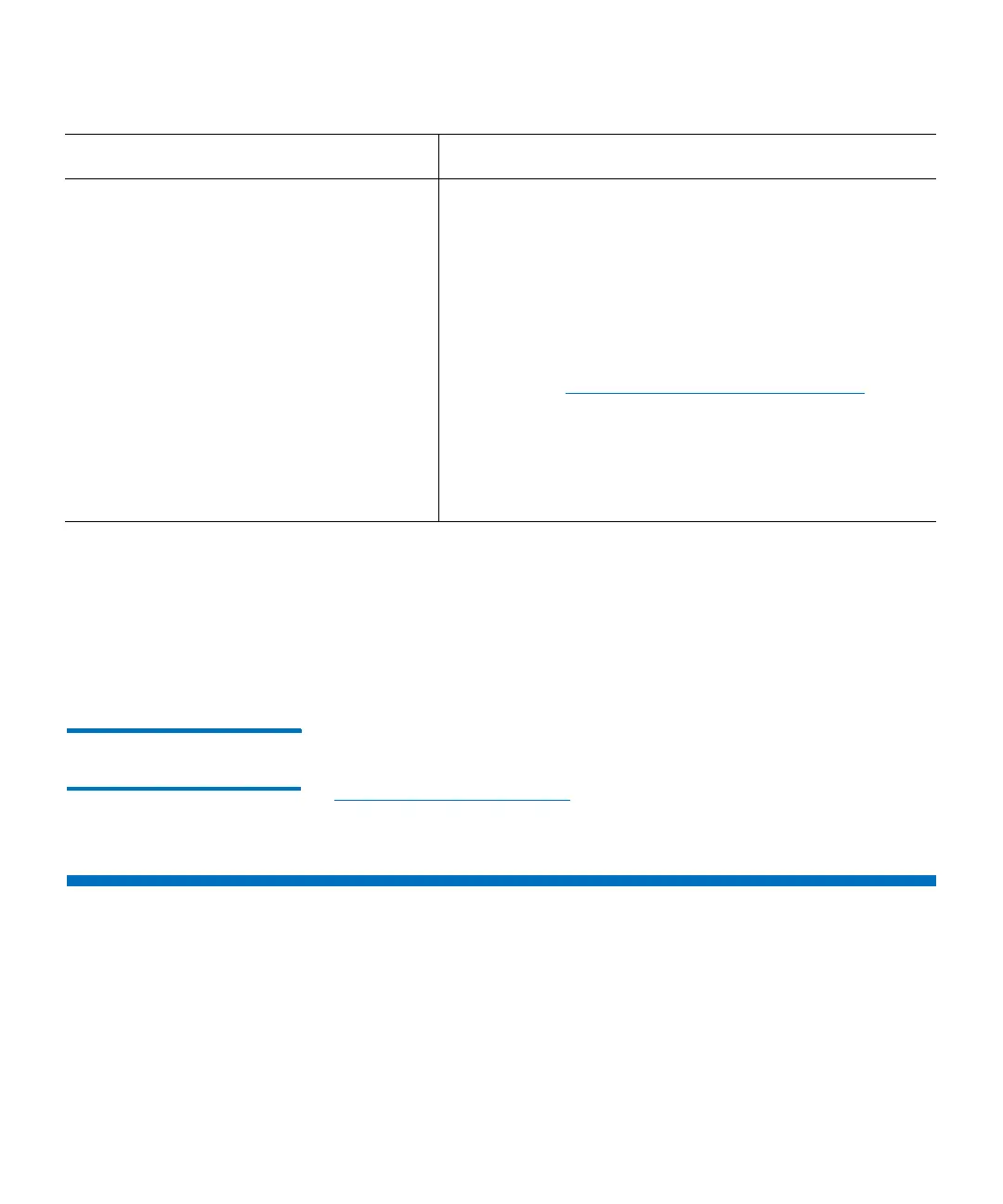Chapter 9: Extended Data Lifecycle Management
Running Manual EDLM Tests
342 Quantum Scalar i6000 User’s Guide
12 Click Next. The EDLM Configuration Summary screen appears.The
screen displays all of your choices.
13 Click Finish to apply your settings, or use the Back button to make
changes. A “success” dialog box appears.
14 Click OK to close the dialog box.
Step 4: Viewing EDLM
Partition Policies
To review the policies you configured, you can go back through the
Wizard, or you can click Monitor > Partitions > Policies. See
Monitoring Partition Policies on page 544 for more information.
Running Manual EDLM Tests
You may wish to evaluate media outside of the EDLM automatic
scanning policies. You can manually scan tape cartridges in the library at
any time. Manual EDLM scans can be run on any tape in the library, as
long the following conditions are met:
• An EDLM license must be installed on the library.
Request Media Copy by External
Application
• Copy if tape is bad (default)
• Copy if tape is suspect
• Copy if tape is bad or suspect
Automatically requests a supported external application
to copy all data from a bad and/or suspect tape to
another tape. Once you enable this policy, you can select
whether to copy bad tapes, suspect tapes, or both.
A RAS ticket will be generated for each request to copy
data indicating whether the request succeeds or fails.
You can only select this option if a supported external
application is enabled for use with EDLM on this
partition (see
Enable External Application support on
page 337).
In order for this policy to work, the partition must
contain at least two tape drives (one for the bad/suspect
tape from which you are copying data and one for the
good tape to which you are copying data).
Media Scan Results Action Policy Description