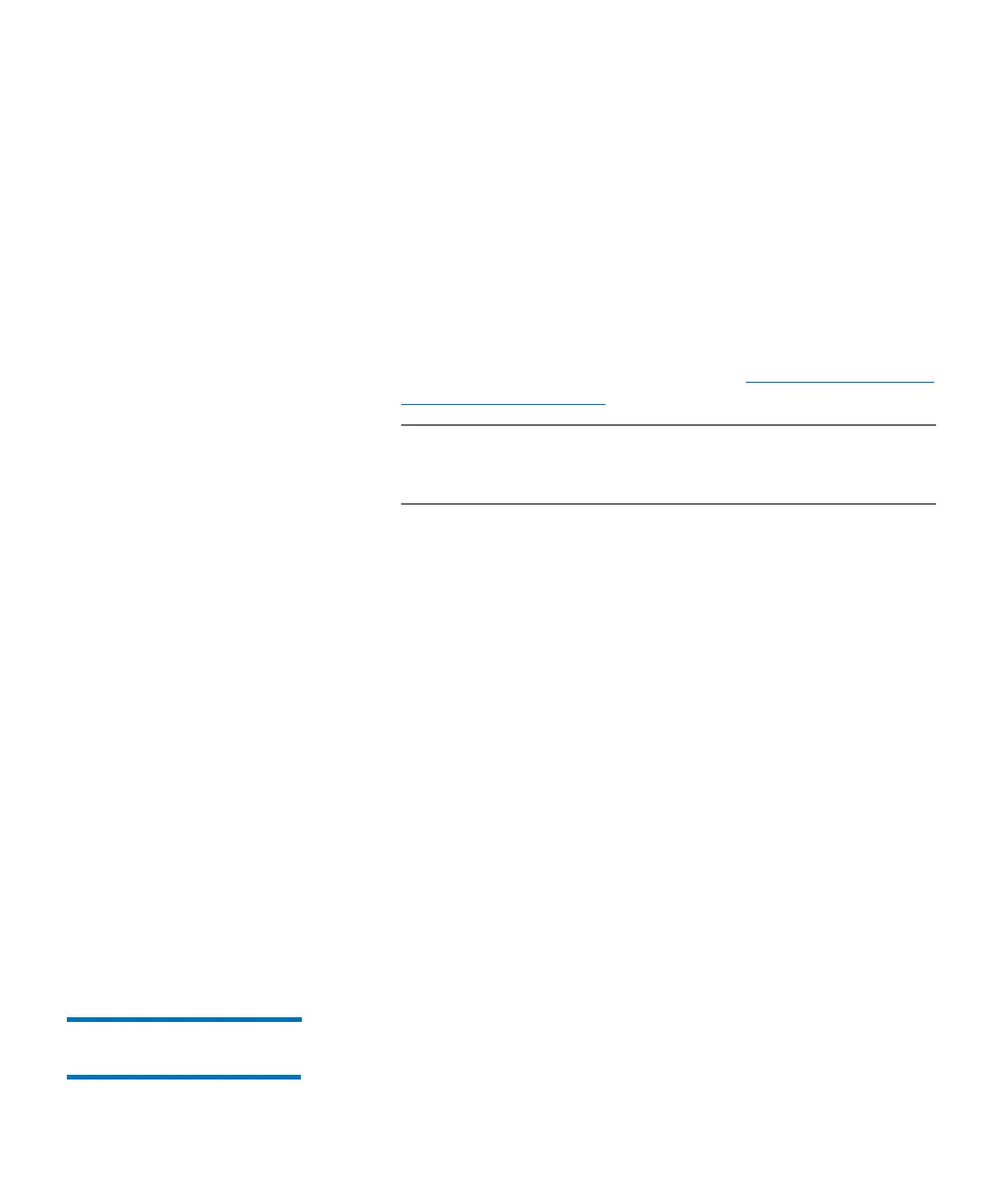Chapter 3: Configuring Your Library
Configuring Library Security
Quantum Scalar i6000 User’s Guide 237
library with pings and cause loss of network connectivity and
services.
• SSH — To prevent Secure Shell access to the library, select
Disable. To allow SSH to access the library, select Enable.
• SSHv1 — To prevent Secure Shell version 1 protocol from
running on the library, select Disable. To allow SSHv1 to run on
the library, select Enable. SSHv1 is enabled by default. If you
choose to disable SSHv1, only SSHv2 will connect to the library.
•CLI — To access the library using a command line interface,
select Enable. For more information, see
Chapter 14, Using the
Command Line Interface.
Note: Access is gained via SSH. Therefore, to use the CLI to
access the library, you must also enable SSH (see
above).
• HTTP — To prevent access to the library using the Web browser
client, select Disable. If you choose to disable HTTP, access to the
library is limited to the library’s operator panel or the LMC
application. To permit access to the library GUI using a Web
browser client, select Enable. (The HTTP option is unavailable
when accessing the LMC remotely.)
• XML Interface — If Quantum Vision software is monitoring the
library, you need to enable the XML interface so Vision can get
the information it needs. In order to select XML Interface, the
HTTP option must also be enabled.
If Dynamic Host Configuration Protocol (DHCP) is enabled for your
library on the Network Configuration dialog box (Setup >
Network Configuration), you also should enable ICMP. This ensures
that the DHCP server can determine whether the IP address that is
assigned to the MCB is still valid. (ICMP is enabled by default.)
3 If you want to apply the changes, but you do not want to close the
dialog box, click Apply. Otherwise, click OK to apply the changes
and close the dialog box.
Configuring Access for
Remote LMC Clients
You can use the LMC tab on the Security Configuration dialog box to
configure the following options: