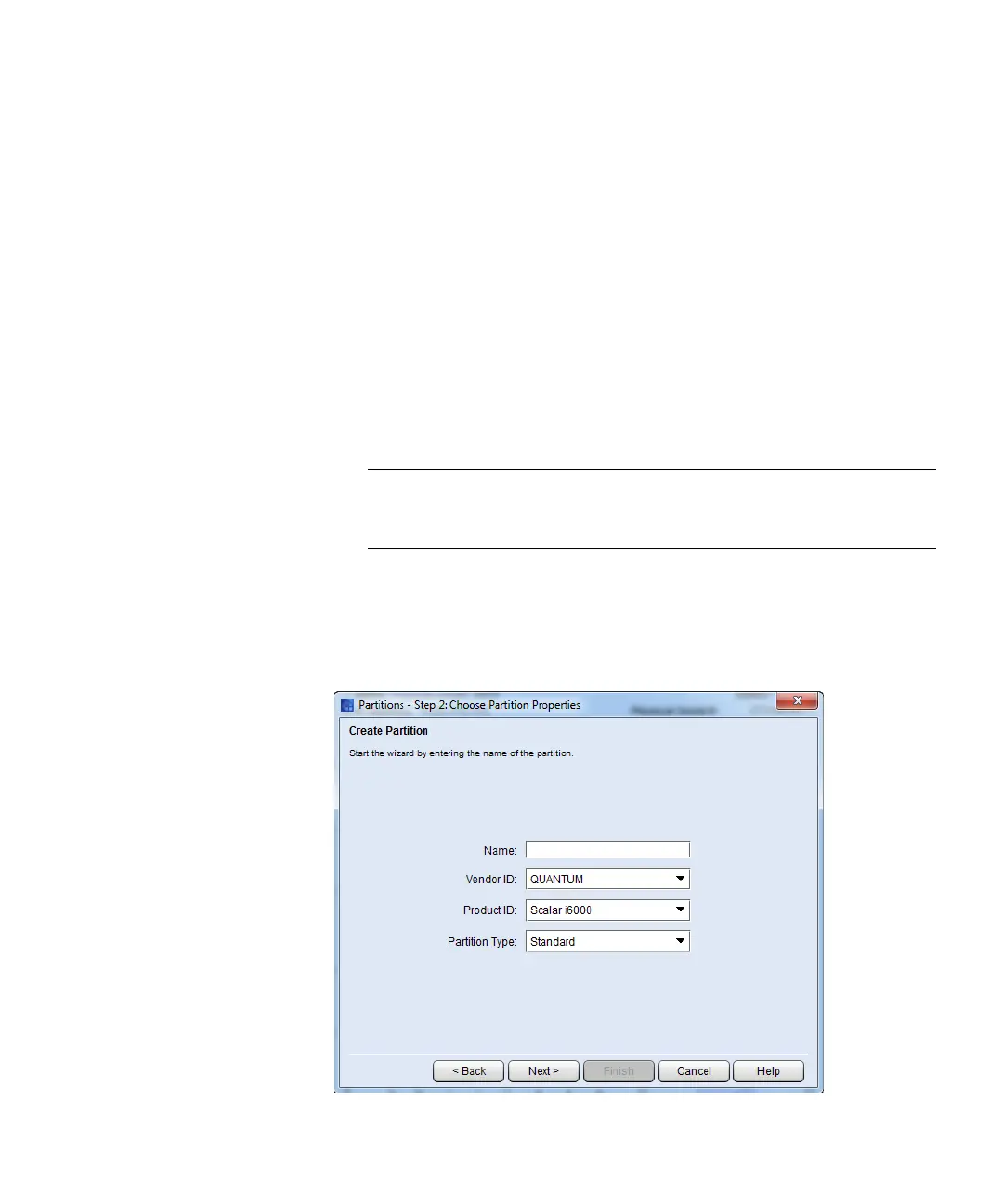Chapter 3: Configuring Your Library
Working With Partitions
Quantum Scalar i6000 User’s Guide 141
17 If you want to view the drive information after creating the
partition, click Next.
18 Click Finish. The Partitions dialog box appears again with the
partition you just created listed.
19 Click Close.
Using Expert Mode
1 Log on as an administrator.
2 Make sure that you are viewing the physical library. From the View
menu, click the name of the physical library.
3 Click Setup > Partitions > Configure. The Partitions dialog box
displays a list of partitions currently configured within the library.
Note: If you want to cancel the partition creation process, click
Close. The Close button becomes unavailable after you
click Create later in this procedure.
4 Click Create. The Partitions - Step 1: Choose Creation Mode
dialog box appears.
5 Select Expert, and then click Next. The Partitions - Step 2: Choose
Partition Properties dialog box appears.