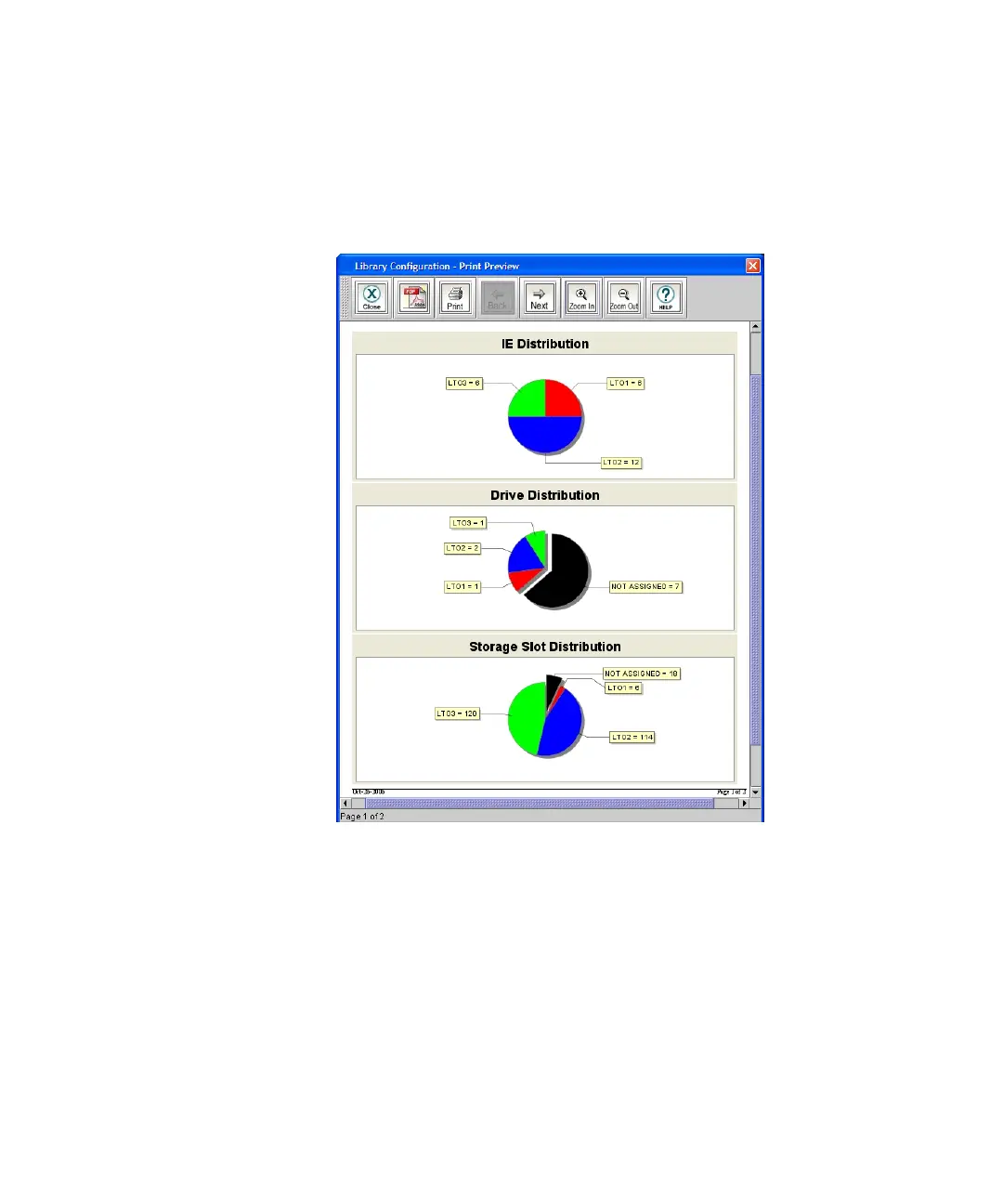Chapter 3: Configuring Your Library
Generating the Library Configuration Report
226 Quantum Scalar i6000 User’s Guide
assigned to each logical partition. Generate the Library Configuration
report to help make sure you are using library resources effectively.
1 On the menu bar, click Tools > Reports > Library Configuration.
The Library Configuration - Print Preview dialog box appears.
2 Do one or more of the following:
• To navigate through the pages of the report, click Back or Next.
• To increase or decrease the magnification of the report, click
Zoom In or Zoom Out.
• To print the report, click Print. Specify print options, and then
click OK.
• To save the report as a PDF file, click PDF. Specify a file path and
file name, and then click Confirm.