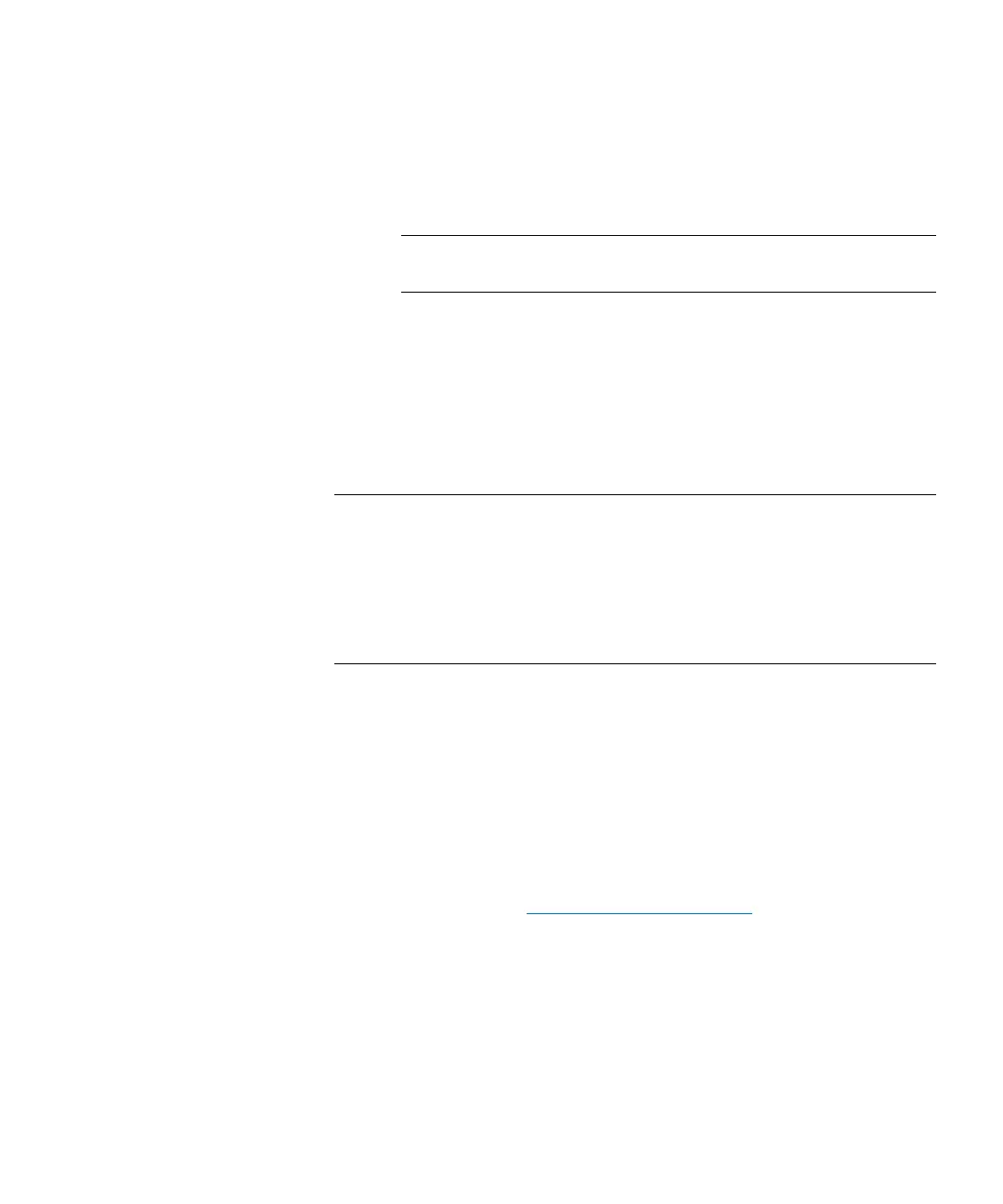Chapter 15: Maintaining Your Library
Maintenance Actions
566 Quantum Scalar i6000 User’s Guide
• To indicate that you want to save the log, select Save, and then
either type in the Save text box a path and a file name to which
you want the information saved or click Browse to specify a
location and a file name.
Note: The Save option is available to remote client users only.
It appears grayed out on the touch screen.
3 To send, click OK.
Cleaning a Drive
Use the Drives dialog box to manually initiate a drive cleaning
operation. When cleaning a drive, you can use cleaning media inserted
in the I/E station or media in an assigned cleaning magazine.
Note: If the host application coordinates drive cleaning, or if periodic
drive cleaning is enabled for the partition, you do not need to
manually initiate a drive cleaning operation to perform routine
cleaning tasks. In these cases, routine cleaning is handled by
the host application or the library, and you should manually
initiate a drive cleaning operation only as part of a
troubleshooting procedure.
Before you manually initiate a drive cleaning operation, you must add
cleaning media to the library. The cleaning media must be appropriate
for the type of drive being cleaned.
There are two ways to add cleaning media to the library:
• Insert cleaning media into the I/E station and close the I/E station
door.
• Configure drive cleaning by assigning cleaning magazines and
importing cleaning media. For more information on configuring
drive cleaning, see
Configuring Drive Cleaning on page 227.
After adding cleaning media to the library, manually initiate a drive
cleaning operation.
1 Select Tools > Drives to display the Drives dialog box.
2 Select a drive in the list, and then click Clean. The Clean Drive
dialog box appears.