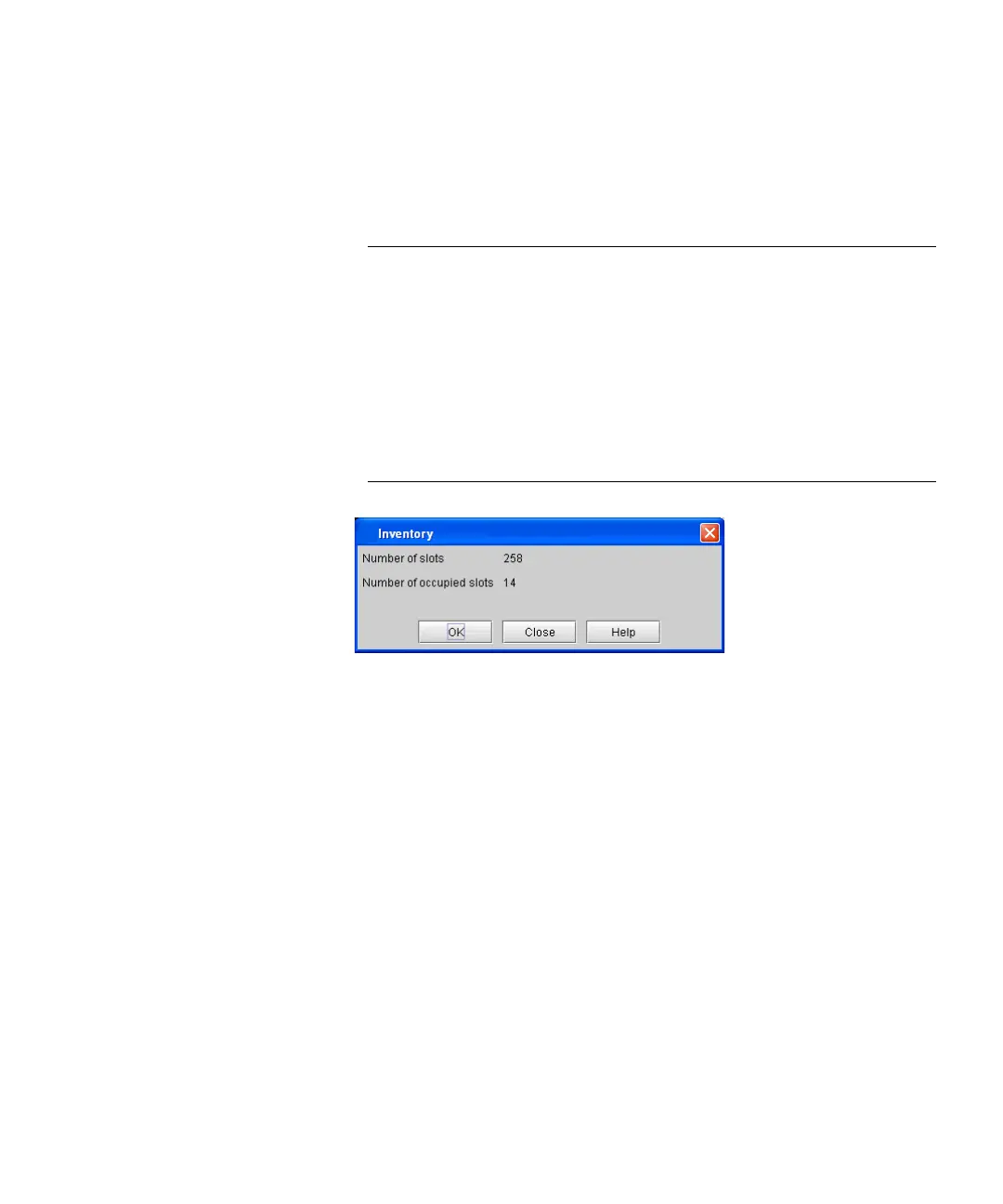Chapter 16: Working With Cartridges and Barcodes
Managing and Moving Media
Quantum Scalar i6000 User’s Guide 707
2 You can perform this procedure while either viewing the physical
library or a partition. From the View menu, click the name of the
physical library or the appropriate partition.
Click Operations > Inventory. The Inventory dialog box appears.
Note: If you want to perform an inventory of the physical library,
and it is not offline, you receive a message that asks you
whether you want to take it offline. Click Yes.
If you want to perform an inventory of a partition, and if
the physical library is offline, you receive a message asks
you whether you want to take the physical library online.
Click Yes. Also, if the partition is online, you receive a
message that asks you whether you want to take it offline.
Click Yes.
This dialog box shows the total number of slots and the number of
occupied slots in the physical library or the partition, depending on
the view you chose.
3 To perform an inventory, click OK.
The inventory process take a few minutes to complete.
4 When the “Inventory completed successfully” message appears,
click OK.