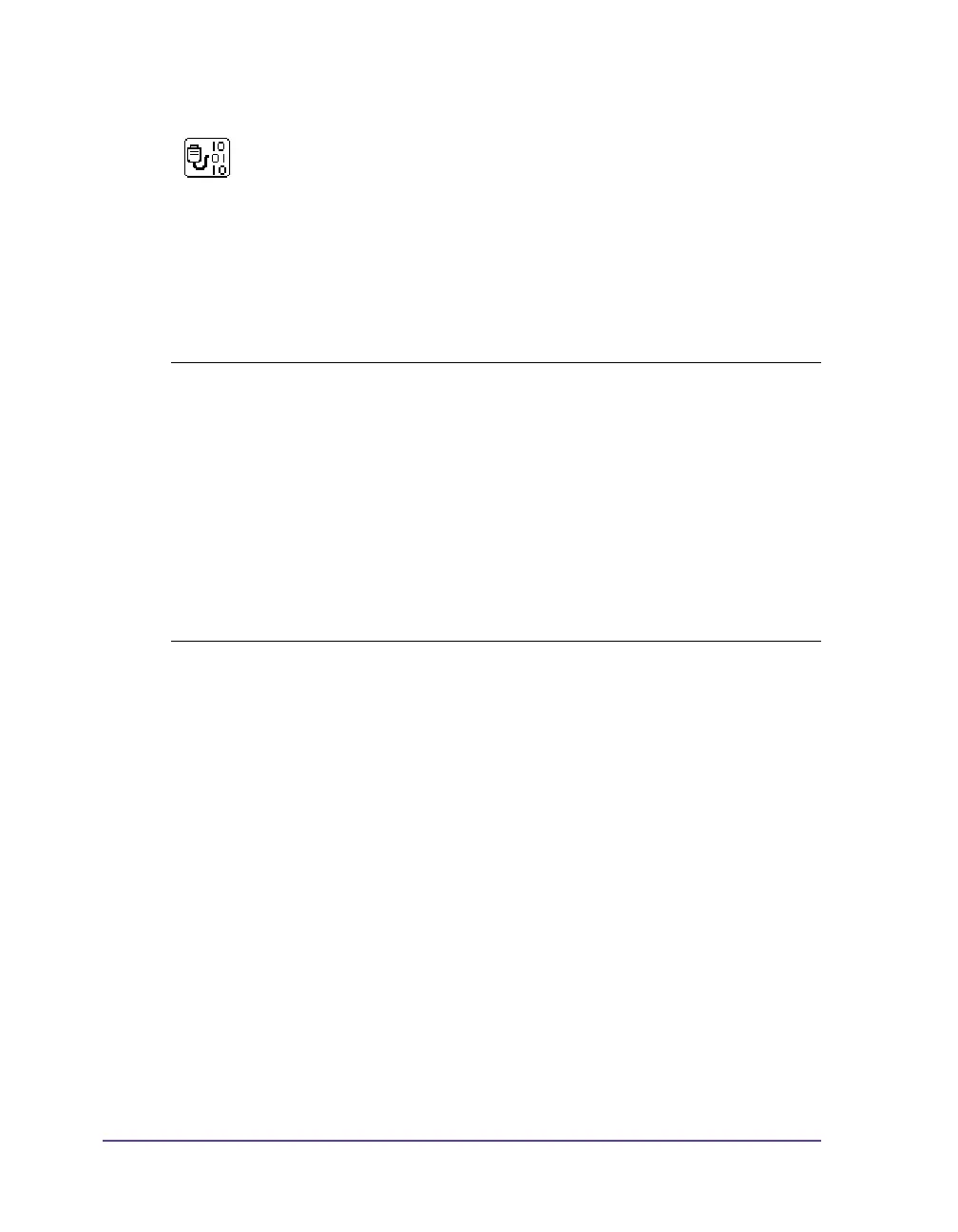12-12 Test functions
ASCII Dump Mode
1 Load printable medium (labels, endless paper).
2 If the printout is to occur using thermal transfer printing, insert transfer
ribbon.
3 If the printable medium and/or the transfer ribbon does not cover the
entire printing width, reduce the width of the printout accordingly with
the Width ASCII dump parameter (see Printing parameters on page 5-5).
4 Press the menu button.
5 Select Test > ASCII Dump Mode menu.
6 Switch to Monitor mode with the ↵ button.
7 Send print jobs.
8 Call up the last few lines of a label description with the feed button.
Press the cancel button if you would like to cancel the printout or switch to
the Ready mode.
ASCII Dump Mode offers the option of checking incoming
control sequences at the interface when working with direct
programming. The incoming commands at the printer are
printed out as text. In addition, a corresponding error message is
printed out immediately after an error occurs.
The printout occurs using the heat level and print speed
specified in the Setup > Print param. menu and is started after
four lines have been received.
Note: The printout occurs without taking the label gaps into consideration
and without transfer ribbon checking. This is why endless media are most
suitable for this purpose.
If you only have media (labels, endless paper) which do not cover the entire
printing width, you can reduce the width of the printout continuously down
to 50 mm with the Width ASCII dump parameter (see Printing parameters on
page 5-5).
If you have questions about programming, keep a printout of your label file
which was created in ASCII Dump Mode handy. The printout can be
transmitted clearly via fax.