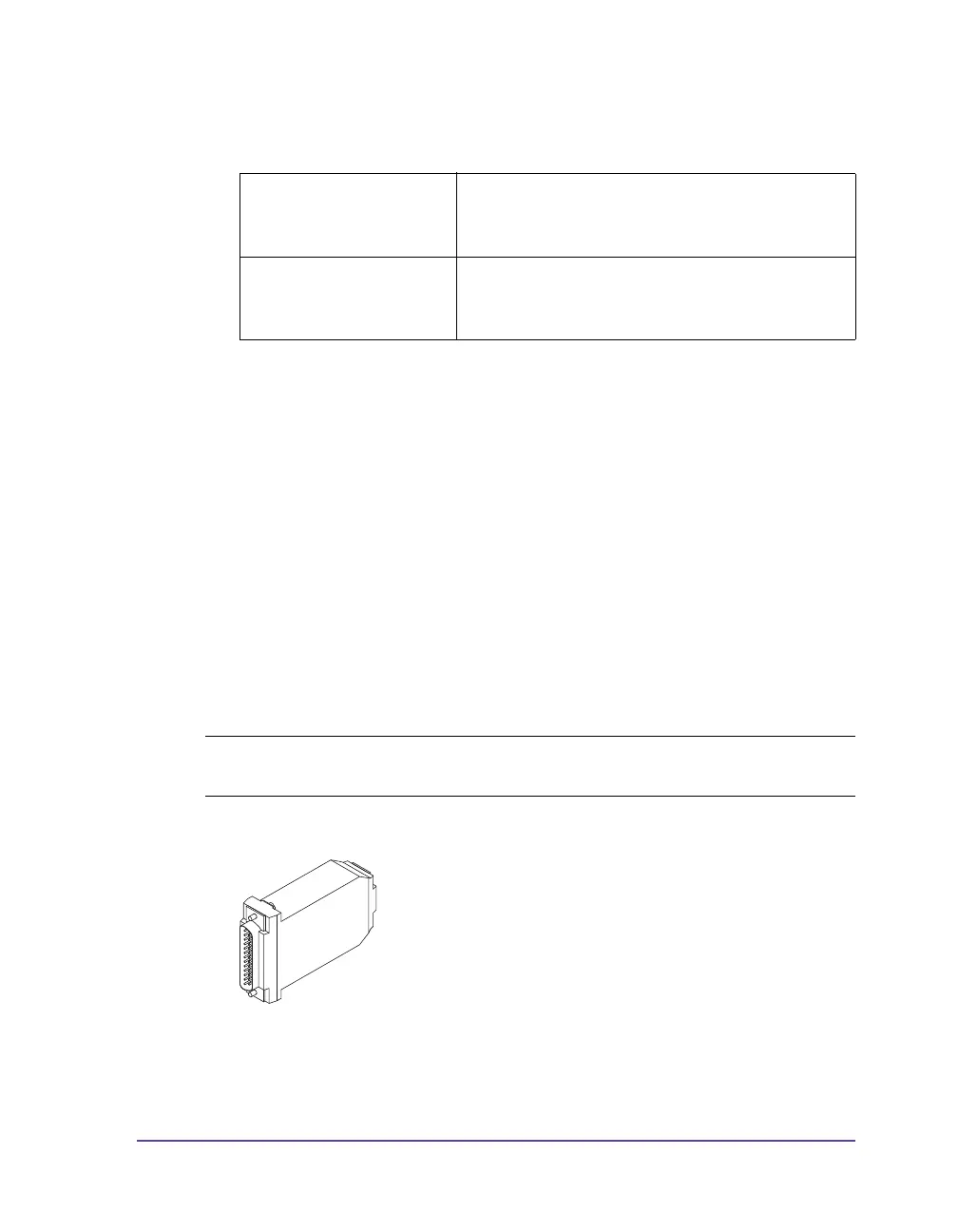Pronto! 482/486/682/863 1-11
6 Switch printer on. The Windows Installation Wizard is started
automatically.
Follow the on-screen instructions. The source of the installation file is
Where D is the letter of the CD-ROM drive used. After successful
installation, an icon for the label printer appears in the Windows
“Printer” system folder.
7 Click icon in “Printer” system folder and edit printer settings if necessary.
Optional Interfaces
For the printer the following optional interfaces are available:
• Parallel/Centronics
• RS-422/485
• WLAN card 802.11b/g
The Parallel/Centronics interface and the RS422/485 interface must be
connected at a USB master interface of the printer. In order to install the
WLAN card the slot for the PC card must be used.
• Parallel/Centronics
“D:\windrv\win32\” for Windows 2000 / XP 32bit / Server 2003
32bit / Vista 32bit / Server 2008 32bit /
Windows 7 32bit
“D:\windrv\win64\” for Windows XP 64bit / Server 2003 64bit /
Vista 64bit / Server 2008 64 bit /Windows 7
64bit
Note: For detailed information see the Operating Instructions for the
respective optional interface.