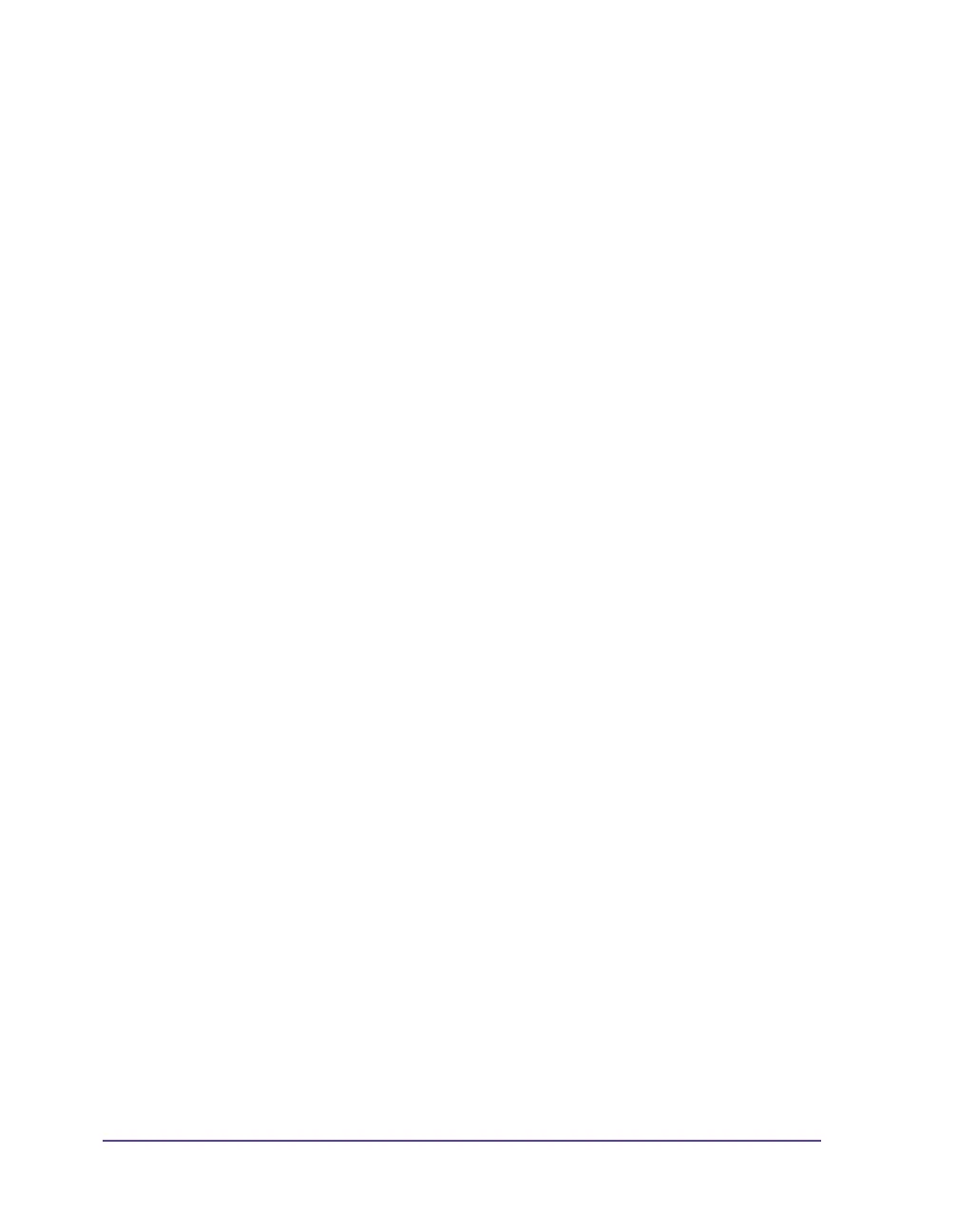14-4 FTP printer management
FTP firmware update
To carry out a firmware update, you must be logged on with the username
“root” (see FTP logon on page 14-2).
1 Ensure that the label printer is in “Ready” mode. See Status tab on page 5-
15.
2 Set the "binary" transfer mode in the FTP client.
3 Open the "system" folder.
4 Copy a valid firmware file (e.g. 303_6518.x2) to the "system" folder.
FTP-Firmware-UPd appears in the display of the printer. The status of the
saving procedure is shown by a progress indicator in the display. The
printer resets automatically after the update is carried out successfully.
You can check whether the firmware update was carried out successfully on
the "Status" tab of the printer website.