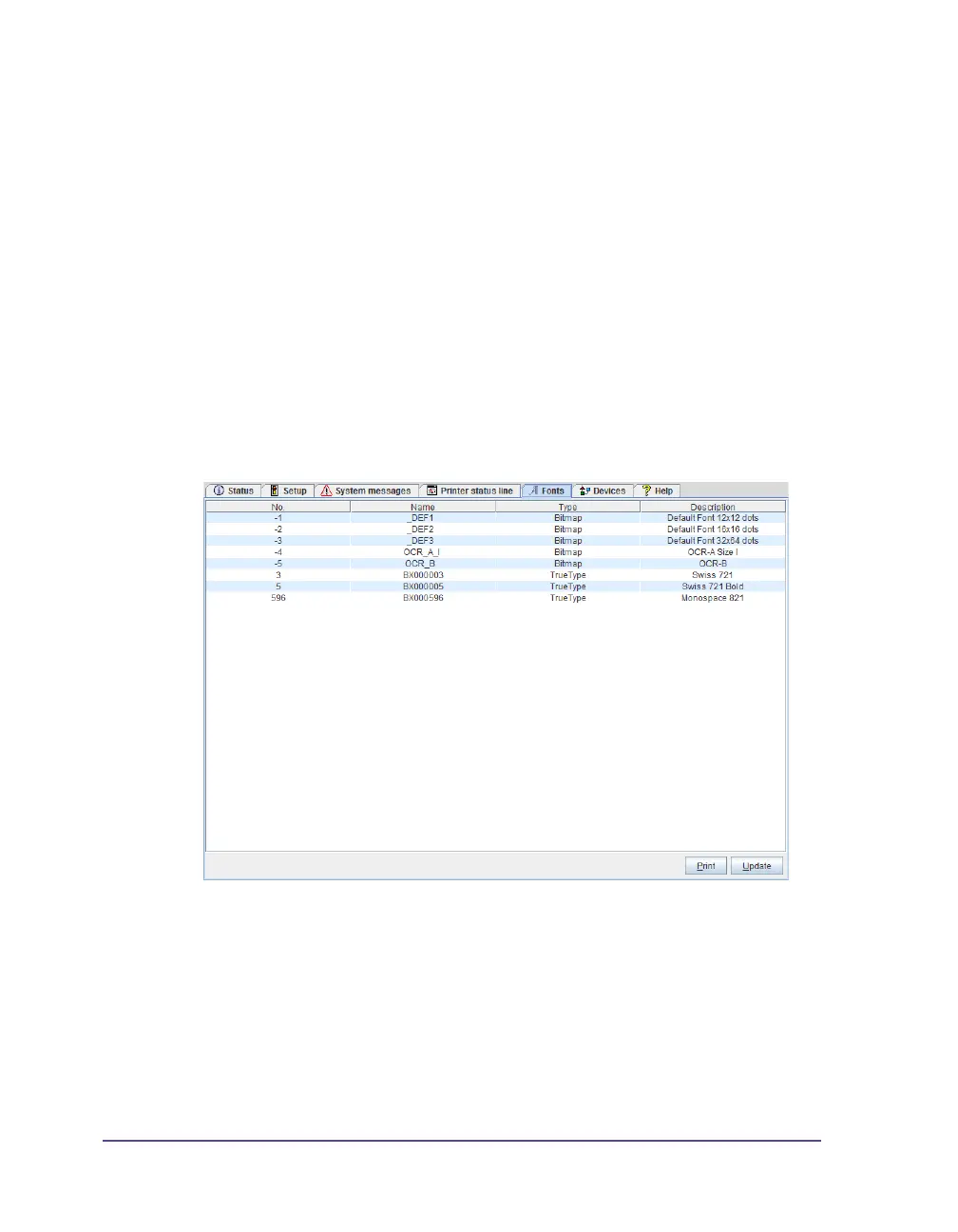5-22 Configuration
2 Click Set.
The symbol, the parameter designation and the width of the symbol in
the display (in pixels) are displayed in the top section of the tab. The
entire width of all symbols in the display (e.g. 92 pixels) and the
maximum width of the display (e.g. 128 pixels) are displayed in the
"Display usage" field.
Removing a status parameter:
1 Select parameter in the list.
2 Click Remove.
Fonts tab
The most important parameters of the fonts available in the printer are listed
on the "Fonts" tab. The table contains both the original fonts in the printer and
other fonts loaded into the printer.
The parameters correspond to those in the Font list menu and are described in
Font list on page 12-7.