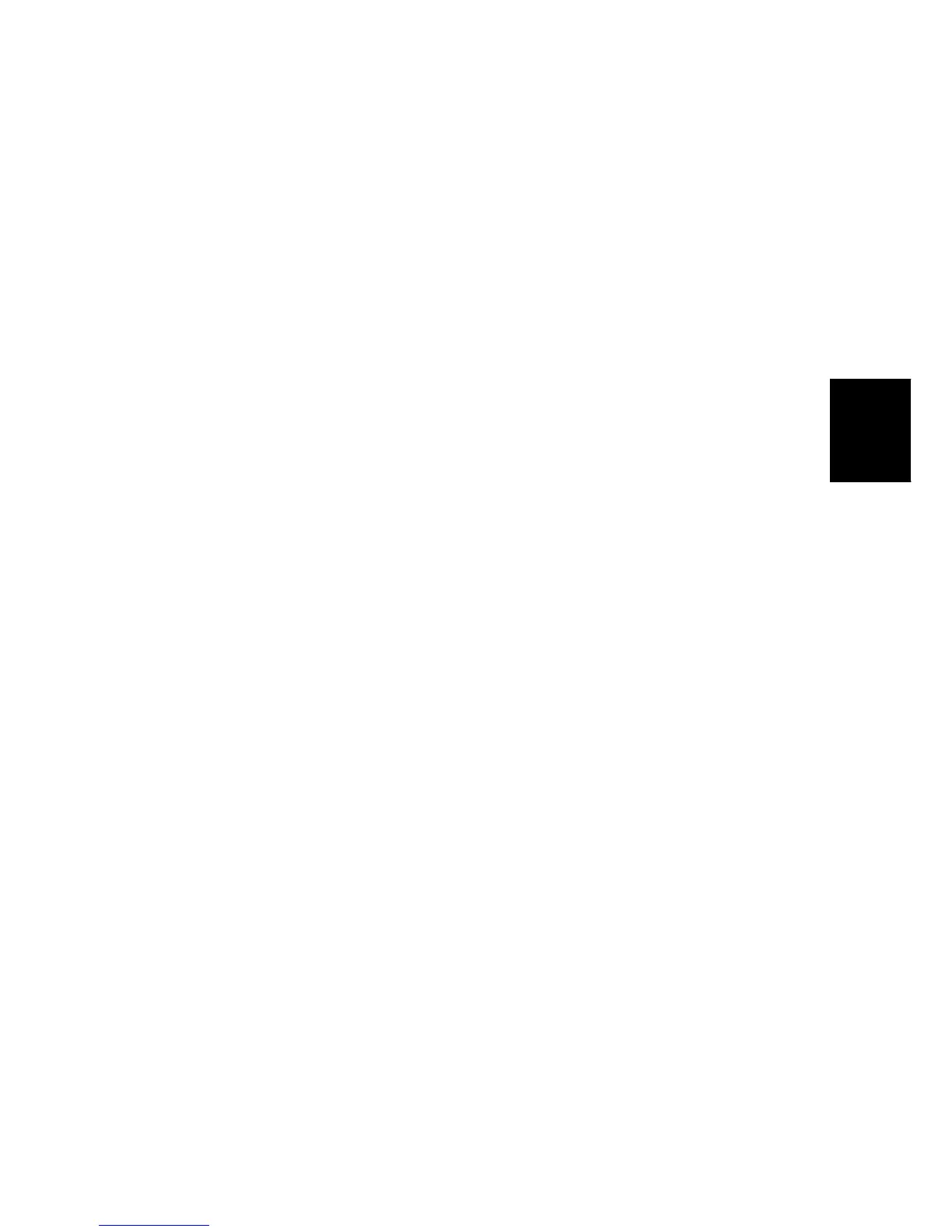Image Adjustment
SM 3-7 G133
Replacement
Adjustment
The gradation scales marked ‘Default’ are printed according to the default gamma settings
in the flash ROM in the controller. The gamma adjustment changes the densities at the
adjustable points in the gradation scale. The gradation scale marked “Current” shows the
current settings.
Compare the “Current” gradation scale with the ‘Default’ at the time you do the adjustment
procedure. Select the density for each of the 15 adjustable points, excluding points 0 and
255, from the ‘Default’ gradation scale.
The NVRAM holds three sets of controller gamma settings:
Those saved this time: Controller SP1-101 "ToneCtlSet" - "Tone (Current)"
Those saved in the previous adjustment: Controller SP1-101 "ToneCtlSet - Tone
(Prev)"
The factory settings: Controller SP1-101 "ToneCtlSet - "Tone (Factory)".
Adjustment Procedure
1. Enter the controller service mode.
2. Use the down arrow key to select Controller SP1-102 “ToneCtlSet”. Then press the
Enter key.
3. Use the up/down key to select the mode you want to calibrate, Then press the Escape
key until you get back to the controller service mode menu.
4. Use the down arrow key to select Controller SP1-103 “PrnColorSheet”. Then press the
Enter key.
5. Use the up/down key to select Controller SP1-103-001 “ToneCtlSheet” (normally this is
displayed by default). Then press the Enter key.
6. Press the Enter key to print out the “color calibration test sheet”. When “Execute?”
shows.
7. Press the Escape key 2 times to exit from the menu. when “Execute OK” shows. (You
return to Controller SP1-103 “PrnColorSheet” in the controller service menu.)
8. Use the down arrow key to select Controller SP1-104 “ToneCtlValue”. Then press the
enter key.
9. Use the up/down arrow key to select the setting you want to adjust. Then press the
enter key. The three digits in the display (example ‘016’) indicate a position on the color
calibration test sheet.
