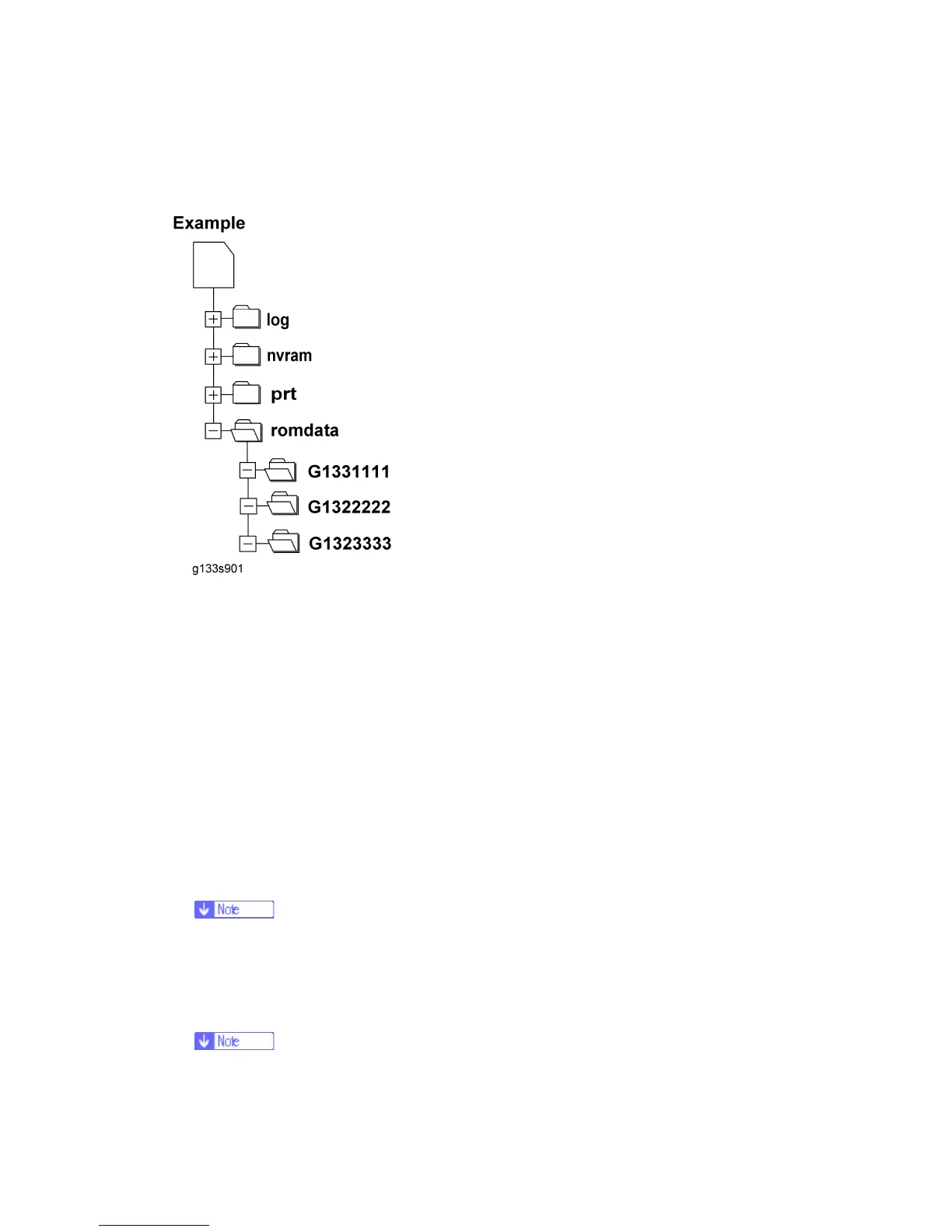Firmware Update
G133 5-332 SM
The file information can identify the firmware, but this information does not
guarantee that the data is not corrupted.
When you save the firmware, we recommend that you arrange folders and files as follows:
In the folder romdata, make only one folder and use this folder for one model. Use the
machine code as the name of this folder.
When you save some files other than firmware, make a new folder outside romdata.
Save the files in this folder. Do not save any file outside the folders. (The diagram
shows an example. Three folders, log, nvramdata, and prt, are outside romdata. These
folders can store debug logs, NVRAM data, and captured files respectively.)
Update Procedure
1. Turn off the main power switch.
2. Disconnect the printer from the network.
3. Remove the slot cover from the slot 3 ( x 1).
Do not use the slot 2. The slot 2 is for customer use.
4. Turn the SD card face to the rear side of the printer, and insert it into the slot 3.
5. Slowly push the SD card into the slot until it clicks.
6. Make sure that the SD card is locked in place.
To remove the SD card, push it in until it clicks, and release it slowly. The slot
pushes out the SD card.
