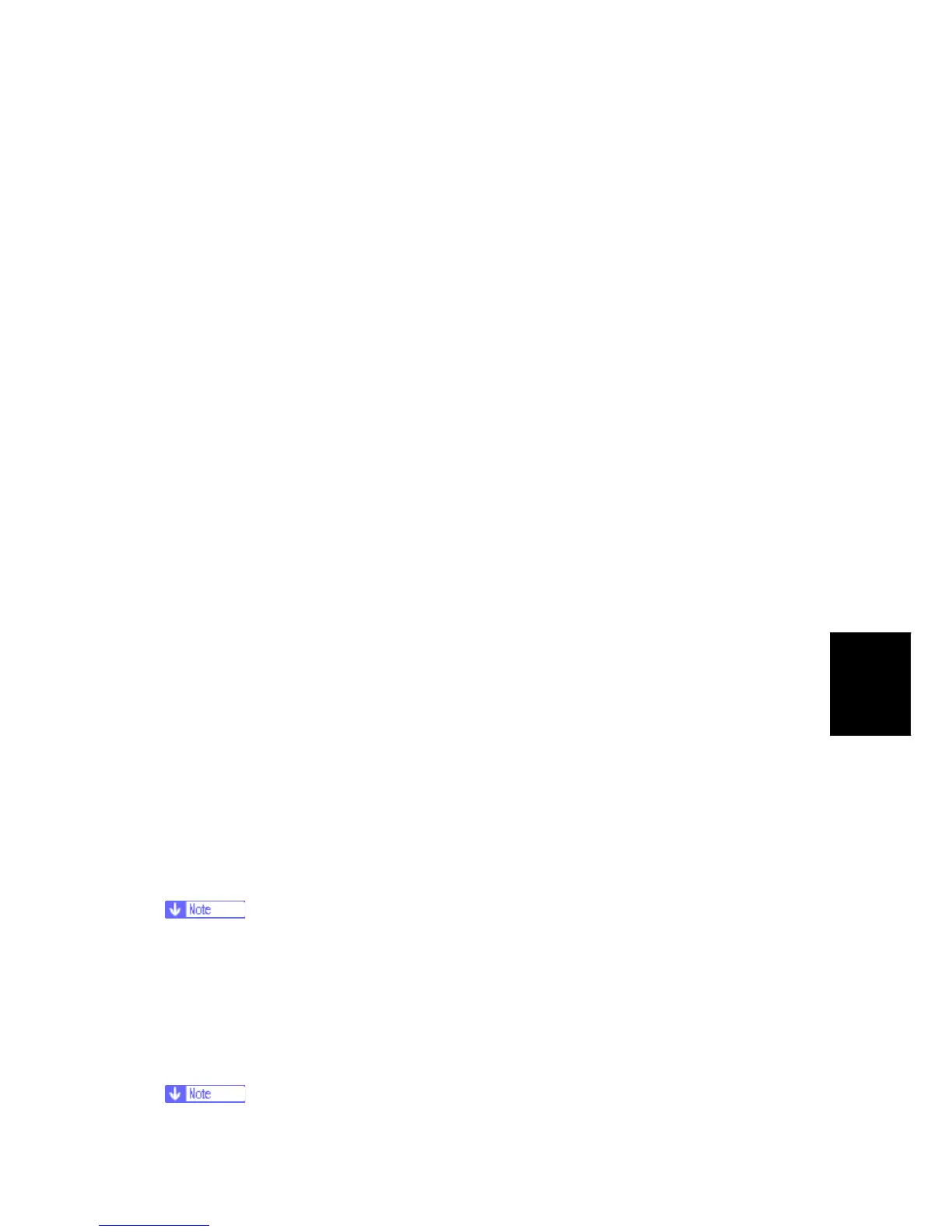Firmware Update
SM 5-331 G133
Service
Tables
5.3.2 BEFORE YOU BEGIN
An SD card is a precision device. Always observe the following precautions when you
handle SD cards:
Always switch the machine off before you insert an SD card. Never insert the SD card
into the slot with the power on.
Do not remove the SD card from the service slot after the power has been switched on.
Never switch the machine off while the firmware is downloading from the SD card.
Keep SD cards in a safe location where they are not exposed to high temperature, high
humidity, or exposure to direct sunlight.
Always handle SD cards with care. Do not bend or scratch them. Do not let the SD
card get exposed to shock or vibration.
Make sure that the write protection of an SD card is unlocked when you download an
application to it. If not, downloading fails and a download error (e.g. Error Code 44)
occurs during a firmware upgrade.
Keep the following points in mind when you use the firmware update software:
“Upload” means to send data from the machine to the SD card. “Download” means to
send data from the SD card to the machine.
To select an item on the LCD, press the appropriate key on the operation panel.
Make sure that the machine is disconnected from the network to prevent a print job for
arriving while the firmware update is in progress before you start the firmware update
procedure.
5.3.3 UPDATING FIRMWARE
File Arrangement
How the Program Works:
The firmware-update program for this machine searches the folder romdata for necessary
firmware. When you save the firmware in an SD card, make the folder ‘romdata’. You must
not make the folder ‘romdata’ in another folder.
Do not make another firmware-update program folder in the folder ‘romdata’.
Otherwise, it may cause a malfunction for the firmware updating. You just keep
only one firmware update program folder in the folder ‘romdata’.
The firmware program contains the file information. Before downloading the firmware from
an SD card, the firmware-update program reads the file information. The firmware is
downloaded only when the file information is correct.
