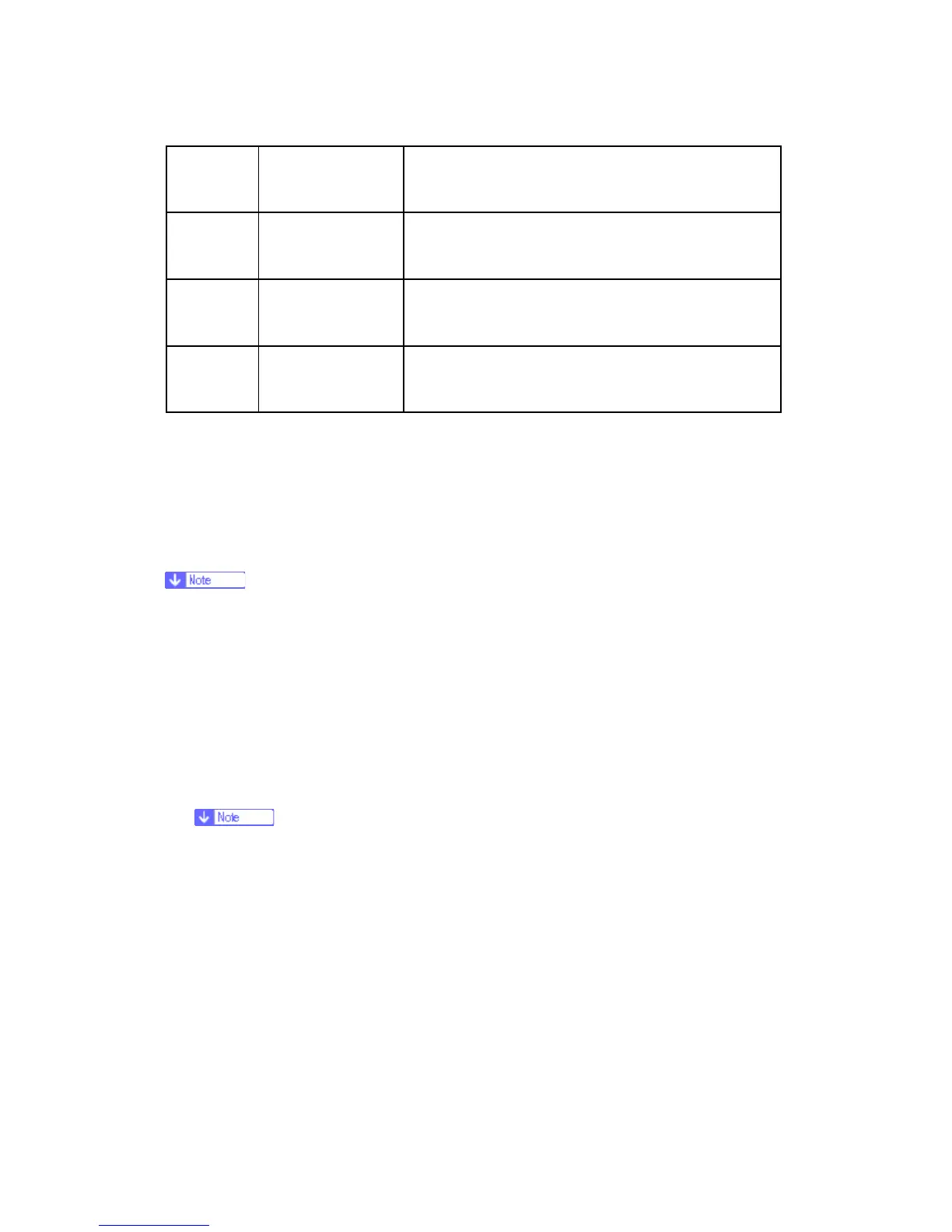Service Mode Table
G133 5-328 SM
6145 29
Punch Registration
Detection Motor
Paper Position Sensor Slide Motor
6145 30
Exit Jogger Motor:
Front
-
6145 31
Exit Jogger Motor:
Rear
-
6145 32
Exit Jogger
Release Motor
-
5.2.5 TEST PATTERN PRINTING
Printing Test pattern: SP2-109
Some of these test patterns are used for print image adjustments but most are used
primarily for design testing.
Do not operate the machine until the test pattern is printed out completely.
Otherwise, an SC occurs.
1. Enter the SP mode and select SP2-109-003.
2. Enter the number for the test pattern that you want to print and press "OK" key.
3. When you want to select the single color of Magenta, Yellow or Cyan for printing a test
pattern, select the color with SP2-109-005 (2: Magenta, 3: Yellow, 4: Cyan).
4. When you want to change the density of printing a test pattern, select the density with
SP2-109-006 to -009 for each color.
If you select "0" with SP2-109-006 to -009, the color to be adjusted to "0" does
not come up on a test pattern.
5. When you are prompted to confirm your selection, press "OK" key to select the test
pattern for printing.
6. Exit SP mode.
7. Enter the menu mode, and then select "Color Demo Page" (Menu > "List/Test Print" >
"Color Demo Page").
8. Press the "OK" key to start the test print.
9. After checking the test pattern, enter the SP mode again.
10. Return the value of the setting in SP2-109-003 to "00" before completing this
