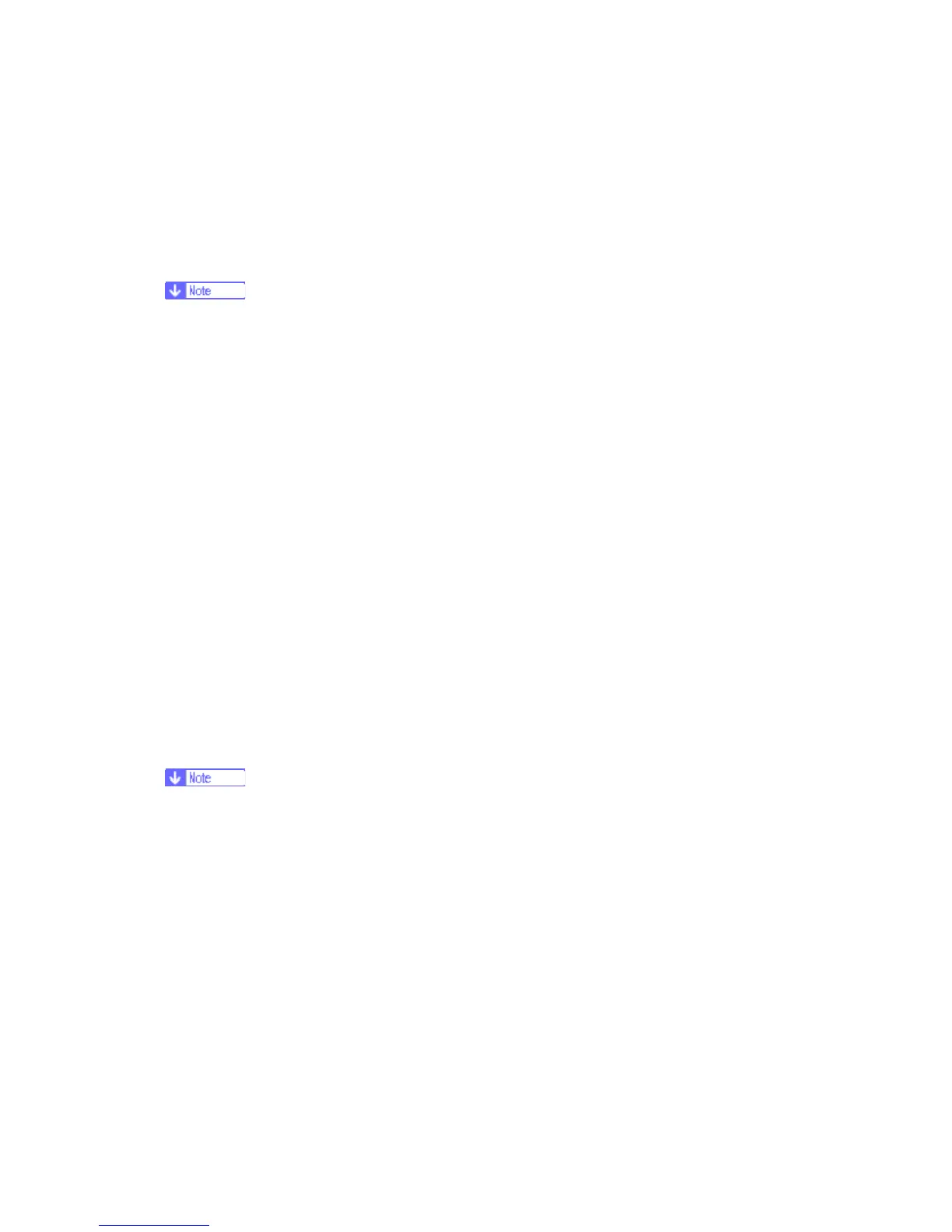Service Program Mode
G133 5-2 SM
print and protected print features will be deleted.
Method 2:
1. Press the “Up/Down arrow” keys together for about 5 seconds or more, and then press
the “OK” key.
2. "[SP mode (Service)]” shows on the display.
The machine automatically goes off line when you enter the service mode.
Accessing the Required Program
Use the “Up/Down arrow” keys to scroll through the menu listing.
1. Service: Controller service modes
2. Engine: Engine service modes
3. End: Exit service mode
To select an item, press the “OK” key. Then the sub-menu appears.
Scroll through the sub menu items using the “' (” keys.
To go back to a higher level, press the “Escape” key.
Inputting a Value or Setting for a Service Program
Enter the required program mode as explained above. The setting appearing on the display
is the current setting.
Select the required setting using the “' (” keys, then press the “OK” key. The previous
value remains if the “OK” key is not pressed.
Exiting Service Mode
Select “End” from the service mode main menu, then press the “OK” key.
To make the settings effective, turn the main switch off and on after exiting service
mode.
5.1.2 REMARKS
Display on the Control Panel Screen
The maximum number of characters which can appear on the control panel screen is
limited to 30 characters. For this reason, some of the SP modes shown on the screen need
to be abbreviated. The following are abbreviations used for the SP modes for which the full
description is over 20 characters.
