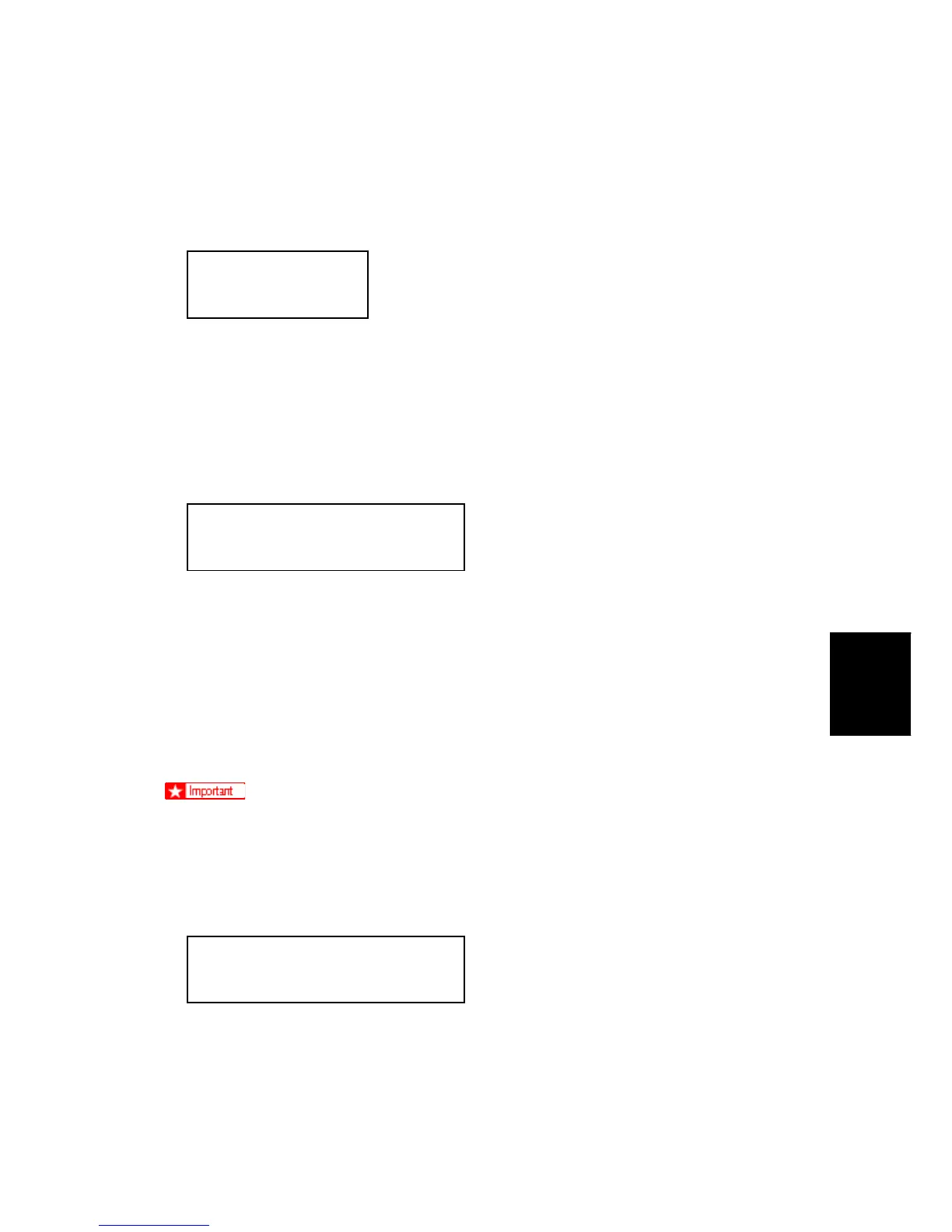Updating the Firmware
SM 5-157 G179
Service
Tables
"ROM" is the part number of the module in the machine.
"NEW" is the part number of the module on the SD card.
2. Push "-" "." again to display the version numbers of the modules.
ROM : 0.09
NEW : 0.19
"ROM" is the version number of the module in the machine.
"NEW" is the version number of the module on the SD card.
If the "NEW" version number is higher than the "ROM" version number, the
module must be updated.
3. Push "-" "." to return to the previous level.
Program UpDate Menu P.01
Engine
4. Push """ "$" to select another module, then push the "OK" key again to review the
module name and version number.
5. Repeat this procedure to review the version numbers of the modules: Web Support,
Network Support, Onboard Sys, Onboard Prn, Engine, and NeworkDocBox.
5.27.3 HOW TO UPDATE A MODULE
Follow this procedure to update a module.
Only one module can be updated at a time. The machine power must be turned off
and on after each module is updated.
1. Set the machine in the firmware update mode. (See "Setting the Machine in the
Firmware Update Mode" above.)
Program UpDate Menu P.01
Engine
2. Push " or $ to change the module page that you want to update (Web Support,
Network Support, Onboard Sys, Onboard Prn, Engine or etc.).
