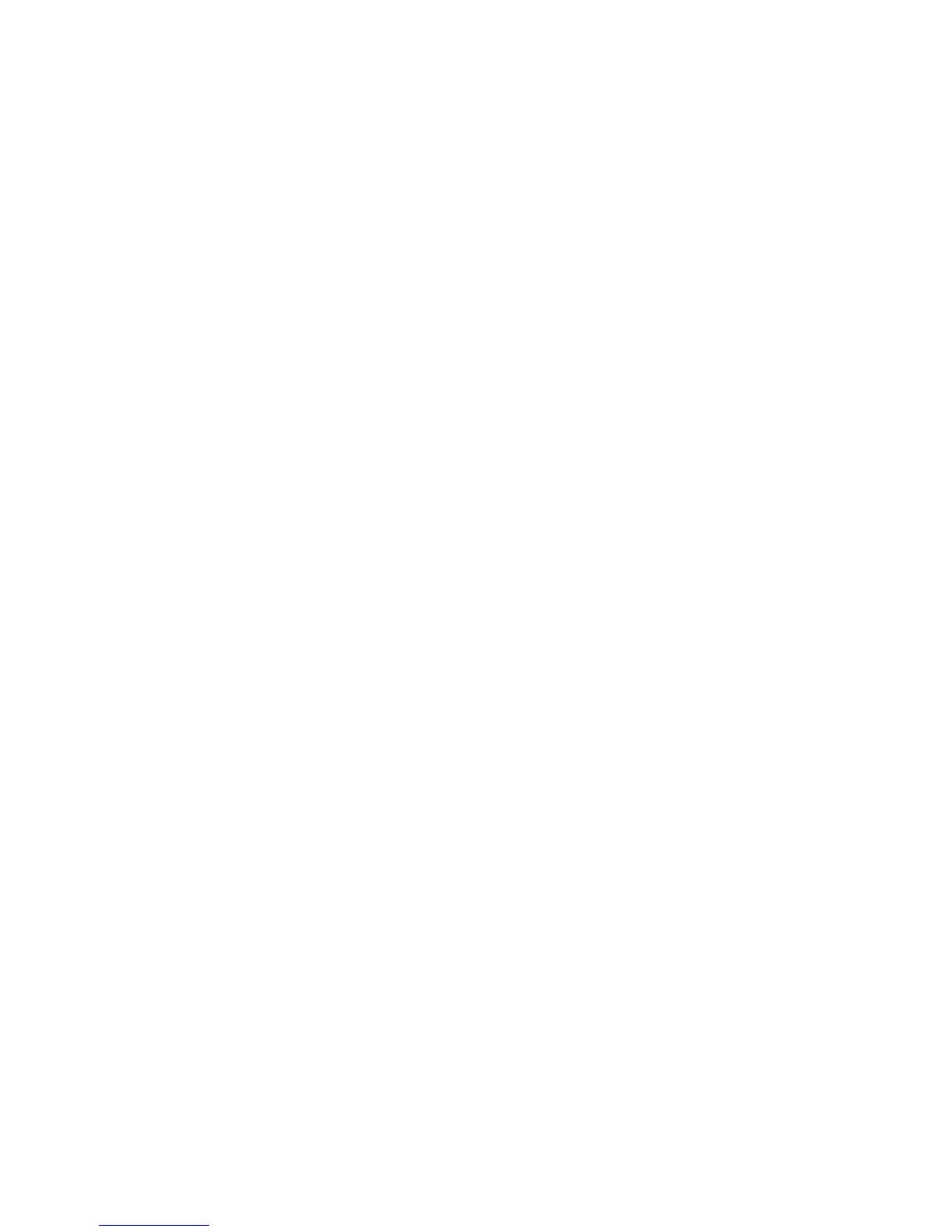NVRAM Data Upload/Download
G179 5-162 SM
5.28 NVRAM DATA UPLOAD/DOWNLOAD
The content of the NVRAM can be uploaded to and downloaded from an SD card.
5.28.1 UPLOADING NVRAM DATA (SP5-824)
1. Turn off the main switch.
2. Remove the SD card cover ( x 1).
3. Insert the SD card into SD card slot 2.
4. Turn on the main switch.
5. Execute SP5-824.
6. Press the "EXECUTE" button to start uploading the NVRAM data.
5.28.2 DOWNLOADING NVRAM DATA (SP5-825)
The following data are not downloaded from the SD card:
Total counter
Dupelx, A3/DLT/Over 420 mm, Staple counters (system settings).
1. Turn off the main switch.
2. Remove the SD card cover [A].
3. Plug the SD card [B] into SD card slot 2.
4. Turn on the main switch.
5. Execute SP5-825.
6. Press the "EXECUTE" button to start downloading the NVRAM data.
Note that the following errors could occur during downloading:
If a card is not installed in the card slot and a message tells you that downloading
cannot proceed, you cannot execute downloading, even by pressing the "EXECUTE"
button.
If the correct card for the NVRAM data is not inserted in the card slot, after you press
the "EXECUTE" button a message will tell you that downloading cannot proceed
because the card is abnormal and the execution will halt.
