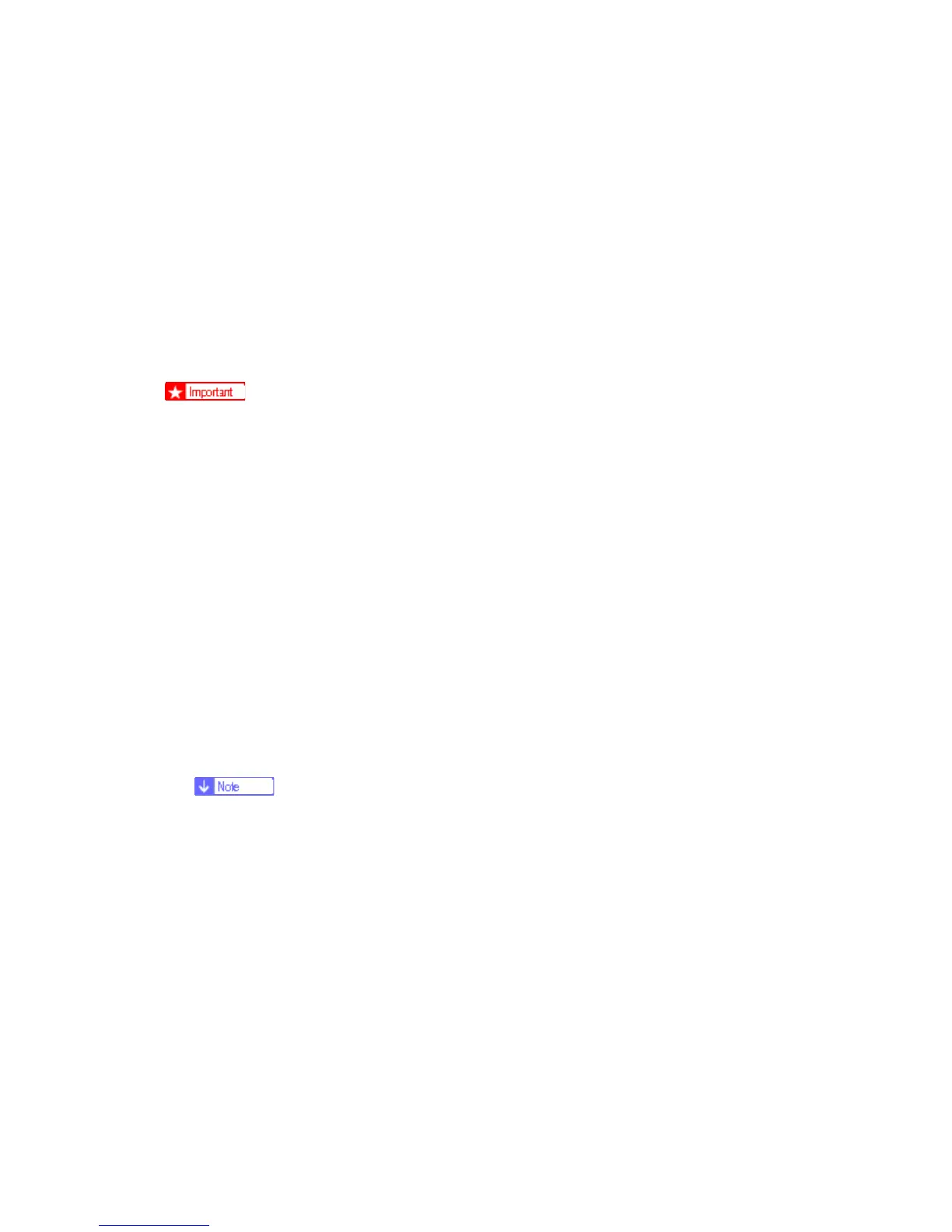SD Card Appli Move
G179 5-164 SM
8. Turn the main switch off.
9. Remove the SD card from SD Card Slot 2.
10. Turn the main switch on.
11. Check that the application programs run normally.
5.29.3 UNDO EXEC
The menu “Undo Exec” (SP5-873-002) lets you copy back application programs from an
SD card to the original SD card. You can use this program when, for example, you have
mistakenly copied some programs by using Move Exec (SP5-873-001).
Do not turn ON the write protect switch of the system SD card or application SD
card on the machine. If the write protect switch is ON, a download error (e.g. Error
Code 44) occurs during a firmware upgrade or application merge.
1. Turn the main switch off.
2. Insert the original SD card in SD Card Slot 2. The application program is copied back
into this card.
3. Insert the SD card (having stored the application program) to SD Card Slot 1. The
application program is copied back from this SD card.
4. Turn the main switch on.
5. Start the SP mode.
6. Select SP5-873-002 “Undo Exec.”
7. Follow the messages shown on the operation panel.
8. Turn the main switch off.
9. Remove the SD card from SD Card Slot 2.
This step assumes that the application programs in the SD card are used by
the machine.
10. Turn the main switch on.
11. Check that the application programs run normally.
